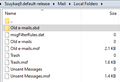Thunderbird - How to access a folder of old e-mails
I have TB set up for my gmail account and everything is working fine. However I have a folder on my HDD containing old e-mails and mail folders (these are files with an SBD or MSF extension or no extension) and I would like to be able to access these old-mails from my current TB setup/profile (or, if necessary, from a new profile - but in that case I would need some guidance as to how to set up that profile because I would not have an e-mail address I could use for the purpose). I have tried Local Folders~Settings and pointing Local Directory to the e-mail folder on my HDD but that doesn't work. Any help will be much appreciated.
Wubrane rozwězanje
It's safe to have Thunderbird open on both systems if there are no access conflicts. If such a conflict exists, then Tbird won't work as expected on one of the computers.
Toś to wótegrono w konteksće cytaś 👍 0Wšykne wótegrona (17)
Create a local folder in Thunderbird then place those files and folders inside. See https://support.mozilla.org/en-US/questions/1374223
Many thanks. However I would appreciate further clarification. I apologize in advance for the length of my reply but I want to make sure that we both understand exactly what I have now and what I want to achieve.
1.I have TB set up on my desktop and on my laptop. I want to be able to access the old e-mails on either or both machines. The old e-mails are in L:\OldEmails which is accessible from both machines.
2. In TB, under paul.newton.hudl@gmail.com~Settings~Server Settings~Message Storage~Local Directory On the desktop I have C:\Users\Paul\AppData\Roaming\Thunderbird\Profiles\5zuykaq9.default-release\ImapMail\imap.gmail.com and on the laptop I have C:\Users\Paul\AppData\Roaming\Thunderbird\Profiles\7qk7koms.default-release\ImapMail\imap.gmail.com
3. When I browse these (Explorer) folders they contains several folders with an SBD extension corresponding to TB folders which have sub-folders, but these (Explorer) folders are all empty which I don't really understand
4. On both machines, in TB, under Local Folders~Settings~Account Settings~Message Storage~Local Directory I have L:\OldEmails
5. What I want to achieve, if possible, is to have both machines accessing the old e-mails in their present location, L:\OldEmails. If this is not possible and I have to content myself with being able to access the old emails from just one machine, I need to know where to create an Explorer folder for the old emails. Would it be for example C:\Users\Paul\AppData\Roaming\Thunderbird\Profiles\5zuykaq9.default-release\MyOldEmails (and I then copy the old e-mails from L:\OldEmails to this location).
7. Lastly, what would be the default (Explorer) Local Directory setting for TB's Local Folders?
paul.newton.hudl said
what would be the default (Explorer) Local Directory setting for TB's Local Folders?
It's a good thing you asked, because I strongly recommend reverting the Local Directory setting to the default path. It is the Mail\Local Folders directory inside your profile folder. On your desktop pc, that would be C:\Users\Paul\AppData\Roaming\Thunderbird\Profiles\5zuykaq9.default-release\Mail\Local Folders and for your laptop, it would be C:\Users\Paul\AppData\Roaming\Thunderbird\Profiles\7qk7koms.default-release\Mail\Local Folders
I have TB set up on my desktop and on my laptop. I want to be able to access the old e-mails on either or both machines. The old e-mails are in L:\OldEmails which is accessible from both machines.
I assume L: is a network storage location. Theoretically, it's possible to access them on both machines from the same location, but it's a convoluted approach involving symbolic links or directory junctions created on both computers, and you can only have one computer (Thunderbird instance) accessing them at a time. Instead, you could simply copy the OldEmails folder to each computer's local storage (in Mail\Local Folders in your Tbird profile folder) and access them locally and independently on each computer.
In TB, under paul.newton.hudl@gmail.com~Settings~Server Settings~Message Storage~Local Directory On the desktop I have C:\Users\Paul\AppData\Roaming\Thunderbird\Profiles\5zuykaq9.default-release\ImapMail\imap.gmail.com and on the laptop I have C:\Users\Paul\AppData\Roaming\Thunderbird\Profiles\7qk7koms.default-release\ImapMail\imap.gmail.com When I browse these (Explorer) folders they contains several folders with an SBD extension corresponding to TB folders which have sub-folders, but these (Explorer) folders are all empty which I don't really understand
The sbd folders should not be empty if their corresponding folders in Thunderbird actually contain messages. Even without messages, they should contain at least an msf file.
I need to know where to create an Explorer folder for the old emails. Would it be for example C:\Users\Paul\AppData\Roaming\Thunderbird\Profiles\5zuykaq9.default-release\MyOldEmails (and I then copy the old e-mails from L:\OldEmails to this location).
You don't need to manually create a folder on disk. Instead, create a designated folder in Thunderbird, under the Local Folders account (after you have reverted the Local Directory path to default and restarted Thunderbird). Create a Temp subfolder under the designated folder. You can name the designated folder "OldEmails". This will create the needed folder on disk and it will be named "OldEmails.sbd", as soon as you create the Temp subfolder. Finally, simply copy the contents of L:\OldEmails to "C:\Users\Paul\AppData\Roaming\Thunderbird\Profiles\5zuykaq9.default-release\Mail\Local Folders\OldEmails.sbd" and restart Tbird. Repeat on the other computer.
Many thanks for your detailed and helpful response. You wrote:
Theoretically, it's possible to access them on both machines from the same location, but it's a convoluted approach involving symbolic links or directory junctions created on both computers, and you can only have one computer (Thunderbird instance) accessing them at a time. Only accessing from one computer at a time would not be a problem but I am put off by the idea of setting up symbolic links or directory junctions (I wouldn't even know how to do that). So I tried the approach you suggested, following your instructions carefully.
An attached image shows part of the layout in Explorer. However, in TB I am seeing something very different as shown in the second image attached. We can see the contents of the Explorer folder Trash.SBD but none of the other SBD folders, e.g. Microsoft.SBD (which contains files without an extension and corresponding files with an MSF extension). Some of the MSF files are zero bytes in length and I am not sure whether that might be an issue.
In Explorer (NOT in TB), under Local Folders I can see the folder "Old e-mails.SBD" (which contains all the messages I want to see) as well as the files "Old e-mails" (no extension, zero bytes) and "Old e-mails.MSF" (2.4KB) - see third attachment. Again, not sure if this is an issue or not.
Apologies for the length but want to make sure you have the full picture.
paul.newton.hudl said
We can see the contents of the Explorer folder Trash.SBD but none of the other SBD folders, e.g. Microsoft.SBD (which contains files without an extension and corresponding files with an MSF extension).
For each .sbd folder , there should be a matching mbox file (the files with no extensions). If that is not the case, then the folders will not show up in Thunderbird, and I've explained why in detail in the thread I linked to in my first reply.
Some of the MSF files are zero bytes in length and I am not sure whether that might be an issue.No, they are not an issue, but you can delete all the msf files inside the Old e-mails.sbd folder. Thunderbird will recreate them when it starts. This often fixes issues with display of messages. The msf (mail summary file) files are simply indexes of their respective mbox files.
In Explorer (NOT in TB), under Local Folders I can see the folder "Old e-mails.SBD" (which contains all the messages I want to see) as well as the files "Old e-mails" (no extension, zero bytes) and "Old e-mails.MSF" (2.4KB) - see third attachment. Again, not sure if this is an issue or not.
This is not an issue. What I would like to see, however, is the contents of the Old e-mails.sbd folder. Your first screenshot shows the sbd folders it contains, but it doesn't show what other objects it contains, so I don't know if you're missing the required mbox files and whether that is the reason you're not seeing them in Thunderbird.
Hi Stans
I thank you for your patience! I believe we are getting somewhere. To start with, as an example, the folder "Old e-mails.SBD" contains a folder "Personal.SBD" and a file "Personal.MSF" but no MBOX file "Personal" and this seems to be the problem. In an effort to test and verify I did the following.
Personal.SBD contains (amongst other items) a folder "Brian Abbott.SBD" (which is empty), a file "Brian Abbott.MSF" (which I know is irrelevant) AND an MBOX file "Brian Abbott". I copied these to the "Old e-mails.SBD" folder and they now appear in TB. Interestingly, the folder "Personal.SBD" also contains the MBOX file "Andy Davies". I also copied this to the "Old e-mails.SBD" folder and it too now appears in TB.
What I don't understand is the role of the folder "Brian Abbott.SBD" under the "Old e-mails.SBD" folder. It appears to serve no useful purpose because the "Andy Davies" MBOX file does not have a corresponding "Andy Davies.SBD" folder and still appears in TB. Is it, perhaps, that "Brian Abbott.SBD" is only needed if the "Brian Abbott" folder itself contains sub-folders?
What I plan to do next in TB (not in Explorer) is to create a "Personal folder" under "Old e-mails" and then move the "Brian Abbott" folder and the "Andy Davies" folder to the new "Personal" folder. I am hopeful that this will work.
Once again, many thanks for all your help.
the folder "Old e-mails.SBD" contains a folder "Personal.SBD" and a file "Personal.MSF" but no MBOX file "Personal" and this seems to be the problem.
Yes, a missing mbox file is the problem.
When you create a folder in Thunderbird, a corresponding mbox file is created on your computer's local storage. The mbox file contains, as you've found out, the messages stored in that folder in Thunderbird. When you created the Old e-mails folder under the Local Folders account, an mbox file named "Old e-mails" was created on disk. The "Old e-mails.sbd" folder was not created until the "Old e-mails" folder in Thunderbird contained a subfolder (the Temp subfolder). That .sbd suffix stands for sub-directory. If you create a folder in Thunderbird and do not add a subfolder to it, then no matching sbd folder will be created on disk.
In short, an mbox file appears as a folder in Thunderbird.
So, having the Personal.sbd folder, a matching msf file and no mbox file is a problem. The Personal folder won't show up in Thunderbird until an mbox file named "Personal" is present on disk. The empty Brian Abott.sbd folder is not needed since it contains nothing, but its existence means it did contain a subfolder in Thunderbird (an mbox file on disk) at some point. Now that it's empty, you can delete it and it won't affect anything.
Is it, perhaps, that "Brian Abbott.SBD" is only needed if the "Brian Abbott" folder itself contains sub-folders?Yes, precisely.
What I plan to do next in TB (not in Explorer) is to create a "Personal folder" under "Old e-mails" and then move the "Brian Abbott" folder and the "Andy Davies" folder to the new "Personal" folder. I am hopeful that this will work.
That should work. Alternatively, you could create the Personal folder in TB (this will create the missing Personal mbox file) then in explorer, simply move the "Brian Abbott" and "Andy Davies" mbox files back to their original location (Personal.sbd).
You could also work entirely from Explorer to create the missing mbox files for the sbd folders by copying the zero byte "Old e-mails" mbox file and renaming those copies appropriately. When you restart Thunderbird, all should be well.
Stans,
All is now sorted and exactly as I wanted. Your help is highly appreciated and I am thoroughly impressed by your support. I am shortly going to set up a regular donation in support of TB. I do have one outstanding issue and one further question.
I have an MBOX file which was originally called "Inbox" which I have copied to the "Old e-mails.SBD" folder and renamed to "Test" (no extension in either case). "Test" is showing up in TB but does not contain any messages even though its file size is ca. 430KB and I can see the messages it contains when I open "Test" with a text editor. Any ideas? I could attach the file if that would help and if that is possible.
I would like as a next step to set up TB to use a network location. You mentioned that this could be done (in a somewhat convoluted way) by setting up Symbolic Links or Directory Junctions. Where can I get some guidance on implementing this approach? Should I ask this as a new question?
Other than that, my problem has been solved. Once again, many thanks.
paul.newton.hudl said
I have an MBOX file which was originally called "Inbox" which I have copied to the "Old e-mails.SBD" folder and renamed to "Test" (no extension in either case). "Test" is showing up in TB but does not contain any messages even though its file size is ca. 430KB and I can see the messages it contains when I open "Test" with a text editor. Any ideas?
The messages it contains are probably marked as deleted. Each message will have a line that starts with X-Mozilla-Status: and a 4-digit code such as 0009. 0009 means the message is marked as deleted and these are NOT shown in TBird. Replace the 0009 digit with 0001 and save the mbox file. When you restart Thunderbird, the messages should re-appear.
I would like as a next step to set up TB to use a network location. You mentioned that this could be done (in a somewhat convoluted way) by setting up Symbolic Links or Directory Junctions. Where can I get some guidance on implementing this approach? Should I ask this as a new question?
No need for a new question. A symbolic link would have worked to access your old messages from their original location in L:\OldEmails without changing the Local Directory path of the Local Folders account.
First, you would create the "Old Emails" folder under the Local Folders account, so that a matching mbox file is created on local disk.
Next, you would launch an administrative Command Prompt (administrative privileges are required for symbolic link creation, which could be a good or bad thing from a security point of view) and change to the Local Directory path of the Local Folders account as follows:
CD "C:\Users\Paul\AppData\Roaming\Thunderbird\Profiles\5zuykaq9.default-release\Mail\Local Folders"
Thirdly, you would create a symbolic link in that directory and call it "Old emails.sbd" by running the following command-line:
MKLINK /D "Old Emails.sbd" L:\OldEmails
When you launch Thunderbird, it would have loaded the old emails as if they were located locally inside the profile folder, after restoring the missing mbox files for the existing sbd folders of course.
There are GUI utilities for creating symbolic links if you're uncomfortable with running commands in Command Prompt.
As for setting up TB to use a network location, you can move your entire TB profile folder or the message storage ("Local Directory") location of an account to a network location. In both cases, no symbolic links are required. Details are available here http://kb.mozillazine.org/Moving_your_mail_storage_location_%28Thunderbird%29
Thank you, Stans Changing X-Mozilla-Status did the trick. Unless I have misunderstood, all of what you wrote, from No need for a new question up to There are GUI utilities for creating symbolic links if you're uncomfortable with running commands in Command Prompt. can be ignored if I simply follow the instructions from the link in your last paragraph. And I can do the same on both my computers?
Yes, that's correct.
And when I said in a much earlier contribution On both machines, in TB, under Local Folders~Settings~Account Settings~Message Storage~Local Directory I have L:\OldEmails and you stated It's a good thing you asked, because I strongly recommend reverting the Local Directory setting to the default path - we are now doing exactly that (i.e. changing the Local Folders Local Directory to the network location. So it seems that there may have been some misunderstanding at some point?
paul.newton.hudl said
And when I said in a much earlier contribution On both machines, in TB, under Local Folders~Settings~Account Settings~Message Storage~Local Directory I have L:\OldEmails and you stated It's a good thing you asked, because I strongly recommend reverting the Local Directory setting to the default path - we are now doing exactly that (i.e. changing the Local Folders Local Directory to the network location. So it seems that there may have been some misunderstanding at some point?
No misunderstanding. It's just that Tbird is built for use with local storage, and I often don't outright recommend changing the Local Directory paths even though it's an option, especially to a network location. Sometimes these changes are made and then something happens (often external to Thunderbird) further down the line and things break. Also, and perhaps most importantly, is the fact that TB knowledgebase articles are written from a default configuration point of view, as well as the help offered here, so when someone has a problem with their non-default setup and they no longer remember what exactly they changed a long time ago, they could easily mess further in their attempt to fix things, resulting in permanent data loss. There's also a tendency to think no other backup is necessary once you've relocated Thunderbird to a location that is already considered a backup location. I regard such choices and changes as idiosyncratic, so I generally don't condone them for less tech-savvy folks, who are sadly the majority of users. However, if one still insists on making such changes (often simply because they can), the least I can do is serve them with information about what they wish to do.
Well that just about clears up everything, and everything is now exactly as I hoped for. One last (I promise) thing - would it be wise NOT to have TBird open on both machines at the same time or can I safely do just that?
Wubrane rozwězanje
It's safe to have Thunderbird open on both systems if there are no access conflicts. If such a conflict exists, then Tbird won't work as expected on one of the computers.
Thanks for the discussion. I hate to ask after all your hard work, but is there a Coles Notes version of how to do this? On a PC?
I read this and the related thread (https://support.mozilla.org/en-US/questions/1374223) but each poster had a slightly different issue to tackle. I just want to read my old e-mails from several defunct accounts, the folders of which I transferred from an old PC. They are older Thunderbird files.
Following a patchwork of instructions here, I created an 'Old E-mails' folder first in my hard drive Local Folders under TB AppData profile Mail folder, etc, and put some two folders from old accounts in there. The folders were visible in Thunderbird when I opened it but no e-mails were visible.
I deleted that from both TB and hard drive and next tried an 'Old E-mails' folder first in TB, closed out, then transferred one mail folder from an old account into the 'Old E-mails.sbd' folder on the hard drive. Same thing when I re-opened TB. Folders are visible but can't see e-mails.
Starting from scratch like this, what are the steps? Thanks.
Second question: Do I need the legacy 'Local Folders' file as well? The e-mail folders I'm transferring only seem to have Inbox and Trash files for subdirectories. The Sent and Drafts files seem to be in the 'Local Folders' folder.
I don't know what a Coles Notes version should look like.
Let's say you have two defunct accounts and their folders are named def_acc1 and def_acc2 respectively. This is how I would go about it:
- Rename the defunct accounts' folders by adding the .sbd suffix, e.g. def_acc1.sbd.
- Create a new blank text file for each of the folders renamed in 1 above, and name them exactly like the folders, but don't include the .sbd suffix. Also, remove the .txt extension from them. Using the example folders above, you would end up with files named def_acc1 and def_acc2 respectively.
- Copy the .sbd folders, e.g. def_acc1.sbd, and its corresponding file, e.g. def_acc1, and paste them in your profile folder > Mail > Local Folders.
- Quit Thunderbird and restart it.
- Access your defunct accounts' messages in their respective folders in Thunderbird, under the Local Folders account.
I don't know what you mean by "legacy Local Folders file", please clarify.