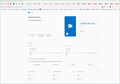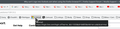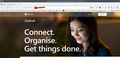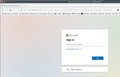Why can't I sign into Outlook.com when using the Firefox browser?!?
When I go to https://outlook.live.com/owa/ and click on Sign In, I am sent to https://login.live.com/login.srf?wa=wsignin1.0&rpsnv=13&ct=1664586249&rver=7.0.6737.0&wp=MBI_SSL&wreply=https%3a%2f%2foutlook.live.com%2fowa%2f%3fnlp%3d1%26RpsCsrfState%3d17ece2a1-03ee-4d23-1804-181c6fe01157&id=292841&aadredir=1&CBCXT=out&lw=1&fl=dob%2cflname%2cwld&cobrandid=90015 which stays blank instead of bringing up the Sign In form. I've tried deleting the cookies to no avail. I've tried Troubleshooting Mode to no avail. It's been this way for a couple of months now. I have no trouble signing on to Outlook.com using other browsers.
Wubrane rozwězanje
After updating Windows today, I was finally able to sign in to Outlook. I am still confused as to why it only affected Firefox and no other browser that I use...
Toś to wótegrono w konteksće cytaś 👍 0Wšykne wótegrona (10)
OWA is for company email access. https://www.techtarget.com/searchwindowsserver/definition/Microsoft-Outlook-on-the-web-formerly-Outlook-Web-App-OWA
Your company should have OWA access site. Outlook.com is where you and I go to access our personal email.
Here is a random company OWA site. see screenshot
When I type in outlook.com it takes me to https://outlook.live.com/owa/. I tried entering https://outlook.live.com and it takes me back to https://outlook.live.com/owa/.
I am at home trying to access my personal email accounts.
You can check for issues with Total Cookie Protection.
- https://support.mozilla.org/en-US/kb/total-cookie-protection-and-website-breakage-faq
- https://support.mozilla.org/en-US/kb/introducing-total-cookie-protection-standard-mode
If you use extensions ("3-bar" menu button or Tools -> Add-ons -> Extensions) that can block content (Adblock Plus, NoScript, DuckDuckGo PE, Disconnect, Ghostery, Privacy Badger, uBlock Origin) always make sure such extensions do not block content.
- make sure your extensions and filters are updated to the latest version
- https://support.mozilla.org/en-US/kb/troubleshoot-extensions-themes-to-fix-problems
Firefox shows a purple shield instead of a gray shield at the left end of the location/address bar in case Enhanced Tracking Protection is blocking content.
- click the shield icon for more detail and possibly disable the protection
You can check the Web Console for relevant-looking messages about blocked content.
- https://support.mozilla.org/en-US/kb/enhanced-tracking-protection-firefox-desktop
- https://support.mozilla.org/en-US/kb/smartblock-enhanced-tracking-protection
- https://support.mozilla.org/en-US/kb/trackers-and-scripts-firefox-blocks-enhanced-track
You can try these steps in case of issues with webpages:
You can reload webpage(s) and bypass the cache to refresh possibly outdated or corrupted files.
- hold down the Shift key and left-click the Reload button
- press "Ctrl + F5" or press "Ctrl + Shift + R" (Windows,Linux)
- press "Command + Shift + R" (Mac)
Clear the Cache and remove the Cookies for websites that cause problems via the "3-bar" Firefox menu button (Settings).
"Remove the Cookies" for websites that cause problems:
- Settings -> Privacy & Security
Cookies and Site Data: "Manage Data"
"Clear the Cache":
- Settings -> Privacy & Security
Cookies and Site Data -> Clear Data -> [X] Cached Web Content -> Clear
- https://support.mozilla.org/en-US/kb/clear-cookies-and-site-data-firefox
- https://support.mozilla.org/en-US/kb/how-clear-firefox-cache
Start Firefox in Troubleshoot Mode to check if one of the extensions ("3-bar" menu button or Tools -> Add-ons -> Extensions) or if hardware acceleration or userChrome.css is causing the problem.
- switch to the DEFAULT theme: "3-bar" menu button or Tools -> Add-ons -> Themes
- do NOT click the "Refresh Firefox" button on the Troubleshoot Mode start window
Yeah, definitely need to clear your cache. Also, flush your dns in the browser and windows. https://blog.hubspot.com/website/flush-dns When you go to login.live.com what happens? see screenshot
I've always used my bookmark that points to login.live.com. I see that it does go to https://outlook.live.com/owa/ when I type in outlook.com, but when i click sign in it goes to https://login.live.com. Just bookmark login.live.com and you should be okay. You may also want to try with Firefox in Safe Mode. There may be an add-on in the way.
Wót jonzn4SUSE
Wubrane rozwězanje
After updating Windows today, I was finally able to sign in to Outlook. I am still confused as to why it only affected Firefox and no other browser that I use...
These are rather generic suggestions, but let's see if any of them help:
When you have a problem with one particular site, a good "first thing to try" is clearing your Firefox cache and deleting your saved cookies for the site.
(1) Clear Firefox's Cache
If you have a large hard drive, this might take a few minutes.
(2) Remove your Outlook mail site cookies (save any pending work first). While viewing a page on the site, try either:
right-click a blank area of the page and choose View Page Info > Security > "View Cookies" (menu bar) Tools > Page Info > Security > "View Cookies" Click the padlock or globe icon in the address bar, then the ">" button, then More Information, and finally the "View Cookies" button
Regards, Peter
Mark it as resolved and have a nice day.