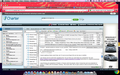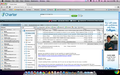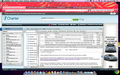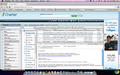What happened to the elevator box for the window that contains email boxes?
About 2 weeks ago, the window containing my Charter email lost the elevator box at the right side. The email list and text boxes still have elevators for scrolling; but the big window that contains them doesn't.
I like to move the window contents so the menu bar (Send, Reply...Delete etc) is at the top, to maximize space for the email text. I can't do this any more. All other windows still have elevator boxes for scrolling.
I am running Firefox 17 on a MacBook, OS 10.6.8.
Wšykne wótegrona (9)
This might be a problem with Charter rather than Firefox. Can you please try doing the same thing in Safari? If the same problem happens in Safari, I would recommend contacting the people at Charter.
Oops! Forgot to mention that I contacted the Charter folks first. Cleared my history and all that, restarted Firefox; no change. In Safari, there is no elevator box; in Chrome, there is one -- but the Delete key doesn't work! Go figure. The only other thing that changed was that i connected a tv/monitor to the MacBook, to get a bigger screen; but I can't figure out why that would affect ONE window.
In this Mozilla window, there is an elevator box on the right side. But on the email window, from left to right are the list of Contacts; the list of email folders; the Inbox and text of emails; and the ever-changing annoying ad box. There used to be an elevator/scroll box to the right of the ad; but now in that window alone, there isn't one. Weird.
Would "resetting" Firefox help, do you think? I'm a little anxious about doing that.
Thanks for the update!
I doubt resetting Firefox would help, but I'm sure we can figure this out one way or another.
I am having a bit of a hard time visualizing this. Do you think you could share two screenshots? We have instructions on creating screenshots if you have never done this before.
I was thinking one screenshot of Charter in Chrome (with the elevator where it should be) and one screenshot of Charter in Firefox (with the elevator missing). That would really help me get a sense of what we should do moving forward.
In the meantime, I think I have a solution for that annoying ad you mentioned. Install Adblock and it will be gone for good!
Can you attach a screenshot?
Maybe that can give us am impression what you want to change.
- http://en.wikipedia.org/wiki/Screenshot
- https://support.mozilla.org/kb/how-do-i-create-screenshot-my-problem
Use a compressed image type like PNG or JPG to save the screenshot.
Clear the cache and the cookies from sites that cause problems.
"Clear the Cache":
- Firefox > Preferences > Advanced > Network > Cached Web Content: "Clear Now"
"Remove Cookies" from sites causing problems:
- Firefox > Preferences > Privacy > Cookies: "Show Cookies"
Start Firefox in Safe Mode to check if one of the extensions (Firefox/Tools > Add-ons > Extensions) or if hardware acceleration is causing the problem (switch to the DEFAULT theme: Firefox/Tools > Add-ons > Appearance).
- Do not click the Reset button on the Safe mode start window or otherwise make changes.
You can try to create a new profile as a test to check if your current profile is causing the problems.
That way you can revert to the current profile if it didn't help.
See "Creating a profile":
- https://support.mozilla.org/kb/profile-manager-create-and-remove-firefox-profiles
- http://kb.mozillazine.org/Standard_diagnostic_-_Firefox#Profile_issues
If the new profile works then you can transfer some files from an existing profile to the new profile, but be careful not to copy corrupted files.
Wow, thanks, folks! I'm not confident about this technical stuff so these ideas are a little intimidating but potentially very useful.
Here are the screenshots. The left one is Firefox with no elevator bar at the right; the right one is Chrome with an elevator bar to the right of the ad. In Chrome, I can scroll the window so that the menu bar is at the top; this give more room for email text. Firefox used to let me do this, too, but now it doesn't.
Oops! The first screenshots disappeared when I went back to check on something so I re-selected them. Now there are two copies! Sorry 'bout that.
Thank you so much for sharing these, Diana.
My hunch is that this is a problem with the Charter website. Good web designers know how to make a website look identical in different browsers, but sometimes they make mistakes. These mistakes can cause the website to look different in different browsers.
Do you know anyone else who uses Charter in Firefox? Do they have the same problem? If they do, you will know that this is a problem with the Charter website and that Firefox is working fine on your computer.
Either way, there might be some ways to work around this issue. One of these should hopefully do the trick.
Option 1: Take a look near the bottom-right of the screen, where it says Storage: x% of 1GB. Near that corner there is a triangle. I think you can drag that triangle to make the email area bigger and create an elevator in the process. Try it out!
Option 2: I noticed that there is a warning at the top. "Firefox prevented this page from automatically redirecting you to another page." Try clicking Allow. This is perfectly safe, since you know Charter is a reputable website.
Option 3: Just below the Log Out button there are two buttons, one with an arrow pointing upwards and one with two squares. Try clicking them. Maybe one of them will expand the email area.
Option 4: As a last resort, you can type these three keys at the same time to make the Firefox window bigger: command (looks like this) + Shift + F. You type the keys again to restore Firefox to its normal size.
Hoping one of those does the trick. Let me know how it works out!
One final option: Try clicking Preferences (near the Log Out button). There might be a preference for window size.
I wish I could try this out myself, but Charter only allows customers to create accounts.
Try to remove the Firefox plist file (org.mozilla.firefox.plist).
- http://www.macfixit.com/article.php?story=20060606082246983 How .plist files become corrupt and troubleshooting the results
Go to "~/Library/Preferences" and remove the plist file for Firefox (org.mozilla.firefox.plist)
You can also check for problems with the localstore.rdf file and possibly delete the file.
You can use this button to go to the Firefox profile folder:
- Help > Troubleshooting Information > Profile Directory: Show Folder