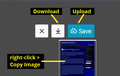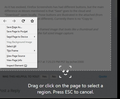screenshot capture: paste doesn't work outside FF browser; can't paste screenshot into an image viewer
The new screenshot feature is nice, but why can't I paste a screenshot into a different program, such as an image viewer? The screenshot is only capturing a URL, not an actual image. This means I still have to use Print Screen, or a 3rd party adjustable screenshot capture program, to copy and paste screenshots into image viewers.
Ŋuɖoɖo si wotia
I get those three buttons before I have captured the image. But they go away before I can select a specific area. In addition, I am getting warnings that there is a problem with the script. When that happens, the screen freezes. Hitting ESC does not return it to normal. I have to hit F5 to refresh the page. Regarding Moses' post about downloading a PNG to my default download location, I do not have one. I have so many different downloads all the time that I have the options set to "Always ask where..." etc.
Having said all that, I just got the download to open in an image viewer. I think there is something screwy going on, but I can't pin it down. Best to close this thread, and I'll just keep using my old system. I can see the new screenshot feature being useful for posting things to Facebook, for instance, but it is not useful for capturing screenshots of problems that have to be uploaded to software support.
I am attaching a screenshot of the screen that froze with the "slow script" message.
For now, I'm done for the night. Thanks for your help.
Xle ŋuɖoɖo sia le goya me 👍 0All Replies (16)
Hi! You can save your screenshot to your computer locally, and then upload to an image sharing site!
I don't want to upload it to an image sharing site. I want to load the actual image into an image viewer on my local computer, something like Photoshop.
You can do that after you've saved the image to your computer.
I guess I'm not being clear. The "screenshot" taken in Firefox generates a URL. Image viewing programs like Photoshop, or Windows Image Viewer, don't know what to do with a URL. They expect an actual image. I use PMView for my main screenshot viewing. When I use Print to Screen, or some other screenshot utility, to save an image to the clipboard, then paste it into PMVIew, the image pops right up. Using the Firefox screenshot utility, nothing happens. I get a blank. It only loads in some other web application that can show the URL. I suppose this is WAD. But it renders the new feature basically useless. I take screenshots for troubleshooting purposes, and need to make a jpeg of the screenshot, an image that is not dependent on being viewed in the browser, so I can upload it to the relevant software support. This Firefox screenshot utility is of no use for that purpose.
Right click the image, and save it to your computer.
Finally got it to work, but it takes twice as many keystrokes as my 3rd party screen capture utility. Still not useful for my purposes. Uploading a video to show you what I mean. (Sorry, can't upload wmv of the video screenshot). Anyway, I'll continue to use the 3rd party utility. This needs more work.
You shouldn't have to use 3rd party software, this is already built in. Please read carefully....
- Go through the process of snapping a screenshot
- Once you take the snap, you'll see a download button that'll save it to your default downloads location. It'll be created as a .png file.
- Drag the image onto Photoshop.
What is hard?
As it has evolved, Firefox Screenshots has had different buttons, but the main difference as Moses mentioned is that "Save" goes to the cloud and "Download" saves locally. Those buttons are illustrated in the attached (from Firefox 59, so may look a bit different). Currently there is no "Copy to Clipboard" option.
Edit: You can right-click the framed image that looks like a thumbnail and Copy Image -- it's actually the full sized image capture.
jscher2000 - Support Volunteer trɔe
When I right click on it, there is no option to Copy Image. I did a screenshot of your message above, with the area selected for a Firefox screenshot, using my 3rd party application. There is no copy option in the right click menu. The other options do not do the job.
Moses -- didn't see your earlier reply. I'm not looking to download a png file that I have to hunt for and drag into a program. I'm looking for what I already have with the other screenshot app -- simple copy and past. Control-V to import the image from the clipboard into the image viewer. What is hard about that? I already have it with the other app.
Yankeese said
When I right click on it, there is no option to Copy Image.
You need to capture the screen first, either by clicking full page or making a selection. Do you get the 3 buttons shown in my attached screenshot? Then you'll get the controls shown in the previous screenshot.
Ɖɔɖɔɖo si wotia
I get those three buttons before I have captured the image. But they go away before I can select a specific area. In addition, I am getting warnings that there is a problem with the script. When that happens, the screen freezes. Hitting ESC does not return it to normal. I have to hit F5 to refresh the page. Regarding Moses' post about downloading a PNG to my default download location, I do not have one. I have so many different downloads all the time that I have the options set to "Always ask where..." etc.
Having said all that, I just got the download to open in an image viewer. I think there is something screwy going on, but I can't pin it down. Best to close this thread, and I'll just keep using my old system. I can see the new screenshot feature being useful for posting things to Facebook, for instance, but it is not useful for capturing screenshots of problems that have to be uploaded to software support.
I am attaching a screenshot of the screen that froze with the "slow script" message.
For now, I'm done for the night. Thanks for your help.
Thanks. The script error is a puzzle as always (other peoples' scripts are very difficult to debug). Hopefully that is already a reported bug that someone has tracked down.
For the script issue, it may help to file an issue over at Mozilla's Screenshots repo on Github. https://github.com/mozilla-services/screenshots/issues/new
Thanks, guys, for your help.
Note that you can use the screenshot feature as part of the developer toolbar to save a full screen screenshot to the clipboard.