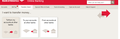Bank of America website drop down window
Can open Bank of America drop down the window "transfer at other banks" on Firefox, but can on Internet Explorer and Google browsers. It seems to be a problem with Foxfire.
Ŋuɖoɖo si wotia
Many site issues can be caused by corrupt cookies or cache.
- Clear the Cache and
- Remove Cookies
Warning ! ! This will log you out of sites you're logged in to. You may also lose any settings for that website.
Type about:preferences<enter> in the address bar.
- Cookies; Select Privacy. Under History, select
Firefox will Use Custom Settings. Press the button on the right side called Show Cookies. Use the search bar to look for the site. Note; There may be more than one entry. Remove All of them.
- Cache; Select Advanced > Network.
[v57+] Select Privacy. Across from Cached Web Content, Press Clear Now.
If there is still a problem, Start Firefox in Safe Mode https://support.mozilla.org/en-US/kb/troubleshoot-firefox-issues-using-safe-mode
A small dialog should appear. Click Start In Safe Mode (not Refresh). Did this help?
While you are in safe mode;
Try disabling graphics hardware acceleration in Firefox. Since this feature was added to Firefox it has gradually improved but there are still a few glitches.
How to disable Hardware Acceleration {web link}
Xle ŋuɖoɖo sia le goya me 👍 0All Replies (3)
Make sure you are not blocking content.
Start Firefox in Safe Mode {web link} by holding down the <Shift> (Mac=Options) key, and then starting Firefox.
A small dialog should appear. Click Start In Safe Mode (not Refresh). Is the problem still there?
Problem is still there.
The "from accounts at other banks" dropdown works on other Browsers (Google, Internet Explorer)
Maybe the attachment will better describe the drop-down at the B of A website that is giving me problems.
After clicking on this dropdown a blank page is returned
Ɖɔɖɔɖo si wotia
Many site issues can be caused by corrupt cookies or cache.
- Clear the Cache and
- Remove Cookies
Warning ! ! This will log you out of sites you're logged in to. You may also lose any settings for that website.
Type about:preferences<enter> in the address bar.
- Cookies; Select Privacy. Under History, select
Firefox will Use Custom Settings. Press the button on the right side called Show Cookies. Use the search bar to look for the site. Note; There may be more than one entry. Remove All of them.
- Cache; Select Advanced > Network.
[v57+] Select Privacy. Across from Cached Web Content, Press Clear Now.
If there is still a problem, Start Firefox in Safe Mode https://support.mozilla.org/en-US/kb/troubleshoot-firefox-issues-using-safe-mode
A small dialog should appear. Click Start In Safe Mode (not Refresh). Did this help?
While you are in safe mode;
Try disabling graphics hardware acceleration in Firefox. Since this feature was added to Firefox it has gradually improved but there are still a few glitches.
How to disable Hardware Acceleration {web link}