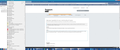Bookmarks will no longer display in the Bookmarks Sidebar - How can I get them back there?
I do not see how this could be related, but after upgrading my BIOS on my Dell PC and restarting it my many bookmarks no longer appear in my Bookmarks sidebar. I still mention it just because it seems too coincidental, but I cannot see this causing this issue with my Mozilla Firefox. At first all the saved bookmarks I had no longer came up in my Bookmarks dropdown in my Menu Bar as well. All my bookmarks or favorites displayed and useable as such are still intact in Internet Explorer and Google Chrome on the same PC. All of my selected bookmarks also no longer show in my Bookmarks Toolbar. I am currently running Firefox Quantum 58.0.2 (64-bit) and have been for some time without this issue. I have already tried uninstalling and reinstalling Quantum 58.0.2 as well as importing an old set from an old saved bookmarks.html file and restoring them from an old saved .json file. The most that Importing them from a saved .html file or restoring them from a .json file has done was enabling me to see them on the Bookmarks dropdown in my Menu Bar and has put all the saved ones I had previously placed back into the Bookmarks Toolbar.
As you can see in the attached file - Bookmarks missing from Bookmarks sidebar - 03 09 18.jpg - I can indeed once again see all the bookmarks in the Bookmarks dropdown in my Menu Bar as well as those that have been restored to my Bookmarks Toolbar, so I know most of them are back into Firefox on some level. Looking at that same screen shot, I now only see three generic bookmarks I don't ever remember saving and they are the only three that now seem to be able to appear in the Bookmarks Sidebar since this issue started. I can add a brand new bookmark to my Bookmarks dropdown from the Menu Bar, but the only way I can access that or any of my old bookmarks easily is to search for part of the name in the "Search bookmarks" field on the Bookmarks Sidebar. In fact the is the only way I can get any of my saved bookmarks to show in the Bookmarks sidebar - by searching for them in the search box and then clicking on them to go to that page.
I have never experienced this in any releases of Firefox over the past 18 years of using this Mozilla browser on any of my PCs and have always been able to export, save and restore them using any of my saved .html files or .json files in the many PC rebuilds I have had to do over the years.
Very frustrating - How can I fix this to get most of them back to being displayed in my Bookmarks Sidebar?
All Replies (8)
Hi, sorry to hear have issues. Glad you know how to make backups in both formats. My html bookmarks are from 95. So ya, useful.
As for them disappearing while doing a Bios update. Well lets just say give something a new brain and sometimes issues happen.
When it rebooted something may have corrupted to not show the Sidebar.
My preference to fix things is avoid doing a refresh at all costs. So if give this a try please : uninstall Firefox. Then Delete the Mozilla Firefox Folders in C:\Program Files and C:\Program Files(x86) Then restart system. Then run Windows Disk Cleanup. (Note: This should be Pinned and run Weekly, If never done below expect 10's of gig's) Then run it again and click the button that says Cleanup System Files. Note: your Firefox Profile is saved. But you should make a back up before you do :
- https://support.mozilla.org/en-US/kb/back-and-restore-information-firefox-profiles
- https://support.mozilla.org/en-US/kb/export-firefox-bookmarks-to-backup-or-transfer
Reinstall with Current Release Firefox 58.0.2 with a Full Version Installer
fyi : Your Flash ver 27 is out of date and a security issue. Flash Player Version: 28.0.0.161 Current Version https://get.adobe.com/flashplayer/otherversions/ Step 1: Select Operating System Step 2: Select A Version (Firefox, . . . .) Note: Other software is offered in the download. <Windows Only>
Please let us know if this solved your issue or if need further assistance.
Pkshadow,
I am a bit unfamiliar with running a windows Disk Cleanup and doing a "refresh". ( I do not know what a "refresh" means either.) Backing up a Firefox Profile seems like it can be a bit tricky as well.
This is all "Greek to me" and I fail to see how this may help get the bookmarks I have made to show back up into the Firefox sidebar as well as have all the ones I have previously selected show back up in the Bookmarks Toolbar. I also do not see where and when and if I need to get the HTML and/or the .json backup files involved in the process.
Please note that during the bios update I did not lose the Sidebar in the possible corruption after reboot - I only lost the contents appearing at all once again in the Sidebar.
Please get back to me with more complete information.
It is possible that you suffer from a places.sqlite corruption. This file stores bookmarks and history.
If you use Sync then check for Sync related issues and temporarily disconnect Sync as a test.
You can check for problems with the places.sqlite database (bookmarks and history) in the Firefox profile folder.
- use "Verify Integrity" on the "Help -> Troubleshooting Information" (about:support) page
See also:
- http://kb.mozillazine.org/Locked_or_damaged_places.sqlite
- https://support.mozilla.org/en-US/kb/Bookmarks+not+saved#w_fix-the-bookmarks-file
If "Verify Integrity" on the "Help -> Troubleshooting Information" (about:support) page cannot repair places.sqlite then remove all places.sqlite files Firefox profile folder. Firefox will rebuild places.sqlite and restore the bookmarks from the most recent JSON backup in the bookmarkbackups folder.
- keep a backup copy of places.sqlite in case a new places.sqlite database has to be created
- http://kb.mozillazine.org/Unable_to_process_the_backup_file_-_Firefox
You can use the button on the "Help -> Troubleshooting Information" (about:support) page to go to the current Firefox profile folder or use the about:profiles page.
- Help -> Troubleshooting Information -> Profile Directory:
Windows: Show Folder; Linux: Open Directory; Mac: Show in Finder - http://kb.mozillazine.org/Profile_folder_-_Firefox
Hey Corel,
I am quite the novice at understanding using much of what you described as possibly fixing this issue.
I do not use Sync.
Not sure at all what to make of or do with - "Verify Integrity" on the "Help -> Troubleshooting Information" (about:support) page
I believe I have already attempted most of this
"Problems limited to bookmarks
If the Places database damage seems to be limited to bookmarks, for example, if certain bookmarks cannot be deleted, moved, or edited [4], try creating a new bookmark backup file in Firefox via "Bookmarks -> Show all (or Organize) Bookmarks -> Import and Backup -> Backup" and then restore the new backup, as an alternative to rebuilding the Places database. This may work since the bookmark backup process bypasses certain invalid places.sqlite entries that may exist. [5] and has the advantage of preserving your browsing history. Using PC Tools Spyware Doctor is reported to cause this type of bookmark damage so you should contact PC Tools support for a solution or else stop using the software. [6] [7] [8] "
Did not locate any "places.sqlite.corrupt file(s)
The places.sqlite file is not write protected, some of the additional steps cannot be attempted.
Not sure on how to use "Verify Integrity" on the "Help -> Troubleshooting Information" to "repair places.sqlite then remove all places.sqlite files Firefox profile folder."
I would need more assistance in accomplishing this -
"Damaged places.sqlite
Your Firefox bookmarks and browsing history are stored in the Places database file, "places.sqlite". If there is a problem with this file, it can affect a number of functions related to bookmarks and history, including the "Import and Backup" features of the Bookmarks Manager. If you have a recent profile backup you can try replacing the original "places.sqlite" with the backup copy.
If you have no backup or if it doesn't resolve the issue, you can force Firefox to create a new copy of places.sqlite and rebuild the Places database as follows: (You may wish to export your bookmarks to an HTML file first, as a precaution.)
Close Firefox completely Open the Firefox profile folder Remove or rename all files named "places.sqlite", including "places.sqlite.corrupt" files and "places.sqlite-journal", if found.
Note: In case there is a problem with the JSON bookmark backups, you may also wish to remove all "bookmarks-(date).json" files from the bookmarkbackups folder and optionally place a recent copy or export of bookmarks.html in the Firefox profile folder. (This will result in missing bookmarks if the Firefox profile folder does not contain a "bookmarks.html" file with current bookmarks.)
When you next start Firefox, "places.sqlite" will be rebuilt; however, you will lose your browsing history of recently visited pages. Your bookmarks will be automatically restored from the latest JSON bookmark backup or, if no JSON backup file is found, Firefox will automatically import the bookmarks from the profile folder bookmarks.html file, if it exists. [12] [13] "
Was able to find my Profile Folder and open it by clicking on "Open Folder" under "Help -> Troubleshooting Information", but I am really not clear on what to do with this.
I am generally too cautious to try many of these recommendations without more direct hands on assistance. Is there any other way to solve this or is this all for sure that could be wrong and must be attempted to fix the issue.
Importing all the bookmarks from a recent .json file has at least restored my Book marks dropdown list and I am back to being able to add bookmarks to that list. I also got back the old population of my "Bookmarks Toolbar" and can once again add a new or old bookmark to it. I have thousands of bookmarks and can also use the "Search bookmarks" box to locate most of them if I can recall some of the name.
Will there be any further damages or corruption to my use of my 59.0.1 (64-bit) Firefox Quantum if I continue to use it "as is"?
Please respond - sorry for the delay in attempting your recommendations.
Corel, did you get the information I sent on 03/21/18? Please respond if possible.
In future, please export your bookmarks as HTML
Please follow the instructions given already to resolve this issue.
Hello Pkshadow - I always only used the HTML format and this has not helped.
If you do not have any problems with bookmarks or history then there is probably no need to take further action. Only in cases where restoring a JSON backup isn't working then you would have to move all places.sqlite files to another location to force a rebuild, but that will remove all history and you may have to restore an older JSON backup in case the recent backup(s) are already corrupted. A JSON backup includes annotations and tags, so if you use those then a JSON backup is the best choice.