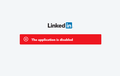Can't apply to a job using linkedin, 'Application' is disabled'.
I'm applying to a job on Raytheon's website. I apply to their job portal via Linkedin. I can usually apply without problems. Recently whenever I try to apply, a pop-up window appears which says "application is disabled" with the Linkedin logo above the sentence. I've tried reinstalling firefox, clearing cookies, checking Linkedin privacy settings, checking Firefox privacy settings. I still can't seem to find a solution. Could someone reach out? Thanks.
JensMJimenez89 trɔe
All Replies (2)
Many site issues can be caused by corrupt cookies or cache.
Warning ! ! This will log you out of sites you're logged in to. You may also lose any settings for that website.
- How to clear the Firefox cache {web link}
If there is still a problem, Start Firefox in Safe Mode {web link} by holding down the <Shift> (Mac=Options) key, and then starting Firefox.
A small dialog should appear. Click Start In Safe Mode (not Refresh). Did this help?
While you are in safe mode;
Try disabling graphics hardware acceleration in Firefox. Since this feature was added to Firefox it has gradually improved but there are still a few glitches.
How to disable Hardware Acceleration {web link}
You can remove all data stored in Firefox for a specific domain via "Forget About This Site" in the right-click context menu of an history entry ("History -> Show All History" or "View -> Sidebar -> History").
Using "Forget About This Site" will remove all data stored in Firefox for this domain like history and cookies and passwords and exceptions and cache, so be cautious. If you have a password or other data for that domain that you do not want to lose then make sure to backup this data or make a note.
You can't recover from this 'forget' unless you have a backup of involved files.
If you revisit a 'forgotten' website then data for that website will be saved once again.