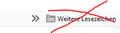New "feature" or in my words "how to get rid off this scum in the favorites-taskbar"
Hi,
how can I switch to the old version of the fav-bar?
Ŋuɖoɖo si wotia
Hi, starting in Firefox 85 (and for some Firefox 84 users selected for testing - aren't you the lucky one!!) an Other Bookmarks folder will appear at the end of the Bookmarks toolbar, if the Other Bookmarks folder in your Library contains any bookmarks. This was done to make it easier to find bookmarks stored in this folder.
If you want to remove the Other Bookmarks folder from the Bookmarks toolbar, use one of these methods:
Firefox 85 and above:
- Right-click on a blank spot in the Bookmarks toolbar (or on the "Other Bookmarks" folder) to open the context menu.
- Click on the Show Other Bookmarks menu item to clear the check mark.
Firefox 84:
The "Show Other Bookmarks" context menu item wasn't added until Firefox 85 but you can use the Configuration Editor for Firefox (about:config page) as a workaround:
- In the address bar, type about:config and press the Enter key.
- If a warning page appears, click Accept the Risk and Continue.
- Enter browser.toolbars.bookmarks.2h2020 into the Search field.
- Click the Toggle
 button next to this preference, to set it to false.
button next to this preference, to set it to false.
- Restart Firefox.
This will remove the Other Bookmarks folder from the Bookmarks Toolbar but it will also remove another bookmarking change, the option to only show the Bookmarks Toolbar on the New Tab page. You can set this preference back to "true" by repeating the above steps.
If your question is resolved by this or another answer, please help other users by marking the best reply as Solved. Thank you!
Xle ŋuɖoɖo sia le goya me 👍 1All Replies (2)
Ɖɔɖɔɖo si wotia
Hi, starting in Firefox 85 (and for some Firefox 84 users selected for testing - aren't you the lucky one!!) an Other Bookmarks folder will appear at the end of the Bookmarks toolbar, if the Other Bookmarks folder in your Library contains any bookmarks. This was done to make it easier to find bookmarks stored in this folder.
If you want to remove the Other Bookmarks folder from the Bookmarks toolbar, use one of these methods:
Firefox 85 and above:
- Right-click on a blank spot in the Bookmarks toolbar (or on the "Other Bookmarks" folder) to open the context menu.
- Click on the Show Other Bookmarks menu item to clear the check mark.
Firefox 84:
The "Show Other Bookmarks" context menu item wasn't added until Firefox 85 but you can use the Configuration Editor for Firefox (about:config page) as a workaround:
- In the address bar, type about:config and press the Enter key.
- If a warning page appears, click Accept the Risk and Continue.
- Enter browser.toolbars.bookmarks.2h2020 into the Search field.
- Click the Toggle
 button next to this preference, to set it to false.
button next to this preference, to set it to false.
- Restart Firefox.
This will remove the Other Bookmarks folder from the Bookmarks Toolbar but it will also remove another bookmarking change, the option to only show the Bookmarks Toolbar on the New Tab page. You can set this preference back to "true" by repeating the above steps.
If your question is resolved by this or another answer, please help other users by marking the best reply as Solved. Thank you!
1000 Thx =)
This method worked perfect!