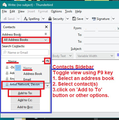Cannot send message that I "spawn" by selecting addresses from the Address Book
I think I've run into a bug. I've been trying to send an e-mail message to a group of recipients which I highlight in my Address Book, right-click on and select "Write..." from the flying drop-down menu. A message pane opens normally with the "To:" field populated with the list of addresses, I enter the subject and the text, and then when I try to send it, I get asked for a password (which never happens when I create an e-mail more "normally"), it doesn't work, I select cancel and I get the dreaded unknown error message 80004005 (IIRC).
Thing is, when I type each of these addresses manually into the "To:" field, I can create the same list via Thunderbird's built-in autocomplete function, compose the message normally and then send it, without problems.
Anyone else seen this?
Garth Wood
All Replies (2)
Have you tried doing it in a Write window using the 'Contacts Sidebar' where you select the name of the address book, highlight the various names and then click on eg: 'Add to TO' button?
Do you get the same problem by this method ?
Image is of old 68 version, but nothing has changed regarding the 'Contacts Sidebar'.
I've just tested - in Address Book, select Personal Address Book Highlight all three of own personal email addresses Click on 'Write' Opens all as expected prefilled in TO field. type subject and content All sent perfecty ok and received.
When I use that method, I note the default mail account is always inserted in the 'FROM' field.
When I use any other method, the mail account/email address auto inserted in the 'FROM' is determined by which account I had focus in the Folder Pane.
Do you have more than one mail account and do you normally create/send emails using that default mail account email address ?
As you were also asked for a password, it seems like something is amiss with the smtp server which is set up in that account. So, repeat the action via the 'Address Book' and make a note of which email address has been entered in the 'FROM' field.
Then locate that mail account email address in Folder Pane - right click on it and select 'Settings'. In Account Settings Go to the bottom of the LEFT pane and below 'Local Folders' - click on 'Outgoing Server (SMTP)' It will show a list of smtp servers. select the one which is set up as (default) to see info below. Check: is the 'User Name' the correct full email address Click on 'Edit' For 'Description' type: the same email address as shown in the user name click on OK
Now check to see if that mail account for that 'User Name'/email address is actually using that SMTP server. In Left pane - at the top -select the mail account name/email address - which should be the default mail account and should have the same email address as the 'User name' you saw in the smtp server. Look bottom right -for 'Outgoing Server (SMTP)' - Does it show the 'Description' you just entered - is the description email address the same as the mail account you selected in left pane? If no, then click on the drop down and select the correct one. - Do not click on 'Edit SMTP'. Restart Thunderbird.