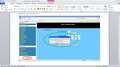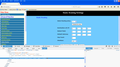When I click on an [exit] or [logout] button nothing happens - it should log me out and close the web page tab
I can log into the web based applications and successfully interact with them, clicking buttons along the way.
Much like this site really, but with a logout or exit button.
But when I'm done and ready to log out I click the site's [exit] or [logout] buttons and nada - nothing happens?
Any joy? Any steer?
Works fine when I use I.E. but trying not to.
I've tried the reset widget - no dice - still nothing happens I've also tried disabling add-ons - no change
(and I've tried Dr google but when I think I'm close to having asked the right question I get developers forum)
Warning - I'm an occasional browser - i.e. I may not be back on the net for 3 ~ 4 days before needing another dose this world wide web
Modificadas por Muguser el
Todas las respuestas (5)
Muguser said
I can log into the web based applications and successfully interact with them, clicking buttons along the way. Much like this site really, but with a logout or exit button. But when I'm done and ready to log out I click the site's [exit] or [logout] buttons and nada - nothing happens? Any joy? Any steer? Works fine when I use I.E. but trying not to. I've tried the reset widget - no dice - still nothing happens I've also tried disabling add-ons - no change (and I've tried Dr google but when I think I'm close to having asked the right question I get developers forum) Warning - I'm an occasional browser - i.e. I may not be back on the net for 3 ~ 4 days before needing another dose this world wide web
Could you be more specific on which site this issue was happening.Could you post a screenshot if possible. Is the site opening with your account after closing the browser?
Hi Sorry for the delay in replying.
GIven I log into the apps I'm referring to I'm reluctant as to web page details. They are banking apps etc.
I've noticed I get the same when logging in to the admin of my Modem/Gateway.
I've attached two screen shots of that. The first with a pop up behaviour - mmm now there's a thought. Pop-up blockers... (will check that) as per IE 8 (and many versions before it - even with pop up blocker on). P.S. un-Checked the Pop Up Blocker - no noticeable change in behaviour.
The second of Moz FFox (v38.0.5) I've clicked on the button and have the trace screen pop up - thinking that might be of some use to someone.
It reads amongst a greater context (and when opens is sitting on the line:
<input type="button" onclick="parent.close()" value=" Logout "></input>
<frame name="Menu" src="Menu.htm" scrolling="auto">
#document
<html>
<head></head>
<body vlink="white" text="white" link="ffff00" bgcolor="ffffef" alink="ffff00" onload="{parent.Play.location='OnePage.htm';}" leftmargin="0">
<center></center>
<table width="100%" cellspacing="2" cellpadding="2"></table>
<center>
<form action="Gozila.cgi" method="get">
<input type="hidden" value="yes" name="SaveFlash"></input>
<!--
input type=Submit value=' Save ' onClick=parent…
-->
<!--
p
-->
<input type="button" onclick="parent.close()" value=" Logout "></input>
</form>
</center>
<!--
=====max
-->
</body>
</html>
</html>
</frame>
Correction:
After I close the browser and re-open the browser and return to the site, I am still logged in.
If after closing the browser I clear All History (<Cntrl><Shift>) I have to log back in again - but that is more likely the clearing of history that requires a new session to be started.
Thanks for your interest in assisting me.
Modificadas por cor-el el
In Firefox you can only close a window that is opened via JavaScript.
Even though the page cannot close a tab you opened by hand or using a link or bookmark in Firefox, it seems odd that it just sits there instead of showing some kind of logged out page.
How do you know it's really logged out in either Firefox or IE?
If you reload the page in Firefox (Ctrl+r), does it go to a login screen?
If you cancel the window close dialog in IE and reload the page (Ctrl+r), does it go to a login screen?
Edit: Sorry, I overlooked your correction. This site needs to be fixed, what a terrible idea to tell people they are logging out when they are just closing a window.
Modificadas por jscher2000 - Support Volunteer el
I assume that you would have to clear the cookies manually to really log out.
You can inspect and manage the cookies for the domain in the currently selected tab via these steps:
- Click the "Site Identity Button" (globe/padlock) on the location/address bar
- Click "More Information" to open "Tools > Page Info" with the Security tab selected
- Click "View Cookies" to view the cookies for the domain in the currently selected tab