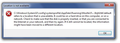Firefox reset itself on start up; all bookmarks/add-ons/customizations lost
Hello,
I started up my computer as usual today, only to find that Firefox appears to have reset itself (or updated? I'm not sure) when I opened it. Everything seems to have been restored to default - the theme, other customizations, all extensions and add-ons, bookmarks, session restore - all gone. The only things left are some plugins.
I've looked through some other support articles but can't figure out what problem I'm experiencing and what steps I should take to restore my bookmarks (the #1 priority) and add-ons if possible.
Other details: I don't have an "Old Firefox Data" folder on my desktop. I went to the profiles folder (AppData>Roaming>Mozilla>Firefox>Profiles) and only see one folder there - it appears to have old bookmarks backups (JSONLZ4 files in a folder called "bookmarkbackups") and old folders for my add-ons/extensions. I'm using Windows 7 & my Firefox is version 38.0.5.
Modificadas por bearstack el
Todas las respuestas (2)
If you still have the bookmarkbackups folder with the compressed .jsonlz4 backups then you should be able to restore the bookmarks.
Is Firefox using this profile?
You can use this button to go to the currently used Firefox profile folder:
- Help > Troubleshooting Information > Profile Directory: Show Folder (Linux: Open Directory; Mac: Show in Finder)
- http://kb.mozillazine.org/Profile_folder_-_Firefox
If there has been a new default profile created ten you can return to the previous profile by using the Profile Manager.
If you have an old profile that doesn't show in the Profile Manager and want to (re)register it then you can use the Profile Manager to create a new profile and click the "Choose Folder" button and browse to the unregistered profile to make Firefox use this profile.
- open the Profile Manager
- click "Create Profile" and read the text
- click "Next" to proceed to the window where you can either accept the default or choose an existing folder to use for the profile
- click "Choose Folder" and browse to the profile folder you want to register
You can give this profile a descriptive name that will show in the Profile Manager if you like. Click "Start Firefox" to start Firefox with the selected profile Note that you should never specify a folder via "Choose Folder" that already has other files in it, but either select a valid profile or an empty folder.
Modificadas por cor-el el
I received this error when I tried to access my current profile folder as instructed.