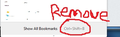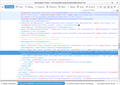How do I remove the seperation lines in the "Show your bookmarks" drop down menu?
Hello,
In the userChrome.css file what text do I have to add to remove the seperation lines shown in the following picture?
[img]https://s25.postimg.org/gf8uzkrof/Firefox.jpg/img
Thank you.
Solución elegida
Thanks for the screenshot with the keyboard shortcut circled. The selection for that --based on Firefox 56-- is:
#BMB_bookmarksShowAll .menu-accel-containerLeer esta respuesta en su contexto 👍 1
Todas las respuestas (10)
Avengement said
Okay, so where is the line mentioning the "Ctrl+Shift+B" beside the "Show All Bookmarks" button located at the bottom of the drop down?
That no longer exists in Firefox 56 so... I have no idea. If you cannot find it using the tools mentioned in this thread, maybe you can search for threads from years past when the menu had a different layout.
See next reply
Modificadas por jscher2000 - Support Volunteer el
jscher2000 said
Avengement saidOkay, so where is the line mentioning the "Ctrl+Shift+B" beside the "Show All Bookmarks" button located at the bottom of the drop down?That no longer exists in Firefox 56 so... I have no idea. If you cannot find it using the tools mentioned in this thread, maybe you can search for threads from years past when the menu had a different layout.
Actually, it's still there if I scroll to the bottom. I guess I have a lot of bookmarks.
What do you mean by "the line mentioning Ctrl+Shift+b"?
If you mean want to style the keyboard shortcut while keeping the rest of the button "as is," the class name selector targeting the accelerator key element is:
#BMB_bookmarksShowAll .menu-accel-container
If you want to style the button, the selector is:
#BMB_bookmarksShowAll
Does that cover it?
jscher2000 said
jscher2000 saidAvengement saidOkay, so where is the line mentioning the "Ctrl+Shift+B" beside the "Show All Bookmarks" button located at the bottom of the drop down?That no longer exists in Firefox 56 so... I have no idea. If you cannot find it using the tools mentioned in this thread, maybe you can search for threads from years past when the menu had a different layout.
Actually, it's still there if I scroll to the bottom. I guess I have a lot of bookmarks.
What do you mean by "the line mentioning Ctrl+Shift+b"?
If you mean want to style the keyboard shortcut while keeping the rest of the button "as is," the class name selector targeting the accelerator key element is:
#BMB_bookmarksShowAll .menu-accel-containerIf you want to style the button, the selector is:
#BMB_bookmarksShowAllDoes that cover it?
Sounds like it should.
I will give this a go with a hex editor later today when I've got more time.
Thanks for the continued help.
Not finding that bit of code in version 50.
Would this be it?
<menuseparator/>
<menuitem id="BMB_bookmarksShowAll"
class="subviewbutton panel-subview-footer"
label="&showAllBookmarks2.label;"
command="Browser:ShowAllBookmarks"
key="manBookmarkKb"/>
</menupopup>
</toolbarbutton>
Attached is an image for reference:
Note that there are two lines with "Show All Bookmarks" in the "Show your bookmarks" drop-down list (button next to the star), one at the top of the menu and one at the bottom.
Attached is a screenshot that shows this part of the actual page code in Firefox 56 after the code of browser.xul has been processed.
What exactly do you want to remove since the title is about remove the separation lines in the "Show your bookmarks" drop-down menu?
Solución elegida
Thanks for the screenshot with the keyboard shortcut circled. The selection for that --based on Firefox 56-- is:
#BMB_bookmarksShowAll .menu-accel-container
Avengement said
Not finding that bit of code in version 50. Would this be it?
<menuseparator/>
<menuitem id="BMB_bookmarksShowAll" class="subviewbutton panel-subview-footer" label="&showAllBookmarks2.label;" command="Browser:ShowAllBookmarks" key="manBookmarkKb"/> </menupopup> </toolbarbutton>
Attached is an image for reference:
The thread was a 2 part question. The first one regarding the seperation lines at the top was resolved using the "Menu Filter" extension.
I'm aware that there are two seperate "Show All Bookmarks" entries with one at the top and another at the bottom. I'm only interested in removing the additional text from the bottom one.
jscher2000 said
Thanks for the screenshot with the keyboard shortcut circled. The selection for that --based on Firefox 56-- is: #BMB_bookmarksShowAll .menu-accel-container
Yes, I understand.
However, when I search for the key words ".menu-accel-container" nothing comes up as found in 50 leading me to believe your version is slightly different then mine.
Just use the code as posted by jscher2000. There is JavaScript used to generate the actual page code, so you won't find it via a search.
See:
Avengement said
However, when I search for the key words ".menu-accel-container" nothing comes up as found in 50 leading me to believe your version is slightly different then mine.
I already mentioned the DOM Inspector and Element Inspector extensions to identify items on menus. Please use them.