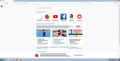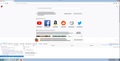firefox strange symbols after upgrade
Upgraded to 58.0.2 (64-bit) and now I see strange characters. We have uninstalled and re-installed, and every time the upgrade shows strange symbols. Any ideas on how to resolve these strange characters after upgrading to the latest version of Firefox?
Solución elegida
You can try different default fonts and temporarily disable website fonts to test the selected default font.
- Options/Preferences -> General: Fonts & Colors -> Advanced
[ ] "Allow pages to choose their own fonts, instead of my selections above"
You can check for sandbox security related issues.
You can set this pref to 2 or 1 on the about:config page to lower the sandbox security setting.
- security.sandbox.content.level = 1
- close and restart Firefox to make the change effective.
If '1' still doesn't have effect then try '0' to disable the sandbox.
If this didn't work then undo/reverse the change and reset the pref via the right-click context menu to the default value.
You can open the about:config page via the location/address bar. You can accept the warning and click "I accept the risk!" to continue.
Leer esta respuesta en su contexto 👍 0Todas las respuestas (5)
Every time we re-install the latest version, we are prompted with a statement saying we previously had firefox installed. Every time we re-install we get these weird characters. Using: Windows 7 x64 OS
That looks like Unicode (UTF-16?) code that Firefox doesn't recognize for some reason. There might also be a font problem, so check what font Firefox uses or tries to use.
You can right-click and select "Inspect Element" to open the builtin Inspector with this element selected. You can check the font used for selected text in the Font tab in the right pane of the Inspector. Note that this is not about the font-family CSS rule, but about the font that Firefox actually uses as shown in the Font tab. See also:
Looked at the fonts in Firefox, found the following on a Windows x64 system: font-family: -apple-system, BlinkMcSystemFont, 'Segoe UI', 'Ubuntu', Helvitica Neue, sans-serif;
Fonts: Show all fonts EmojiOne Mozilla system Used as: "EmojiOne Mozilla"
See screen captures. Can we change the fonts manually to correct this?
Solución elegida
You can try different default fonts and temporarily disable website fonts to test the selected default font.
- Options/Preferences -> General: Fonts & Colors -> Advanced
[ ] "Allow pages to choose their own fonts, instead of my selections above"
You can check for sandbox security related issues.
You can set this pref to 2 or 1 on the about:config page to lower the sandbox security setting.
- security.sandbox.content.level = 1
- close and restart Firefox to make the change effective.
If '1' still doesn't have effect then try '0' to disable the sandbox.
If this didn't work then undo/reverse the change and reset the pref via the right-click context menu to the default value.
You can open the about:config page via the location/address bar. You can accept the warning and click "I accept the risk!" to continue.
This worked. Thank you. (1) In a new tab, type or paste about:config in the address bar and press Return. Click the button accepting the risk. (2) In the search box above the list, type or paste sand and pause while the list is filtered (3) Double-click the security.sandbox.content.level preference and change the value from 3 to 1 and click OK