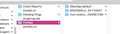Restore "one tab" data lost during refresh
My Firefox Developer edition was running really slow so I did a refresh not knowing all my extensions would be deleted. I use "One Tab" extension has A TON of links I need to restore. I do have the folder "old firefox data" folder and see something was saved for that extension. How do I restore that file and all my data?
Todas las respuestas (15)
Extensions store their data in IndexedDB using a special UUID that you can find listed on the about:debugging page under "This Firefox".
The UUIDs for WebExtensions are stored in a pref in JSON format and can be inspected on the about:config page.
- extensions.webextensions.uuids = {String in JSON format}
There is another pref that allows to keep the UUID when you uninstall an extension and another pref to keep data stored in storage.
- extensions.webextensions.keepUuidOnUninstall = true
- extensions.webextensions.keepStorageOnUninstall = true
It should be possible to reuse the content of the storage folder for this extension from the "Old Firefox Data" folder on the desktop and copy this data to the storage folder used by this extension in the current profile folder. Make a note of the current UUID of the extension to be able to locate this folder. Uninstall the extension keeping its data via the above posted prefs, then replace the content moz-extension+++ folder that belongs to this extension with the content from the "Old Firefox Data" folder on the desktop. If you reinstall the extension then the extension should find the original data.
If it doesn't work this way then copy the moz-extension+++ folder of the extension in "Old Firefox Data" folder on the desktop to the storage/default folder keeping the original name and edit the extensions.webextensions.uuids pref and replace the current UUID with the old UUID of the folder you copied from the "Old Firefox Data" folder.
My head is spinning from your response. Is there instructions for "non developers" online that I can follow?
Thank you for trying.
Maybe contact the creator of the "one tab" extension to see if there is an easier solution to using a refresh.
cor-el said
Maybe contact the creator of the "one tab" extension to see if there is an easier solution to using a refresh.
Yes, I just thought of this, this morning and contacted them. We'll see.
Thanks!
I think cor-el has answered your question well. Feel free to post here if you have any further question.
Thanks!
Okay, Ive read and reread cor-el's instructions.
1. I have changed these to true:
extensions.webextensions.keepUuidOnUninstall = true extensions.webextensions.keepStorageOnUninstall = true
2. I have uninstalled one-tab 3. I dragged and dropped old xpi file of one-tab to the new profile location. 4. Reinstalled one-tab.
Still no old links.
Do you mind giving me beginner instructions for the next steps you mentioned below? A little confusing for me.
NEXT: I copied the extensions folder to the desktop, but get lost after that. (Where is storage/default?) Rest is still foggy.
Thanks for your help.
==> If it doesn't work this way then copy the moz-extension+++ folder of the extension in "Old Firefox Data" folder on the desktop to the storage/default folder keeping the original name and edit the extensions.webextensions.uuids pref and replace the current UUID with the old UUID of the folder you copied from the "Old Firefox Data" folder
The storage folder is also in the profile folder. This storage folder has three sub folders (default, permanent, temporary) where the default folder stores website and extension data.
I did some testing to see if I could move One Tab extension data from one profile to another profile and managed to get this working by copying the moz-extension+++<UUID> folder from one profile to another profile folder with Firefox closed and editing the UUID as stored in extensions.webextensions.uuid in the prefs.js file to match the UUID of the copied folder.
I first set the two prefs to true on the about:config page to make sure that uninstalling One Tab doesn't remove its data.
- extensions.webextensions.keepUuidOnUninstall = true
- extensions.webextensions.keepStorageOnUninstall = true
I installed the One Tab extension and then uninstalled this extension. This keeps the moz-extension+++<UUID> folder in storage\default, but that isn't important because we will use the moz-extension+++<UUID> folder from the "Old Firefox Data" folder on the desktop instead. What matters is that the extensions.webextensions.uuids pref still has an entry for the One Tab extension after uninstalling the One Tab extension. That looks like this {"key":"value"} pair where value is a string with random numbers.
- "extension@one-tab.com":"416b5192-ade9-4fde-b6c3-5e23f9c066f4"
You first need to perform some actions in the profile stored in the "Old Firefox Data" folder on the desktop to locate the storage database folder used by One Tab. You need to open the prefs.js file in a plain text editor and locate the line for extensions.webextensions.uuids. Now search for "extension@one-tab.com" on this line and copy/paste the value that is specified for this key shown here as "xxxxxxxx...." in a text file.
- "extension@one-tab.com":"xxxxxxxx-xxxx-xxxx-xxxx-xxxxxxxxxxxx"
You need this value to locate the One Tab moz-extension folder in the storage\default folder in the "Old Firefox Data" folder on the desktop and copy this folder to the current profile folder.
- moz-extension+++xxxxxxxx-xxxx-xxxx-xxxx-xxxxxxxxxxxx (this is the folder with your previous One Tab data)
Next you need to do some actions in the current profile folder and copy the One Tab moz-extension folder from the "Old Firefox Data" folder on the desktop to the current Firefox profile folder.
You can use the button on the "Help -> Troubleshooting Information" (about:support) page to go to the current Firefox profile folder.
- Help -> Troubleshooting Information -> Profile Folder: Show Folder
- https://support.mozilla.org/en-US/kb/Profiles
Close Firefox once you are in the profile folder and give Firefox some time (30 seconds or more) to finish updating all files.
Copy the One Tab moz-extension folder and all its contents from the "Old Firefox Data" folder to the storage\default folder in the current profile folder. Next you need to edit the prefs.js file in the current profile folder with a plain text editor and once again search for "extension@one-tab.com" like you did above for the same file in "Old Firefox Data".
You need to replace the current value specified as the value of this key with the value you found in prefs.js in the "Old Firefox Data" to make One Tab use the copied folder.
- "extension@one-tab.com":"********-****-****-****-************" (current value) =>
"extension@one-tab.com":"xxxxxxxx-xxxx-xxxx-xxxx-xxxxxxxxxxxx" (value from copied Old Firefox Data folder on desktop).
Keep a copy of the current value of the UUID, so you can remove the no longer needed previously used One Tab moz-extension+++<UUID> folder in storage\default.
Once the One Tab folder in storage\default is copied and the extensions.webextensions.uuids pref value for One Tab ("extension@one-tab.com") points to the copied folder then you can restart Firefox and reinstall the One Tab extension and it should find the data you copied from the "Old Firefox Data" folder on the desktop.
If you aren't confident to perform this yourself then maybe you know somebody who can assist you.
Hi Cor-el,
I want to thank you for taking the time to help me with this.
I followed every step except the below, because I could not quite understand
Keep a copy of the current value of the UUID, so you can remove the no longer needed previously used One Tab moz-extension+++<UUID> folder in storage\default.
I reinstalled one tab and it was still blank, even after adding the correct file name to the prefs.js folder.
Did I add the moz-extension folder to the correct location?
No, the moz-extension folder needs to be in the storage\default folder in the profile folder similar to the location in the "Old Firefox Data" folder on the desktop where you initially found this folder.
- C:\Users\<user>\AppData\Roaming\Mozilla\Firefox\Profiles\<profile>\storage\default
Best is to uninstall One Tab and try again to move the folder (the extension may have created a new folder with this name).
- moz-extension+++xxxxxxxx-xxxx-xxxx-xxxx-xxxxxxxxxxxx^userContextId=4294967295
You are right, it keeps duplicating that file at least 4 times every time I remove the one-tab and try to force it to recognize the correct file.
I'm not going to take any more of your time. Have to accept the fact that all my links are gone.
Much appreciated.
You did edit prefs.js and replaced the current value for the one-tab UUID with the value as found in prefs.js and used for the moz-extension folder ?
That is the essential step to recover data stored in this database.
"extension@one-tab.com":"xxxxxxxx-xxxx-xxxx-xxxx-xxxxxxxxxxxx"
Yes, every step.
Can you post some screenshots?
- screenshot that shows the "extension@one-tab.com":"xxxxxxxx-xxxx-xxxx-xxxx-xxxxxxxxxxxx" key:value in prefs.js in the "Old Firefox Data" folder on the desktop (open the file is a text editor)
- screenshot that shows the about:config page in the current profile with extensions.webextensions.uuids in the filter that shows the "extension@one-tab.com" key:value pair
*https://support.mozilla.org/en-US/kb/about-config-editor-firefox - screenshot that shows the storage\default folder in the current profile with the moz-extension folder for the One Tab extension that you copied form the "Old Firefox Data" folder on the desktop
All three of these should have the same UUID for the One Tab extension.
I've thrown in the towel.
- o(
usually it took a bit for the onetab to load and work, and now nothing. youtube does not play videos just says an error occured with all videos and this started today 3/23/2020 right after midnight. I don't know what someone has done to make these quit working. I turned off autoupdates thinking that might prevent these kinds of problems but I was wrong...