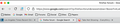Tabs Not Showing - Everythings Different
i restarted my computer and my firefox tabs dont show in the tab bar anymore. every tab alkso has a bar on the bottom that shows wgat site youre on, which never was there before
is this an update, whats going on. and how can i get back to the way i had it
i use mac Big Sur latest firefox 89.0
Todas las respuestas (4)
i have a code to get everything back to where it was
can it have so theres no space between the tabs, like it was before, you can see on the right
/* Source file https://github.com/MrOtherGuy/firefox-csshacks/tree/master/chrome/tabs_on_bottom.css made available under Mozilla Public License v. 2.0 See the above repository for updates as well as full license text. */
/* Modify to change window drag space width */ /* Use tabs_on_bottom_menubar_on_top_patch.css if you have menubar permanently enabled and want it on top
- /
/* IMPORTANT */ /* Get window_control_placeholder_support.css Window controls will be all wrong without it. Additionally on Linux, you may need to get: linux_gtk_window_control_patch.css
- /
- root{ --uc-titlebar-padding: 0px; }
@media (-moz-os-version: windows-win10){
- root[sizemode="maximized"][tabsintitlebar]{ --uc-titlebar-padding: 8px }
}
- toolbar-menubar[autohide="true"] > .titlebar-buttonbox-container,
- TabsToolbar > .titlebar-buttonbox-container{
position: fixed; display: block; top: var(--uc-titlebar-padding,0px); right:0; height: 140px; } /* Mac specific. You should set that font-smoothing pref to true if you are on any platform where window controls are on left */ @supports -moz-bool-pref("layout.css.osx-font-smoothing.enabled"){
- root{ --uc-titlebar-padding: 0px !important }
.titlebar-buttonbox-container{ left:0; right: unset !important; } }
- root[uidensity="compact"] #TabsToolbar > .titlebar-buttonbox-container{ height: 32px }
- toolbar-menubar[inactive] > .titlebar-buttonbox-container{ opacity: 0 }
- navigator-toolbox{ padding-top: var(--uc-titlebar-padding,0px) !important; }
.titlebar-buttonbox-container > .titlebar-buttonbox{ height: 100%; }
- titlebar{
-moz-box-ordinal-group: 2; -moz-appearance: none !important; --tabs-navbar-shadow-size: 0px; }
.titlebar-placeholder,
- TabsToolbar .titlebar-spacer{ display: none; }
/* Also hide the toolbox bottom border which isn't at bottom with this setup */
- navigator-toolbox::after{ display: none !important; }
@media (-moz-gtk-csd-close-button){ .titlebar-button{ -moz-box-orient: vertical } }
/* These exist only for compatibility with autohide-tabstoolbar.css */ toolbox#navigator-toolbox > toolbar#nav-bar.browser-toolbar{ animation: none; }
- navigator-toolbox:hover #TabsToolbar{ animation: slidein ease-out 48ms 1 }
/* Source file https://github.com/MrOtherGuy/firefox-csshacks/tree/master/chrome/tabs_on_bottom_menubar_on_top_patch.css made available under Mozilla Public License v. 2.0 See the above repository for updates as well as full license text. */
/* TABS: height */*|*:root { --tab-toolbar-navbar-overlap: 0px !important; --tab-min-height: 25px !important; --tab-min-width: 80px !important;
- tabbrowser-tabs {
width: 100vw !important; }
- main-window:not([chromehidden*="toolbar"]) #navigator-toolbox {padding-bottom: var(--tab-min-height) !important;}
.tab-background { border-radius: 8px 8px 0px 0px !important; border-image: none !important; } .tab-line { display: none; }
.tab-close-button { color: red!important; }
Modificadas por tunescool el
I'm not 100% sure what you mean by "on the right" -- it's odd that your tabs just disappear off the bar. ??
Anyway, if you want the tabs to sit closer together, you could try this:
/* Remove padding between tabs */
.tabbrowser-tab {
padding-left: 0 !important;
padding-right: 0 !important;
}
well i was posting on three different sites and didnt get the right image
but i meant the tabs taking up the whole tab bar, not the new rounded look. and so they would meet
what you posted didnt do anything
tunescool said
i meant the tabs taking up the whole tab bar, not the new rounded look. and so they would meet
Mine max out at 225 pixels wide. I don't have code to make them expand beyond that to fill the space.