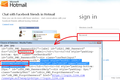Firefox doesnt remember password on login.live.com (hotmail)
Doesnt remember it, annoying...
Any solution?
Todas las respuestas (6)
Did you have Firefox save your password? Perhaps an error was saved. You can clear the saved password here:
Firefox > Preferences > Security > "Saved Passwords"
When you have a problem with one particular site, a good "first thing to try" is clearing your Firefox cache and deleting your saved cookies for the site.
1. Clear Firefox's Cache
orange Firefox button or Tools menu > Options > Advanced
On the Network mini-tab > Offline Storage : "Clear Now"
2. If needed, delete the site's cookies here
While viewing a page on the site, right-click and choose View Page Info > Security > "View Cookies"
The search box in the dialog should show live.com.
After clearing the cookies, reload the page and try logging in again.
Does any of that help?
Sorry, it would help if I looked at the website first. Microsoft has intentionally blocked form fillers from entering the password for you by adding autocomplete="off" to the password field. I don't think there is a way for you to override that instruction through Firefox's own settings, but someone might have created an add-on to bypass that instruction. Since it's a sensitive area, please only try out add-ons that look trustworthy.
Edit: Some background on why and how sites block automatic filling for selected form fields: How to Turn Off Form Autocompletion - MDN.
Modificadas por jscher2000 - Support Volunteer el
The login.live.com site is created via JavaScript (see the page source) and Firefox doesn't fill the saved name and password on such a web page in addition to possibly using autocomplete=off.
You can only use save form data to store the name.
Yes I know this, and actually I use a JavaScript bookmark that should revert this behaviour.
I cant find the site right now, but the script was published in a firefox developers personal blog and here it is:
javascript:(function(){var%20ca,cea,cs,df,dfe,i,j,x,y;function%20n(i,what){return%20i+"%20"+what+((i==1)?"":"s")}ca=cea=cs=0;df=document.forms;for(i=0;i<df.length;++i){x=df[i];dfe=x.elements;if(x.onsubmit){x.onsubmit="";++cs;}if(x.attributes["autocomplete"]){x.attributes["autocomplete"].value="on";++ca;}for(j=0;j<dfe.length;++j){y=dfe[j];if(y.attributes["autocomplete"]){y.attributes["autocomplete"].value="on";++cea;}}}alert("Removed%20autocomplete=off%20from%20"+n(ca,"form")+"%20and%20from%20"+n(cea,"form%20element")+",%20and%20removed%20onsubmit%20from%20"+n(cs,"form")+".%20After%20you%20type%20your%20password%20and%20submit%20the%20form,%20the%20browser%20will%20offer%20to%20remember%20your%20password.")})(); </p>
The thing is that this has worked on all the other sites I have used this on, but not on login.live.com, even though it should obviously work so I thought this is a Firefox problem.
This could be a timing problem. Your bookmarklet that alters the form may allow Firefox to pop up the dialog to save the password, but when the page displays again, you may not be able to alter the form fast enough to intercept Firefox's detection of the autocomplete="off" attribute.
The bookmarklet is from the Squarefree site (Jesse Ruderman)
- https://www.squarefree.com/bookmarklets/forms.html#remember_password
- http://kb.mozillazine.org/User_name_and_password_not_remembered (bookmarklet)
See also:
- bug 355063 - Password manager does not work on script-generated forms
(please do not comment in bug reports)