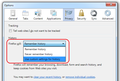I had my nephew clean out my cookie's etc. Now I cannot find my firefox toolbar. I need to fix my private browsing and am unable to now w/o toolbar.
Used to open to facebook, now it makes me log in every time, so I tried to correct this by going to my firefox toolbar and fixing it...well, there is NO tool bar now. Do not know how to fix without tools. I think he also has it to where my cookies are being deleted each time I shut down my lap top. NOT cool! I use my laptop daily and this is annoying when I can't even fix that problem.
Todas las respuestas (3)
Hi,
You can try to right-click on the + after the last tab and enable (tick) the Menu Bar. If it still refuses to appear you can try pressing Alt + H (Help menu) > Troubleshooting Information > Show Folder, exit Firefox, delete the localstore.rdf file and then try the previous procedure.
You can change the cookies setting in Tools (Alt + T) > Options > Privacy, beside Keep until.
if you are using Windows 7, the menu bar is hidden by default, you can temporarily show it by pressing the Alt key or click on firefox buttom then click on options and you see different toolbars and enable them make sure that menubars are checked now if your cookies are being deleted go to Options and select the privacy panel and make sure that firefox can remember history doing that firefox will able to remember your browsing, downloads, form and search history and keep cookies from web sites you visit.
Websites remembering you and automatically log you on is stored in a cookie.
- Create an allow cookie exception (Tools > Options > Privacy > Cookies: Exceptions) to keep such a cookie, especially for secure websites and if cookies expire when Firefox is closed.
Make sure that you do not run Firefox in Private Browsing mode.
Do not use Clear Recent History to clear the "Cookies" and the "Site Preferences"
Clearing "Site Preferences" clears all exceptions for cookies, images, pop-up windows, software installation, and passwords.