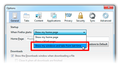How do I DISABLE 'Restore previous session'??
Suddenly, Firefox is remembering tabs after I exit. I do not want this 'feature'. In preferences, I have "When Firefox starts" set to 'Show my home page'. Also, the "Restore previous tabs" option under the History menu is disabled (no ckeckmark next to it).
Why is this suddenly happening and how do I disable it?
Using: Windows 7 Firefox 24.0
Thanks.
Solución elegida
Those lines shouldn't be there and the setting the browser.sessionstore.resume_session_once pref to true will make Firefox restore the previous session automatically on every start, so you need the delete this user.js file as this file shouldn't be there.
Leer esta respuesta en su contexto 👍 2Todas las respuestas (6)
configuring session restore
By default, when Firefox starts, a single window is opened, displaying your specified home page. If you wish, you can configure Firefox to open all windows and tabs from your previous session:
Startup Options - Win
At the top of the Firefox window, click on the Firefox button and then select Options Select the General panel. From the When Firefox starts drop-down, select Show my windows and tabs from last time. Click OK to close the Options window
Privacy issues
Session Restore may keep you logged in to sites that you were logged into before you closed Firefox. If someone else used your computer after you, they could access your account on these sites. If this is a concern then you should not configure Firefox to open all windows and tabs from your previous session.
You may also wish to disable the Session Restore crash recovery feature which is enabled by default. This will prevent restoring a previous session when Firefox is opened after an unexpected close or software crash:
In the Location bar, type about:config and press Enter.
The about:config "This might void your warranty!" warning page may appear. Click I'll be careful, I promise! to continue to the about:config page.
In the Search box at the top, type browser.sessionstore.resume_from_crash.
In the resulting grid, double-click on browser.sessionstore.resume_from_crash to set it to false.
Troubleshooting Previous session not correctly closed
To get your tabs and windows back from a previous session, you should close Firefox from the menu: At the top of the Firefox window, click on the Firefox button and then select Exit If you close each window or tab, only the tabs in the final window that you close are available when you restart Firefox. Settings may be incorrect
For other session restore problems, you may need to make corrections to your Firefox settings:
At the top of the Firefox window, click on the Firefox button and then select Options
Select the Privacy panel and make sure Firefox will: is set to either Remember history or Use custom settings for history.
If Firefox will: is set to Use custom settings for history then make sure that Permanent Private Browsing mode is not selected.
If Firefox will: is set to Use custom settings for history and Clear history when Firefox closes is selected, then click the Settings button and make sure that Browsing History is not selected.
Click OK to close the Options window
Your reply said: By default, when Firefox starts, a single window is opened, displaying your specified home page. If you wish, you can configure Firefox to open all windows and tabs from your previous session: (etc.)
The problem is, I have Show my home page' in the Options drop-down setting and it STILL opens displaying the previous pages I was on.
Why is this setting failing to open my specific home page?
You can check if you have an user.js file in the Firefox profile folder that sets the browser.sessionstore.resume_session_once pref to true.
You can use this button to go to the Firefox profile folder:
- Help > Troubleshooting Information > Profile Directory: Show Folder (Linux: Open Directory; Mac: Show in Finder)
Mohammed and cor-el, thanks for your attempts to help me.
Cor-el, I checked the user.js file, and the setting is already set to "true". Below is the contents of my user.js file. (The very strange thing is that this behavior just started happening suddenly, yesterday afternoon. Prior to that, everything was behaving normally!)
My user.js file:
user_pref("network.protocol-handler.warn-external.dnupdate", false);user_pref("network.protocol-handler.warn-external.dnupdate", false);user_pref("network.protocol-handler.warn-external.dnupdate", false); user_pref("browser.sessionstore.resume_from_crash", false); user_pref("browser.sessionstore.resume_session_once", true);
Solución elegida
Those lines shouldn't be there and the setting the browser.sessionstore.resume_session_once pref to true will make Firefox restore the previous session automatically on every start, so you need the delete this user.js file as this file shouldn't be there.
cor-el, THANK YOU! Deleting the user.js file did the trick!