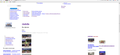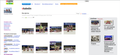некорректно работает firefox - не отображаются таблицы, фотки
ПОМОГИТЕ! при работе с сайтами не отображаются таблицы При работе с Яндекс -фотки неправильно отображаются страницы Я сделал скриншот - но не знаю как его вставить
Solución elegida
Hi ideato! You are right I solved a problem having pressed CTRL+F5
Thanks!
--
VK-50
Todas las respuestas (5)
2 скриншота - 1-й как выглядит - 2й как должно быть Помогите!
Hello vk-50, many site issues can be caused by corrupt cookies or cache. In order to try to fix these problems, the first step is to clear both cookies and the cache. Note: This will temporarily log you out of all sites you're logged in to. To clear cache and cookies do the following:
- Go to Firefox > History > Clear recent history or (if no Firefox button is shown) go to Tools > Clear recent history.
- Under "Time range to clear", select "Everything".
- Now, click the arrow next to Details to toggle the Details list active.
- From the details list, check Cache and Cookies and uncheck everything else.
- Now click the Clear now button.
Further information can be found in the Clear your cache, history and other personal information in Firefox article.
Did this fix your problems? Please report back to us!
do the same with cache
Thank you.
Make sure that you haven't enabled a High Contrast theme in the Windows/Mac Accessibility settings.
Make sure that you allow pages to choose their own colors.
- Инструменты -> Настройки -> Содержимое : Fonts & Colors > Colors : [X] "Allow pages to choose their own colors, instead of my selections above"
Note that these settings affect background images.
See also:
Solución elegida
Hi ideato! You are right I solved a problem having pressed CTRL+F5
Thanks!
--
VK-50
You are welcome