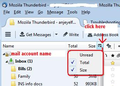Mail compaction fails. (how?) But I appear to have plenty of disk space.
Mail compaction fails on my Windows machine. My largest folder (Inbox) is about 500 MB is size, and I have about 125 GB of free space on my hard drive. What can I do to get mail compaction to work? Can I point it to an external hard drive for work space, or do I simply need to clean up the Inbox folder before compacting?
Muudetud
All Replies (5)
Note: you can easily see what space you have before and after compacting by using the 'Folder Pane Columns' 'Menu icon ' > 'Options' > 'Layout' > select 'Folder pane columns' then enable the 'Size' column - see image below.
re : What can I do to get mail compaction to work? What makes you think it is not working? Please make sure you understand what 'compacting' a folder means. It is does not mean 'zipping' or 'compressing'.
Compacting removes 'marked as deleted' emails from the folder, thus reducing size.
re :do I simply need to clean up the Inbox folder before compacting? Deleting any unwanted emails is required before compacting. Remember to empty and compact the junk folder.
Info on what compacting is and why it is important. http://kb.mozillazine.org/Thunderbird_:_Tips_:_Compacting_Folders
re : My largest folder (Inbox) is about 500 MB is size. You have many emails written one after the other in the order downloaded all stored in a single text file with a size of 500MB.
It would be better to organise your emails into other various folders and not use the Inbox as your general storage. Less risky! please read the info at the following link: http://kb.mozillazine.org/Keep_it_working_(Thunderbird)
DataDrummer said
Mail compaction fails on my Windows machine. ....
DataDrummer ,
How do you know it is failing?
Compaction fails with an error message that not enough space exists on my hard drive to handle the compaction work. I have 100 GB of free space on my PC, so I'm a little mystified about why compaction is failing. I don't have the error message handy. Compaction locks up my computer for a few minutes before issuing the message, and I hesitate to start it up right now given I'm using the computer for work right now. If you need to actual error message, I can start compaction perhaps at lunch break.
Here is the error message I mentioned... "The folder 'Inbox' could not be compacted because writing to folder failed. Verify that you have enough disk space, and that you have write privileges to the file system, then try again." I have 100 GB free and am the only user on this PC (laptop).
The Inbox is having issues, so just in case some corruption is occuring, please try the following:
Move all wanted good emails out of the 'Inbox' and into other suitable folders for organising and storage (not into sub folders of Inbox).
When you have moved everthing you want to keep..... Make hidden files and folders visible:
In Thunderbird
- Help > Troubleshooting Information
- click on 'Open folder' button
a new window opens showing the contents of your profile name folder.
- Close Thunderbird now; this is important.
Pop mail accounts are kept in the 'Mail' folder. Imap mail accounts are kept in the 'ImapMail' folder.
Assuming this a pop mail account click on 'Mail' folder
- click on pop mail account name folder
Delete these files: 'Inbox' mbox file with no extension - this contains all Inbox emails, but in your case you have moved everything you want to keep. 'Inbox.msf' file. This is just an indexing record of the 'Inbox' file.
Close window - top right x
Start Thunderbird.
A new 'Inbox' and 'Inbox.msf' file will be created.
Muudetud