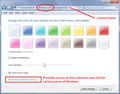How To Change Font Size In Bookmarks Menu?
In the bookmarks menu is there anyway to change the font to a more bolder bit larger font that is easier for me to read? I am referring to both bookmarks menu's the one on the menu bar and the bookmarks menu you can add under customize?
Also is there anyway to delete in the bookmarks menu the following... View Bookmarks Sidebar Show all bookmarks Bookmarks toolbar Other bookmarks
Thank you in advance
All Replies (20)
Do you also want to enlarge the text used for tabs, the address bar, and other menus? In that case, you could adjust Firefox's global zoom factor. Let us know.
If you ONLY want to change bookmarks menus (top menu bar and  ), then you need to use custom style rules. You can apply custom style rules to the toolbar area by creating a userChrome.css file. This is about a 10 minute project, and I suggest taking your time to have the greatest chance of success.
), then you need to use custom style rules. You can apply custom style rules to the toolbar area by creating a userChrome.css file. This is about a 10 minute project, and I suggest taking your time to have the greatest chance of success.
(1) Set up your chrome folder and userChrome.css file following the five steps in this article:
https://www.userchrome.org/how-create-userchrome-css.html
I have a boring video there if you like demonstrations.
(2) This is the code to paste into the file. You can edit the file using Notepad or a better editor. Make sure to keep it in a plain text format with a .css file extension (not .css.txt).
/*
Set Font Size for Bookmarks Menus
(toolbar button (BMB) and top menu bar)
*/
#BMB_bookmarksPopup .menu-iconic-text,
#BMB_bookmarksPopup .menu-text,
#bookmarksMenu .menu-iconic-text,
#bookmarksMenu .menu-text {
font-size: 14px !important; /* vs. 12px default*/
}
/* Hide Top Items on Bookmark Menu Button drop-down */
#BMB_viewBookmarksSidebar,
#BMB_bookmarksShowAllTop,
#BMB_bookmarksShowAllTop + menuseparator,
#BMB_recentBookmarks,
#BMB_recentBookmarks + menuseparator,
#BMB_bookmarksToolbar,
#BMB_unsortedBookmarks,
#BMB_mobileBookmarks,
#BMB_mobileBookmarks + menuseparator {
display: none !important;
}
(3) Firefox should read the file at its next startup and apply the change to your bookmarks menus.
Success?
Thanks for reply i think i would rather try the global zoom factor option please advise how to adjust so yes all the text can be changed.
Thank you in advance.
xfactors said
Thanks for reply i think i would rather try the global zoom factor option please advise how to adjust so yes all the text can be changed.
By default, Firefox follows your Windows "Text Size" setting. On laptops, that's often 125%. On desktop systems, it may be 100%. But Firefox also lets you override this and specify your own scaling factor.
This will scale up both the text and the icons in the toolbar area, and in web pages. Here's how to give it a try:
(1) In a new tab, type or paste about:config in the address bar and press Enter/Return. Click the button promising to be careful or accepting the risk.
(2) In the search box above the list, type or paste devp and pause while the list is filtered
(3) Double-click the layout.css.devPixelsPerPx preference and enter 1.5 and click OK. This is equivalent to setting the "Text Size" in Windows 7 to 150%.
What do you think, is this the same, better, too large? You can experiment with this setting, but I suggest not making it smaller than 1 and not making it larger than 3.
If things get out of control, you can right-click the setting and choose Reset, which is the bottom item on the right-click context menu.
Can you find a size that works well overall?
JS that's brilliant 1.25 is perfect size...now next...is there anyway to make the text a darker bolder black that is also easier for my eyes to read? thanks
xfactors said
JS that's brilliant 1.25 is perfect size...now next...is there anyway to make the text a darker bolder black that is also easier for my eyes to read? thanks
Firefox uses the font set in your Windows display settings (menu font, I think). I don't know if you would be interested in changing those in the Control Panel. (Screenshot attached.) Since the fonts are used everywhere in Windows, that could lead to some problems, so a Firefox-specific rule probably is safer.
(Sorry, no time to work on it at the moment.)
Brilliant again JS i changed the font to bold that did the trick many thanks.
Last issue is an easy fix to delete in the bookmarks menu the following... View Bookmarks Sidebar Show all bookmarks Bookmarks toolbar Other bookmarks
xfactors said
Last issue is an easy fix to delete in the bookmarks menu the following... View Bookmarks Sidebar Show all bookmarks Bookmarks toolbar Other bookmarks
Hmm, well, I'll have to point you back at the earlier reply. You won't need the first rule related to 14px font size, just the second one.
https://support.mozilla.org/questions/1213582#answer-1100206
Ok i shall watch your demo and give it a try when i'm feeling brave if this is the only way to do it.
Can't Firefox just create and add the option to delete these?
Hi, just fyi : if you are not looking to try this as Global in Firefox you can always use
From Customize you can drag it out so it is always showing then it will be page specific and hold those preferences. Or Extensions, there is 2 below but maybe there is more if search :
You may also find something of use here : https://www.accessfirefox.org/
jscher2000 said
xfactors saidLast issue is an easy fix to delete in the bookmarks menu the following... View Bookmarks Sidebar Show all bookmarks Bookmarks toolbar Other bookmarksHmm, well, I'll have to point you back at the earlier reply. You won't need the first rule related to 14px font size, just the second one.
https://support.mozilla.org/questions/1213582#answer-1100206
Hi JS i followed your demo and it's not working this is what i pasted into the userchrome.css file is this correct thanks?
/* Hide Top Items on Bookmark Menu Button drop-down */
- BMB_viewBookmarksSidebar,
- BMB_bookmarksShowAllTop,
- BMB_bookmarksShowAllTop + menuseparator,
- BMB_recentBookmarks,
- BMB_recentBookmarks + menuseparator,
- BMB_bookmarksToolbar,
- BMB_unsortedBookmarks,
- BMB_mobileBookmarks,
- BMB_mobileBookmarks + menuseparator {
display: none !important;
xfactors said
Hi JS i followed your demo and it's not working this is what i pasted into the userchrome.css file is this correct thanks?
/* Hide Top Items on Bookmark Menu Button drop-down */
#BMB_viewBookmarksSidebar,
#BMB_bookmarksShowAllTop,
#BMB_bookmarksShowAllTop + menuseparator,
#BMB_recentBookmarks,
#BMB_recentBookmarks + menuseparator,
#BMB_bookmarksToolbar,
#BMB_unsortedBookmarks,
#BMB_mobileBookmarks,
#BMB_mobileBookmarks + menuseparator {
display: none !important;
There is a } missing at the bottom (it's usually on the line after display: none !important; but it can also go at the end of that line). Is that just on the forum or is it also missing in your file?
JS brilliant a computer reboot and now it's working many thanks.
1 more issue at very bottom of menu is Show All Bookmarks Ctrl+Shift+B
Is there anyway to delete this as well thanks?
Oh sorry also hide extensions for known file types is this now left unchecked permanently? thanks
xfactors said
Oh sorry also hide extensions for known file types is this now left unchecked permanently? thanks
I personally do not believe in hiding things from myself, but if you hate visual clutter, you certainly can go back to the default setting.
xfactors said
1 more issue at very bottom of menu is Show All Bookmarks Ctrl+Shift+B
Is there anyway to delete this as well thanks?
I'm sure there is, but I haven't looked it up recently.
jscher2000 said
xfactors saidOh sorry also hide extensions for known file types is this now left unchecked permanently? thanksI personally do not believe in hiding things from myself, but if you hate visual clutter, you certainly can go back to the default setting.
xfactors said
1 more issue at very bottom of menu is Show All Bookmarks Ctrl+Shift+B
Is there anyway to delete this as well thanks?I'm sure there is, but I haven't looked it up recently.
If you find time to check it out i would really appreciate your help many thanks again JS!!
Hi JS whenever you have a chance could you please help with this issue...
At very bottom of menu it says
Show All Bookmarks Ctrl+Shift+B
Is there anyway to delete this as well thank you in advance?
That would be this code:
#BMB_bookmarksShowAll {display:none!important}
cor-el said
That would be this code:
#BMB_bookmarksShowAll {display:none!important}
Thanks cor do i enter this code same way as the other code above thanks?
You can add the selector to this rule:
/* Hide Top Items on Bookmark Menu Button drop-down */
#BMB_viewBookmarksSidebar,
#BMB_bookmarksShowAllTop,
#BMB_bookmarksShowAllTop + menuseparator,
#BMB_recentBookmarks,
#BMB_recentBookmarks + menuseparator,
#BMB_bookmarksToolbar,
#BMB_unsortedBookmarks,
#BMB_mobileBookmarks,
#BMB_mobileBookmarks + menuseparator,
#BMB_bookmarksShowAll {
display: none !important;
}