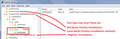How to print from Windows explorer .htm files associated with Firefox (want to print multiple at once)
Want to print multiple .htm files at once, without opening each in a browser. .htm is associated with Firefox and there is no right click Print option from explorer.
All Replies (4)
Hi, you can try using the Ctrl key by holding it down, clicking the files that you want to print then Right Click and Print or Send to. If the Printer is not in your Send To then add it. https://www.howtogeek.com/howto/windows-vista/customize-the-windows-vista-send-to-menu/
Please let us know if this solved your issue or if need further assistance.
Muudetud
An .htm file needs to be rendered, otherwise you would get a print of the raw HTML code that is in the file (i.e. a text representation). Only a browser or another application like Word in MS office would be able to show a rendered version of a .htm file and print this file.
How would you feel about making a Registry edit? Depending on how long you've had Firefox and what versions, this could take a little exploration, but I'll explain what I did:
If you are not familiar with RegEdit, you may want to read up on that program first!
(1) Select and copy the following command line:
rundll32.exe C:\windows\system32\mshtml.dll,PrintHTML "%1"
That command sends a file to IE (or more accurately the component of Windows that IE uses) for printing.
(2) Open RegEdit
(3) In HKEY_CLASSES_ROOT, scroll down to FirefoxHTML and expand it to:
FirefoxHTML > shell
You should see an open key under shell.
(4) Assuming you do NOT see a Print key under shell:
(A) right-click shell, click New, then click Key. Edit New Key #1 to Print and click away to save the Edit. (You can use a word other than Print if you like.)
(B) right-click Print (or whatever name you used), click New, then click Key. Edit New Key #1 to command and click away to save the Edit. (Spelling counts here.)
(C) With command selected on the left side, look on the right side: double-click (Default) to open a little panel and paste the above command line, then click OK to save that (sample screenshot attached)
(5) In HKEY_CLASSES_ROOT, immediately following FirefoxHTML, check for possible additional FirefoxHTML keys with numbers after them, for example, I found one for 64-bit Firefox and for Nightly. For each additional FirefoxHTML key you find repeat Steps (4)(A)-(C).
Okay, now when you right-click an HTML file or a selection of HTML files, you should find a Print command. It's normal to get a print dialog for each document.
Maybe it is a good idea to export the keys you created in the Registry editor for future reference if you decide to go this way.