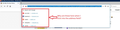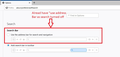Firefox Address Bar
Multiple questions, all somewhat related: 1. Why is it when I click into the address bar, I get a drop down with several options: Search with Google, youtube, Facebook, reddit, wikipedia, twitter? (see photo). All I want to do is type in an address and go to another site. I shouldn't be blasted with other options.
2. When I start typing in the address bar, the above options go away (thankfully) but then I get a double-repeat drop down of what I'm typing in the address bar. Is this really necessary....that I get what I've typed listed 3 separate times? What I've actually typed in the address bar, then a 2nd time that says "visit" after it, and then another line with the google symbol with what I've typed (again, see photos). Is this really necessary? Why not just the one line I've typed? The other two are useless and seem to indicate I really need confirmation that what I typed is what I meant.
I've already turned off the "use the address bar for search and navigation" option (see photo).
Basically, I want the navigation bar to be used ONLY for navigation. I've got a search bar in the toolbar for searches.
Tony
Valitud lahendus
tpholt said
"But we assume you want bookmark and history suggestions?" You would assume wrong.
Hi Tony, if you do not want any autocomplete suggestions of any kind when you type in the address bar, set the maximum number of rows on the drop-down to zero this way:
(1) In a new tab, type or paste about:config in the address bar and press Enter/Return. Click the button accepting the risk.
(2) In the search box in the page, type or paste URLB and pause while the list is filtered
(3) Double-click the browser.urlbar.maxRichResults preference to display an editing field, and change the value to 0 then press Enter or click the blue check mark button to save the change.
More info on about:config: Configuration Editor for Firefox.
Loe vastust kontekstis 👍 0All Replies (5)
The location bar drop-down list can show history items, bookmarked pages, pages opened in tabs, top sites, and search suggestions.
You can set what suggestions show when you enter an URL in the location/address bar bar.
- Options/Preferences -> Privacy & Security
Address Bar: When using the location bar, suggest:
History
Bookmarks
Open tabs
Top sites - Options/Preferences -> Search -> Search Suggestions
You can possibly set keyword.enabled = false on the about:config page to disable searching via the location/address bar.
You can open the about:config page via the location/address bar. You can accept the warning and click "I accept the risk!" to continue.
Hi Tony, cor-el has answered, but I'm not sure how easy it is for you to follow.
tpholt said
1. Why is it when I click into the address bar, I get a drop down with several options: Search with Google, youtube, Facebook, reddit, wikipedia, twitter? (see photo).
Firefox 75+ automatically displays your first 8 Top Sites from the Firefox Home / new tab page when you click the bar. Don't want this list? Firefox 78+ has a checkbox for that. Per the first reply, this is on the Options page (it's that last one which is new):
cor-el said
*Options/Preferences -> Privacy & Security
Address Bar: When using the location bar, suggest:
History
Bookmarks
Open tabs
Top sites
tpholt said
2. When I start typing in the address bar, the above options go away (thankfully) but then I get a double-repeat drop down of what I'm typing in the address bar.
The top row of the drop down always informs you what Firefox intends to do with your address bar input if you press the Enter key or click the Go button. There's no built-in setting to turn this off without hiding the entire drop-down. But we assume you want bookmark and history suggestions?
The second row in your screenshot is for searching instead of navigating and appears when the blue bar shows "Visit" as the default action. That will go away if you disable searching from the address bar -- although I say disable, you still can force a search by starting your input with a ? character. cor-el gave the preference for that:
cor-el said
You can possibly set keyword.enabled = false on the about:config page to disable searching via the location/address bar.
You can open the about:config page via the location/address bar.
You can accept the warning and click "I accept the risk!" to continue.
tpholt said
I've already turned off the "use the address bar for search and navigation" option (see photo).
This option is best understood as a choice between:
- Search using the address bar
- Search using the address bar OR the search bar
Muudetud
The setting in Options for my first question most definitely did the trick. Thanks for that!
As to the other question (why do I see things below the address bar when I start typing):
"But we assume you want bookmark and history suggestions?"
You would assume wrong. If I wanted History or Bookmark info, I would go to those spots. What this really looks like, to me, is that Firefox is just repeating what I've typed...multiple times, no less... I already know what I've typed, I don't need screen real estate taken up by repeating that multiple times. And as for "suggestions"...I'm really getting tired of all of these apps/companies (Netflix, Google, Facebook...Firefox...) thinking they know more about what I want than I do. Give me the option to completely turn off suggestions, or better yet, make that the default and let people know they can turn on suggestions if they want.
I've modified the about:config keyword.enabled to =false, but I still get a repeat of what I'm typing in the address bar with the "visit" line below. Completely unnecessary.
Tony
Valitud lahendus
tpholt said
"But we assume you want bookmark and history suggestions?" You would assume wrong.
Hi Tony, if you do not want any autocomplete suggestions of any kind when you type in the address bar, set the maximum number of rows on the drop-down to zero this way:
(1) In a new tab, type or paste about:config in the address bar and press Enter/Return. Click the button accepting the risk.
(2) In the search box in the page, type or paste URLB and pause while the list is filtered
(3) Double-click the browser.urlbar.maxRichResults preference to display an editing field, and change the value to 0 then press Enter or click the blue check mark button to save the change.
More info on about:config: Configuration Editor for Firefox.
Thank you this perfect!!!!!!!!!!!!!!!!!!!
Tony