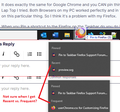Pin to Taskbar
I can pin Firefox to my Taskbar and used to be able to pin shortcuts to that but all of a sudden I cannot pin shortcuts to that Firefox that it is sitting on the Taskbar. I drag them to the Firefox shortcut on the Taskbar and a message pops up “Pin to Firefox?” but when I right click on the Taskbar Firefox link there are only the original shortcuts that were there before this problem began. I have tried Uninstall & Reinstall but nothing works.
All Replies (13)
I have Win 10 and have pinned many times to the Firefox icon on the taskbar. Note: I never got a 'Pin To Firefox?' message.
You should try asking here: https://support.microsoft.com
If one drags the shortcut icon to the Taskbar under Win 10 it certainly does say "Pin to Taskbar" as you hover of the Firefox Taskbar link.
It does exactly the same for Google Chrome and you CAN pin things to that & it is exactly the same on a Lap Top I tried. Both Browsers on my PC worked perfectly and in the same way prior to Firefox not working on this particular thing. So I think it's a problem with my Firefox.
When you Pin a shortcut to the Firefox on the Taskbar do you do it by right clicking on the shortcut and choosing "Pin to Taskbar" Because though I have seen Pin to Taskbar on some illustrations whilst researching this problem my right clicks do not produce such a choice.
What I do is open the webpage. Hold down the left mouse button on the address box icon, move it to the Firefox icon on the taskbar and drop it.
I've tried that & it doesn't work for me. Everything was fine until a few days ago. I am not going to try & get Microsoft to help.
There are many mysteries about the Windows Taskbar jump lists, but pinning a URL shortcut should still work. In the attached example, I dropped the shortcut on the main part of the button (not on the list). The item appears on the jump list whether it shows Recent or Frequent (not sure why it sometimes shows one and sometimes shows the other).

It should work but it doesn't. Yet Chrome works perfectly but I want to use Firefox.
Have you done a regular shutdown/restart of Windows since this problem began?
Yes quite a few times. I've tried everything that's been suggested. Seeing that Chrome works perfectly I will reluctantly use that. Remember everything used to work exactly as it should on Firefox.
Maybe the files that store the Firefox jump list configuration have become corrupted and need to be deleted? Those files are stored with random names in these hidden folders:
- %AppData%\Microsoft\Windows\Recent\AutomaticDestinations
- %AppData%\Microsoft\Windows\Recent\CustomDestinations
The method of discovering the relevant file's name usually is to pin a file, or conduct some other activity to trigger an update, so possibly that option won't be available in this case.
Refs.
Wouldn't they be cleared by an Uninstall?
fredgough said
Wouldn't they be cleared by an Uninstall?
I have no idea. Was yours cleared (i.e., nothing at all in Pinned or Frequent)?
FredMcD said
What I do is open the webpage. Hold down the left mouse button on the address box icon, move it to the Firefox icon on the taskbar and drop it.
I used to do this all the time in Windows 10 FF95 but it does not work in Windows 11. Real bummer not being able to right click the icon on the taskbar to get to favorite website.
You should try asking here: https://support.microsoft.com