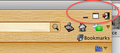How do I get rid of the new toolbar that was added by versions 20 and 21?
I have tried both versions 20 and 21 and both have the bugs below so I ended up having to re-install version 19: 1.) Versions 20 and 21 add a new toolbar that has nothing but a "Firefox" button on it - and no way to get rid of this toolbar is provided. It wastes far too much space on my laptop's screen - that button should have been put on one of the other toolbars or simply made part of the icon set that users can use to customize their menubar or other toolbars. 2.) That new toolbar is not customizable. Hence, I don't have the option of recovering screen space by moving everything from my menubar onto the new toolbar then hiding the menubar. 3.) The back, forward, and stop|reload buttons on my menubar no longer work. Moving them back to the navigation toolbar and showing that toolbar does not solve the problem. Nor can I right-click on a web page and select those functions from the context menu: they are permanently disabled there too. 4.) I can no longer right click on the menubar or a toolbar and get a context menu from which you I can pick a "customize" option - I can't get a context menu AT ALL. In order to customize things for versions 20 or 21, I first have to reinstall version 19, do the customizations, then reinstall version 20 or 21.
Valitud lahendus
Start Firefox in Safe Mode to check if one of the extensions (Firefox/Tools > Add-ons > Extensions) or if hardware acceleration is causing the problem (switch to the DEFAULT theme: Firefox/Tools > Add-ons > Appearance).
- Do NOT click the Reset button on the Safe Mode start window or otherwise make changes.
- https://support.mozilla.org/kb/Safe+Mode
- https://support.mozilla.org/kb/Troubleshooting+extensions+and+themes
You can also check for problems with the localstore.rdf file.
Loe vastust kontekstis 👍 2All Replies (4)
Screen shot showing my menubar and that useless new toolbar added.
Valitud lahendus
Start Firefox in Safe Mode to check if one of the extensions (Firefox/Tools > Add-ons > Extensions) or if hardware acceleration is causing the problem (switch to the DEFAULT theme: Firefox/Tools > Add-ons > Appearance).
- Do NOT click the Reset button on the Safe Mode start window or otherwise make changes.
- https://support.mozilla.org/kb/Safe+Mode
- https://support.mozilla.org/kb/Troubleshooting+extensions+and+themes
You can also check for problems with the localstore.rdf file.
Disabling all extensions (starting in safe mode) didn't solve the problem, so I uninstalled all of them - which did. Then I re-installed them one at a time until the problem recurred.
Turns out to have been the Norton Toolbar 2013.3.26 (latest version) in conjunction with Tab Mix Plus 0.4.0.5. Those two just don't play together nicely even if the Norton Toolbar is disabled (as it must be with FF versions later than 19).
The issue for me, using Mac OS X 10.6.8, and Firefox 21, was tracked down to the Walnut appearance theme. I did all the suggestions here, and the problem is with Walnut. Disabling Walnut solved the issue. Thing is, I don't WANT to disable that addon and evidently the dev is oblivious that there is an issue. Below is the screen shot of what I see when Walnut is enabled in Firefox 21.
Update: I contacted the dev for Walnut who has made a fix for this issue, he graciously emailed me the fix.
Muudetud