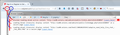Walgreens.com pops up "Turn off private browsing in Safari" but I'm using a PC with Firefox 37.0.2
This is the only site this happens on. This box pops up and I am unable to log in or navigate the site, and then the site seems to hang.
All Replies (4)
The site probably tried to do something that isn't allowed in Safari's private browsing mode and when it didn't work, just assumed that is what you were using. But what?? Here is a 3-part try at answering that.
Private Browsing in Firefox
When you first install Firefox, it starts up in a regular window and when you open a private window, it has a special icon on the title bar (white mask on a purple background) toward the right end. If you see that on your Walgreen's window, try opening a regular window using one of these methods:
- "3-bar" menu button > New Window
- Ctrl+n
- Right-click your Taskbar Firefox shortcut > Open new window
It is possible to put Firefox in permanent/automatic private mode. In that case, it is impossible to open a regular window. You can check for that possibility in the Options dialog here:
"3-bar" menu button (or Tools menu) > Options > Privacy
If it is set to "Firefox will: Never remember history" change that to "Firefox will: Use custom settings for history" and then you can uncheck automatic private browsing mode. If you have any work in progress that you can't afford to lose, complete that first before making this change because you need to exit and restart Firefox after unchecking the box.
If you ended up changing that, could you update us on whether that makes any difference?
Problem with Cached Files and/or Cookies
This is a more likely explanation...
When you have a problem with one particular site, a good "first thing to try" is clearing your Firefox cache and deleting your saved cookies for the site.
(1) Bypass Firefox's Cache
Use Ctrl+Shift+r to reload the page fresh from the server.
Alternately, you also can clear Firefox's cache completely using:
"3-bar" menu button (or Tools menu) > Options > Advanced
On the Network mini-tab > Cached Web Content : "Clear Now"
If you have a large hard drive, this might take a few minutes.
(2) Remove the site's cookies (save any pending work first). While viewing a page on the site, try either:
- right-click and choose View Page Info > Security > "View Cookies"
- (menu bar) Tools > Page Info > Security > "View Cookies"
- click the padlock or globe icon in the address bar > More Information > "View Cookies"
In the dialog that opens, you can remove the site's cookies individually.
Then try reloading the page. Does that help?
Problem with Cookie Settings
If the above doesn't work, this support article describes how to liberalize your cookie settings for maximum site compatibility: Websites say cookies are blocked - Unblock them. If you prefer to lock down your cookie settings, we can advise on alternatives to try.
This site could use some work: they have some "mixed content" on their login page (screen shot attached). For background: Mixed content blocking in Firefox
I have tried all of the steps recommended in your post and from the KB articles and none work. The Safari error still pops up. Thankfully, this is the only site where I have this problem, so I can contact Walgreen's by phone when necessary. Thank you for your help on this matter.
Your System Details list doesn't show a user agent. Make sure that you do not use extensions that hide data in the HTTP request headers or otherwise block content.
See:
You can check out on the browserspy website how websites see you:
You can inspect and manage permissions for the domain in the currently selected tab via these steps:
- Click the "Site Identity Button" (globe/padlock) on the location/address bar
- Click "More Information" to open "Tools > Page Info" with the Security tab selected
- Go to the Permissions tab (Tools > Page Info > Permissions) to check the permissions for the domain in the currently selected tab
Start Firefox in Safe Mode to check if one of the extensions (Firefox/Tools > Add-ons > Extensions) or if hardware acceleration is causing the problem.
- Switch to the DEFAULT theme: Firefox/Tools > Add-ons > Appearance
- Do NOT click the Reset button on the Safe Mode start window