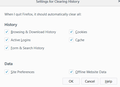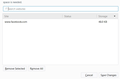Firefox auto clear site data on exit doesn't work
Hi
Under settings for clear history on exit all of the options are selected, but FB cookie is persistent as hell after exit. Tried to reinstall FF, delete profile, all user data files from PC - problem persisted. Any tips ?
FF 57.0.2 (64bit), W10 64bit, 2 extension installed (ublock origin and sticky password)
Modified
Chosen solution
It wasn't corrupted installation just config bug ! Geek uninstaller - deleted all files on disk created by FF (also registry). Installed fresh FF and as i use lot of about:config tweaking i went one setting change then check after it. Finally squeezed FF to my liking but found that these combination of modifications makes FF leave LSO cookie despite selected option to delete all data on exit.
privacy.resistFingerprinting = true privacy.firstparty.isolate = true network.http.referer.XOriginTrimmingPolicy = 2 network.http.referer.XOriginPolicy = 2 network.http.referer.trimmingPolicy = 2
these modifications will not interfere with dumping all data on exit (if selected in options)
- browser.send_pings = false
- media.navigator.enabled = false
- dom.battery.enabled = false
- browser.sessionstore.max_tabs_undo = 0
- network.http.sendRefererHeader = 0
- browser.sessionhistory.max_entries = 2
- media.peerconnection.enabled = false
- extensions.pocket.enabled = false
- geo.enabled = false
- browser.safebrowsing.phishing.enabled = false
- browser.safebrowsing.malware.enabled = false
- dom.event.clipboardevents.enabled = false
All Replies (6)
Try to rename/remove cookies.sqlite files in the Firefox profile folder with Firefox closed.
You can use the button on the "Help -> Troubleshooting Information" (about:support) page to go to the current Firefox profile folder or use the about:profiles page.
- Help -> Troubleshooting Information -> Profile Directory:
Windows: Show Folder; Linux: Open Directory; Mac: Show in Finder - http://kb.mozillazine.org/Profile_folder_-_Firefox
You can remove all data stored in Firefox from a specific domain via "Forget About This Site" in the right-click context menu of an history entry ("History -> Show All History" or "View -> Sidebar -> History").
Using "Forget About This Site" will remove all data stored in Firefox from that domain like bookmarks and history and cookies and passwords and cache and exceptions, so be cautious. If you have a password or other data from that domain that you do not want to lose then make sure to backup this data or make a note.
You can't recover from this 'forget' unless you have a backup of involved files.
If you revisit a 'forgotten' website then data from that website will be saved once again.
Hi,
Tnx for tip but it didn't help :( I don't use history and for passwords i use Sticky password external app. Renamed cookies.sqlite to cookies.sqliteOLD, FF on start created new one, visited FB logged out, but FB cookie persisted once again after exiting FF. Will try to reinstall FF once again, deleting all of the FF created folders and data. This is so annoying !
I think it could be a corrupted install of FF. I do know my clean install of FF57 by accident I left all those checked and it wipe clean any history or cache on a working FF57 install. So you should uninstall and delete any Mozilla folder from the both Program Files location. As you might know x64 O/S install still does have a ProgramFilesx86 folder and if you have older Mozilla in there you should delete that folder to prevent any future problems as well. I know I had to do that when I upgraded to FF57x64 it installed that version based on my x64 Win10Prox64 O/S. This is something that isn't told to those upgrading it will install FF version based on your O/S version. So a O/Sx86 will get FFx86 while a O/Sx64 that had FFx86 before will become FFx64. FF will not alert you this - I found this out by installing it and saw it when it was already done. So when I redid my computer I made sure to avoid x86FF and download x64FF before installing.
Chosen Solution
It wasn't corrupted installation just config bug ! Geek uninstaller - deleted all files on disk created by FF (also registry). Installed fresh FF and as i use lot of about:config tweaking i went one setting change then check after it. Finally squeezed FF to my liking but found that these combination of modifications makes FF leave LSO cookie despite selected option to delete all data on exit.
privacy.resistFingerprinting = true privacy.firstparty.isolate = true network.http.referer.XOriginTrimmingPolicy = 2 network.http.referer.XOriginPolicy = 2 network.http.referer.trimmingPolicy = 2
these modifications will not interfere with dumping all data on exit (if selected in options)
- browser.send_pings = false
- media.navigator.enabled = false
- dom.battery.enabled = false
- browser.sessionstore.max_tabs_undo = 0
- network.http.sendRefererHeader = 0
- browser.sessionhistory.max_entries = 2
- media.peerconnection.enabled = false
- extensions.pocket.enabled = false
- geo.enabled = false
- browser.safebrowsing.phishing.enabled = false
- browser.safebrowsing.malware.enabled = false
- dom.event.clipboardevents.enabled = false
Modified
Note that you can break some websites when you modify prefs like you do to disable specific features.
- privacy.resistFingerprinting = true (this changes a lot to settings to specific defaults)
- network.http.sendRefererHeader = 0 (some websites use the referrer as a security protection)
- geo.enabled = false (Firefox asks for permission to use Geo-location)
Modified
5+ years as i use these settings (expect one added as Tor Uplift effort) never have i experienced problems with it ! Referrer is mostly used for tracking, and i don't see reason for my browser to send geo location ( sites can use IP instead).