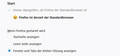Letzte Sitzung wiederherstellen funktioniert trotz Info-Tool nicht.
Liebes Mozilla-Team, ich schreibe auf Deutsch, da Muttersprache. In case of misunderstanding please contact me. Bis vor wenigen Monaten erschien automatisch bei Firefox-Start der Hinweis "letzte Sitzung wiederherstellen" mit allen zuletzt geöffneten Seiten. Das hab ich nun nicht mehr. Das Help-Tool ist leider unzureichend. Erstens scheint dieser Button https://support.mozilla.org/de/kb/sitzungswiederherstellung#w_wenn-sie-azvorherige-sitzung-wiederherstellenay-aus-dem-firefox-menak-wachlen in meiner Menüleiste nicht auf. Zudem habe ich bereits in meinen Einstellungen schrittweise nach Hilfetool alles korrekt vorgenommen. Hat es etwas mit anderen Einstellungen zu tun? Wo ich versehentlich etwas angehakt habe und es deshalb die Wiederherstellung sperrt? Bitte um Hilfe. DANKE.
Chosen solution
From what I can understand from your message, you are having problems with the Session Restore, yes?
You may have corrupt sessionstore [v56] sessionstore.jsonlz4 file(s). Delete all sessionstore* files and the sessionstore-backups folder.
Type about:support<enter> in the address bar.
Under the page logo on the left side, you will see Application Basics. Under this find Profile Folder. To its right press the button Show Folder. This will open your file browser to the current Firefox profile. Now Close Firefox.
Locate the above file. Then rename or delete it. Restart Firefox.
Don't delete the files if you need to rescue any data from
them, just move them out of the profile folder to some
location where Firefox doesn't look for them. You can
try to read out their contents using this tool:
https://www.jeffersonscher.com/res/scrounger.html
All Replies (8)
Separate Issue; Your System Details shows;
Installed Plug-ins
Shockwave Flash 27.0 r0
Shockwave Flash 29.0 r0
Having more than one version of a program may cause issues.
You must remove the older programs. Then get the current full installer.
Flash: Grab the uninstaller from here:
http://helpx.adobe.com/flash-player/kb/uninstall-flash-player-windows.html Uninstall Flash Player | Windows
http://helpx.adobe.com/flash-player/kb/uninstall-flash-player-mac-os.html Uninstall Flash Player | Mac
Then reinstall the latest version.
Note: Windows users should download the active_x for Internet Explorer. and the plugin for Plugin-based browsers (like Firefox).
Note: Windows 8 and Windows 10 have built-in flash players and Adobe will cause a conflict. Install the plugin only. Not the active_x.
Flash Player Version 29.0.0.113
https://get.adobe.com/flashplayer/ Direct link scans current system and browser Note: Other software is offered in the download. <Windows Only>
https://get.adobe.com/flashplayer/otherversions/ Step 1: Select Operating System Step 2: Select A Version (Firefox, Win IE . . . .) Note: Other software is offered in the download. <Windows Only>
See if there are updates for your graphics drivers https://support.mozilla.org/en-US/kb/upgrade-graphics-drivers-use-hardware-acceleration
Chosen Solution
From what I can understand from your message, you are having problems with the Session Restore, yes?
You may have corrupt sessionstore [v56] sessionstore.jsonlz4 file(s). Delete all sessionstore* files and the sessionstore-backups folder.
Type about:support<enter> in the address bar.
Under the page logo on the left side, you will see Application Basics. Under this find Profile Folder. To its right press the button Show Folder. This will open your file browser to the current Firefox profile. Now Close Firefox.
Locate the above file. Then rename or delete it. Restart Firefox.
Don't delete the files if you need to rescue any data from
them, just move them out of the profile folder to some
location where Firefox doesn't look for them. You can
try to read out their contents using this tool:
https://www.jeffersonscher.com/res/scrounger.html
Thanks, finally got it.
Glad to help. Safe Surfing.
I have the same (similar) problem, and the solution above did not help. The sessionstore doesn't seem to be corrupted, as long as I close firefox manually the session is restored when I open firefox the next time. But if firefox crashed there is no stored session available. Happens with uptodate firefox running with windows7 and windows 10. First I thought that the addon "Tree Tabs" might be causing this, but deactivating this addon doesn't change anything.
eddie7 Please go to the top of any support.mozilla.org web page and use the Ask A Question link; https://support.mozilla.org/en-US/questions/new Select the product for what the problem is (Firefox or whatever).
Now select the category for the problem. At the bottom is Other.
Describe the problem in brief (one line). Then press <enter>. The website will display any prior posts that might help you. If nothing on the list can help, at the bottom press the button; None Of These Solve My Problem.
Now enter all the relative information on the problem. At the bottom of this, you can Add Images.
Under this is Troubleshooting Information. Please press the Share Data button. This will let us look at your system details. No Personal Information Is Collected.
@eddie7
Safest is to use "Restore Previous Session" as the startup setting to prevent losing session data when a crash occurs.
- Options/Preferences -> General -> Startup
Ok, I'll ask a new question. I thought it's easier to add my question here because of the similarity.
@cor-el: this option is already activated but does not work in case of a crash.