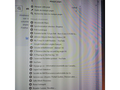Alphabetize bookmarks in a folder
I followed the instructions to alphabetize my bookmarks in the folder from where I imported them from Microsoft Edge. When I open the bookmark icon in Firefox, all my bookmarks are alphabetized form "y" to "a". How do I put them in alphabetical order?
Sorry about the image quality, I couldn't get a screen capture so I photographed the display.
Thank you
Chosen solution
Bonjour
What the screenshot shows is the "Recently Bookmarked" list that you see if you click the Library toolbar button. This list is a so called smart bookmarks folder that shows the result of a database query. This list is always sorted on the creation date (date added) and can't be sorted otherwise.
You can add the "Bookmarks Menu" button that shows the bookmarks in a drop-down list to the Navigation Toolbar via these steps:
- click the bookshelf
 icon on the Navigation Toolbar or alternatively use the Library menu in the "3-bar" Firefox menu button
icon on the Navigation Toolbar or alternatively use the Library menu in the "3-bar" Firefox menu button  drop-down list
drop-down list
- click Bookmarks
- click "Bookmarking Tools", then click "Add Bookmarks Menu to Toolbar"
 should appear on the Navigation Toolbar.
should appear on the Navigation Toolbar.
You can also drag the Bookmarks Menu button from the Customize palette to the Navigation Toolbar
See also "How do I add the Bookmarks Menu button to the toolbar?":
You can sort bookmarks in a folder by right-clicking this folder and choose "Sort by Name" (you can't right-click a bookmark to sort).
Read this answer in context 👍 0All Replies (3)
Chosen Solution
Bonjour
What the screenshot shows is the "Recently Bookmarked" list that you see if you click the Library toolbar button. This list is a so called smart bookmarks folder that shows the result of a database query. This list is always sorted on the creation date (date added) and can't be sorted otherwise.
You can add the "Bookmarks Menu" button that shows the bookmarks in a drop-down list to the Navigation Toolbar via these steps:
- click the bookshelf
 icon on the Navigation Toolbar or alternatively use the Library menu in the "3-bar" Firefox menu button
icon on the Navigation Toolbar or alternatively use the Library menu in the "3-bar" Firefox menu button  drop-down list
drop-down list
- click Bookmarks
- click "Bookmarking Tools", then click "Add Bookmarks Menu to Toolbar"
 should appear on the Navigation Toolbar.
should appear on the Navigation Toolbar.
You can also drag the Bookmarks Menu button from the Customize palette to the Navigation Toolbar
See also "How do I add the Bookmarks Menu button to the toolbar?":
You can sort bookmarks in a folder by right-clicking this folder and choose "Sort by Name" (you can't right-click a bookmark to sort).
First use keyboard shortcut Ctrl + Shift + B. Then highlight/select the folder you want to organize. At the top of the window, select 'Views' then 'Sort'. Then select the option you want, which as you've said is 'A > Z Sort Order'. Voila! You have to repeat this for each folder.
^: That doesn't work. The Views menu is for viewing purposes in the Library and is similar to clicking a specific column header to sort by that column. Once you close the Library then you lose this sorting and you also won't see it in the bookmarks sidebar. The only way to sort alphabetically without using an extension is by right-clicking a bookmarks folder.