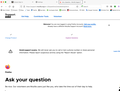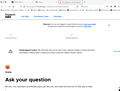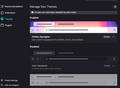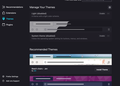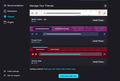Browser appearance is all white
Hello, after update 91.0.1 on my Mac (iOS 10.15.7), the page is all white - I have lost all the color boxes that are usually are around words like "update" "buy" "send", etc. The top bar that used to be colored is also white. How can I get back the colors? Thanks for your help.
Chosen solution
Cor-el:
It is fixed! Not sure what made it finally switch back, but it is all good! thank you for your time and help!! It is greatly appreciated!
Read this answer in context 👍 1All Replies (7)
This could be a problem with High Contrast Mode on Mac.
See "New" in the release notes.
Firefox now automatically enables High Contrast Mode when "Increase Contrast" is checked on MacOS in the Accessibility settings.
Make sure you allow pages to choose their own colors.
- Settings -> General: Fonts & Colors -> Colors: "Override the colors specified by the page with my selections above" => Never
- https://support.mozilla.org/en-US/kb/disable-high-contrast-mode-firefox
Thank you, but that sis not do anything, unless I need to restart FireFox?
I restarted, and still the same :(
Can you clarify what changes you made ?
Did you change this setting to Never ?
- Settings -> General: Fonts & Colors -> Colors: "Override the colors specified by the page with your selections above" => Never
- https://support.mozilla.org/en-US/kb/disable-high-contrast-mode-firefox
You can try these steps in case of issues with webpages:
You can reload webpage(s) and bypass the cache to refresh possibly outdated or corrupted files.
- hold down the Shift key and left-click the Reload button
- press "Ctrl + F5" or press "Ctrl + Shift + R" (Windows,Linux)
- press "Command + Shift + R" (Mac)
Clear the Cache and remove the Cookies for websites that cause problems via the "3-bar" Firefox menu button (Settings).
"Remove the Cookies" for websites that cause problems:
- Settings -> Privacy & Security
Cookies and Site Data: "Manage Data"
"Clear the Cache":
- Settings -> Privacy & Security
Cookies and Site Data -> Clear Data -> Cached Web Content: Clear
Start Firefox in Troubleshoot Mode to check if one of the extensions ("3-bar" menu button or Tools -> Add-ons -> Extensions) or if hardware acceleration or userChrome.css is causing the problem.
- switch to the DEFAULT theme: "3-bar" menu button or Tools -> Add-ons -> Themes
- do NOT click the "Refresh Firefox" button on the Troubleshoot Mode start window
1) Did you change this setting to Never ? Yes 2) Clear the Cache and remove the Cookies for websites that cause problems via the "3-bar" Firefox menu button (Settings). - not a per page issue - happens on all pages. I cleared the cache = I did this > Settings -> Privacy & Security Cookies and Site Data -> Clear Data -> Cached Web Content: Clear 3) Start Firefox in Troubleshoot Mode- I did this 4) to check if one of the extensions ("3-bar" menu button or Tools -> Add-ons -> Extensions) or if hardware acceleration or userChrome.css is causing the problem. - I tried this - Nothing showed up, but I don't know what I was looking for. 5) switch to the DEFAULT theme: "3-bar" menu button or Tools -> Add-ons -> Themes = there is not default theme to choose 6) I am in dark mode now as this white is too crazy, still not right
You did close Firefox via "Firefox -> Quit Firefox" as on Mac it is possible to close all open windows, but have the menu bar visible ?
Chosen Solution
Cor-el:
It is fixed! Not sure what made it finally switch back, but it is all good! thank you for your time and help!! It is greatly appreciated!