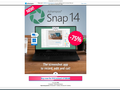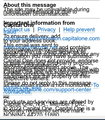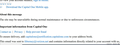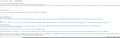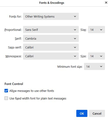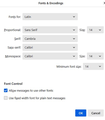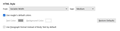Spacing of Lines in Emails
Look at the 4 images I've uploaded. These are example of what I am seeing in some of my email.
I was having a problem with fonts now being large enough or dark enough to easily read. At first I started to change the font setting in Windows and then tried changed in Thunderbird's setting. Originally I was having a lot of problem with my computer not showing on my monitor correctly. Finally bought a new computer and installed Thunderbird on it by pasting in a backup from my old computer using the instruction found here.
So I am guessing that some of the settings I was changing in Thunderbird are now part of this new install. It turns out the originally problem was a bid VGA card and the new computer solved the issue as far as how Windows 10 displays text.
However I am still seeing the same problems in Thunderbird. I thought I reset the setting to default, but maybe I missed something. When I started see some email where the lines overlapped I found controls under the VIEW/MESSAGE BODY AS.... I didn't notice those setting before and was playing with fonts and sizes in the SETTINGS area under TOOLS. So part of this issue may still be an improper setting if those setting carry over when you move Thunderbird from one computer to another.
In any case, how can I get my email to look correct on the screen. When the text is unreadable like in the jpg labed HDML ON I find that changing it to read as text makes it readable, but then other emails look better when I turn HDML back on.
I never had this problem before the old computer started giving me a problem and I changed some of the SETTINGS in Thunderbird. So how can I check to make sure all my setting in Thunderbird are back to the default setting or whatever would be proper for reading email that shows graphics when they arrive with graphics.
Right now I have to keep switching back and forth in the VIEW MESSAGE BODY AS .
Thanks for your help.
Fred
Chosen solution
Did you change anything in the config editor? Or did you just work with font settings from standard menus? Here are some samples that show a simple configuration that should work. These are at tools>general in the 'advanced' tab for fonts. Note that, while they look alike, one is for latin fonts and the other is for other writing system fonts. I assume you are seeing fonts okay with view>messagebodyas>plain text
Read this answer in context 👍 0All Replies (3)
Chosen Solution
Did you change anything in the config editor? Or did you just work with font settings from standard menus? Here are some samples that show a simple configuration that should work. These are at tools>general in the 'advanced' tab for fonts. Note that, while they look alike, one is for latin fonts and the other is for other writing system fonts. I assume you are seeing fonts okay with view>messagebodyas>plain text
David, your suggestion solved the problem. I had the correct fonts but because I was having a hard time reading the words because of the size I had used larger font sizes and that is what messed me up. One had even been set to 40.
After I had done these original settings, I noticed that viewing size could be changed while reading my email in the VIEW pull down menu. I never noticed that before. But by the time I saw these settings I had already changed the fonts in the settings area and since that was back when I was working with the older computer that i had to replace, I had forgotten where I made those changes.
Your instructions were easy to follow and make the size correction in the GENERAL FONT settings area fixed the issue and now I can just increase the size if needed under the VIEW pull down or use the ZOOM IN feature also in the VIEW pull down. I lot easier to change when necessary.
Thank you so much for your help.
Fred Berney
I'm very pleased I was able to help you. Thanks for the kind feedback.