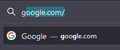Autocomplete won't stop suggesting google
Whenever i start typing a "g" in the address bar, Google is recommended first. I would prefer for it to be something i commonly search for starting with g, but I can't seem to remove it. Using the usual shift+del doesn't remove it for some reason.
Thanks!
Chosen solution
Unfortunately, the in-address-bar "autofill" feature doesn't have any controls to manage which top level site addresses are suggested. There is some work underway to extend the feature in the future, but for now, you probably need to either:
(A) Type more letters
(B) Use the bookmark keyword feature, if you want g to automatically navigate to a bookmarked page
For (B), if you already have a bookmark to the page you want g to load, you can edit the bookmark using one of the following methods where you can access the keyword field:
- Wherever the bookmark is listed, right-click > Edit Bookmark
- In the Library window (Ctrl+Shift+O as in "Organizer"), select the bookmark on the right side and look to the bottom of the panel for the edit form
If you assign g as the keyword for the bookmark, then when you type g in the address bar, the top row of the drop-down will show the URL of the site
If you do not yet have a bookmark for the site, you can bookmark it this way:
(1) Open the page (2) Right-click the tab > Bookmark Tab...
This form has the keyword field, unlike the one that opens from the star icon in the address bar.
Read this answer in context 👍 1All Replies (2)
Chosen Solution
Unfortunately, the in-address-bar "autofill" feature doesn't have any controls to manage which top level site addresses are suggested. There is some work underway to extend the feature in the future, but for now, you probably need to either:
(A) Type more letters
(B) Use the bookmark keyword feature, if you want g to automatically navigate to a bookmarked page
For (B), if you already have a bookmark to the page you want g to load, you can edit the bookmark using one of the following methods where you can access the keyword field:
- Wherever the bookmark is listed, right-click > Edit Bookmark
- In the Library window (Ctrl+Shift+O as in "Organizer"), select the bookmark on the right side and look to the bottom of the panel for the edit form
If you assign g as the keyword for the bookmark, then when you type g in the address bar, the top row of the drop-down will show the URL of the site
If you do not yet have a bookmark for the site, you can bookmark it this way:
(1) Open the page (2) Right-click the tab > Bookmark Tab...
This form has the keyword field, unlike the one that opens from the star icon in the address bar.
That's a great workaround, thanks!