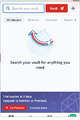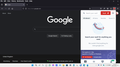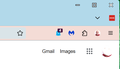Lastpass Vault Size
No matter what page zoom is set to, the bottom of my image is cut off as in my image. -
All Replies (10)
Try zooming out by hovering the mouse cursor over the extension panel and holding the Ctrl key while scrolling the mouse wheel.
In Windows settings, try changing the display scaling to 100%.
If you had read my post correctly you would see I have done as you suggested.
Page zoom does not affect the extension panel and is different from display scaling.
Does it still happen in a new profile? An easy way to test a new profile is to install Developer Edition and see if it happens there or refresh your existing profile. Make sure you stay signed out of your sync account when testing.
This is how it is on Developer Mode. -
I see the drop-down uses the full available height in Developer Edition. Does it use the full available height in the regular release as well or is there room at the bottom for the panel to be a little taller?
One way to make the content area a bit taller is to set the toolbar to "Compact" mode. This is a hidden feature that requires a dive under the covers.
(1) In a new tab, type or paste about:config in the address bar and press Enter/Return. Click the button accepting the risk.
More info on about:config: Configuration Editor for Firefox. The moderators would like us to remind you that changes made through this back door aren't fully supported and aren't guaranteed to continue working in the future.
(2) In the search box in the page, type or paste browser.uidensity and pause while the list is filtered
(3) Double-click the preference to display an editing field, and change the value to 1 then press Enter or click the blue check mark button to save the change.
For reference, these are the values accepted for this preference:
- 0 => Normal
- 1 => Compact
- 2 => Touch
Hello jscher2000, I followed your instructions exactly. In normal FF, I get as in my first post. After your suggestion, I get half of the bottom section that was missing. In Developer Mode, it is as it should be. Big thanks to you both.
Hi George, I wonder why they don't match. Can you see any difference between your regular Firefox and Developer Edition in the height of the toolbar area?
As another workaround, you could consider moving the LastPass button to the next toolbar up. This involves going into the Customize panel and using drag-and-drop to position the button between the "+" New Tab button and the "v" Show All Tabs button. More info on customize: Customize Firefox controls, buttons and toolbars.
Does that allow the full panel to show?
Hello jscher2000, not sure if i followed your last post but no have Lastpass Vault Image like below. -
Modified
Oh, that works. I was thinking of the right end of the tab bar, just before the wide "V" button. Does the panel show at full height from either of those locations?
I was looking to see if it was possible to relocate the Menu's 7 items but your setting is better. -