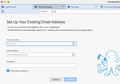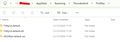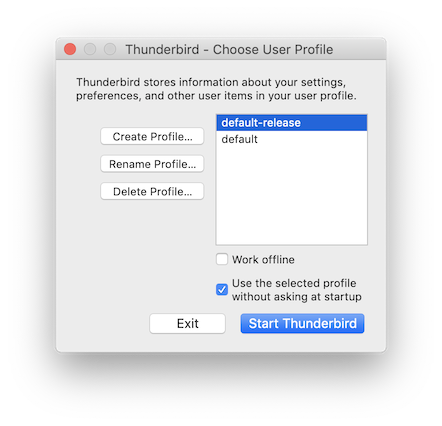Copying TB 128.5.2esr (64-bit) profile from win10 to win11 pc fails - win11 TB defaults to default profile, does not load copied profile
Basically the title. With TB closed when there were no tabs open, I have located the profiles on the win10 PC in c:\users\[user]\AppData\Roaming\Thunderbird and copied said folder onto a USB stick, then pasted it from the USB stick into the same location on the target (win11) PC (and apparently according to the progress panel everything was pasted as it should). On the target PC, Thunderbird does open, but in the default account definition tab (and creates a default-esr profile along the way), but does not find the profiles I copied onto the target PC. I really need the existing mails and folder structure. Thanks in advance!
Chosen solution
Thank you for the new infos! There are three profile (folders) in the "Profiles" folder. • Profile c9224fqm.default-esr seems to be the profile created on TB first run on the Win12 PC • Profile 7ntfg1zx.default seems to be your old profile transferred from the Win11 PC. • Profile 7ntfg1zx.default.old might be a copy of your old profile. I don't know why it is there since if you transferred just the "Thunderbird" folder from the old to the new PC there should be only the 7ntfg1zx.default profile. But maybe it was there already on the Win11 PC.
The profiles.ini file only lists two profiles: c9224fqm.default-esr and 7ntfg1zx.default
I propose - TB shut down - to modify the profiles.ini file by replacing the 1 in StartWithLastProfile=1 by a 0 (zero) so that it will be StartWithLastProfile=0 . This modification has the effect that launching TB will opens the Profile Manager where you can select which of the present profiles you want to work with.
After this modification of the profiles.ini file launch TB, select profile "default" in the profile manager to open and tell us what happens. Do you see your accounts and messages like in TB on Win10?
Read this answer in context 👍 1All Replies (6)
hdorpema a écrit
.... c:\users\[user]\AppData\Roaming\Thunderbird and copied said folder onto a USB stick, then pasted it from the USB stick into the same location on the target
Which is the name of the "said folder"? It it "Thunderbird" or is it "Profiles"?
Sorry, that was Thunderbird
What is the "default account definition tab" ? Do you mean the "Account Setup" tab (see screen shot below)? Can you post the contents of the "profiles.ini" file and the "Profiles" folder (both in the Thunderbird folder) ?
Hi Mapenzi, yes, that is the tab I mean.
profiles.ini:
[Install8216C80C92C4E828] Default=Profiles/7ntfg1zx.default
[Profile1] Name=default-esr IsRelative=1 Path=Profiles/c9224fqm.default-esr
[Profile0] Name=default IsRelative=1 Path=Profiles/7ntfg1zx.default Default=1
[General] StartWithLastProfile=1 Version=2
[InstallD3F2D26B0DE61CBE] Default=Profiles/c9224fqm.default-esr Locked=1
content of Profiles, see screenshot
Thanks again!
Chosen Solution
Thank you for the new infos! There are three profile (folders) in the "Profiles" folder. • Profile c9224fqm.default-esr seems to be the profile created on TB first run on the Win12 PC • Profile 7ntfg1zx.default seems to be your old profile transferred from the Win11 PC. • Profile 7ntfg1zx.default.old might be a copy of your old profile. I don't know why it is there since if you transferred just the "Thunderbird" folder from the old to the new PC there should be only the 7ntfg1zx.default profile. But maybe it was there already on the Win11 PC.
The profiles.ini file only lists two profiles: c9224fqm.default-esr and 7ntfg1zx.default
I propose - TB shut down - to modify the profiles.ini file by replacing the 1 in StartWithLastProfile=1 by a 0 (zero) so that it will be StartWithLastProfile=0 . This modification has the effect that launching TB will opens the Profile Manager where you can select which of the present profiles you want to work with.
After this modification of the profiles.ini file launch TB, select profile "default" in the profile manager to open and tell us what happens. Do you see your accounts and messages like in TB on Win10?
Modified
Yes indeed, that worked, and selecting 'default' brought back my folders and mails.
To answer your implicit question, the '.old' profile existed on the Win10 PC and was copied across to the Win11 one with the rest.
Thanks very much and have a nice Sunday!