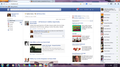i need help with my browser
hi i clicked on something in my browser by accident now when i log onto facebook in the left hand corner all my apps and groups are missing. then when i am on another site up in the right corner shows games i play its missing also when i clicked on this button it seemed like the screen when wide i dont know how to fix it please help?
All Replies (3)
In order to better assist you with your issue please provide us with a screenshot. If you need help to create a screenshot, please see How do I create a screenshot of my problem?
Once you've done this, attach the saved screenshot file to your forum post by clicking the Browse... button below the Post your reply box. This will help us to visualize the problem.
Thank you!
On your screenshot, can you please highlight the issue(s).
Nothing looks wrong with the page to me.
Many site issues can be caused by corrupt cookies or cache. In order to try to fix these problems, the first step is to clear both cookies and the cache. Note: This will temporarily log you out of all sites you're logged in to. To clear cache and cookies do the following:
- Go to Firefox > History > Clear recent history or (if no Firefox button is shown) go to Tools > Clear recent history.
- Under "Time range to clear", select "Everything".
- Now, click the arrow next to Details to toggle the Details list active.
- From the details list, check Cache and Cookies and uncheck everything else.
- Now click the Clear now button.
Further information can be found in the Clear your cache, history and other personal information in Firefox article.
Please report back soon.