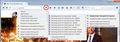what happened to the "ask every cookie" option
I didn't want to upgrade to the latest version of Firefox but have no choice. What happened to the "ask me every time" to accept cookies. Now it is block all or block none. I don't want to be tracked so I am disappointed that this option was deleted.
Kaikki vastaukset (1)
The Ask me every time feature was removed in Firefox 44, so you must have been waiting a long time!
To more closely manage cookies in today's Firefox, here's what I suggest:
(1) On the Options page, Privacy panel, select a default cookie policy among these options:
- Allow sites to set persistent cookies if they want ("Keep until: they expire")
- Allow sites to set only session cookies ("Keep until: I close Firefox") (I use and recommend this)
- Block sites from setting cookies (Uncheck the box for allowing sites to set cookies)
Note: to reveal specific privacy settings, choose "Firefox will: Use custom settings for history
(2) Install an extension that makes it easy to make site-specific changes, such as Cookie Monster.
The Cookie Monster button on the toolbar allows you to see permissions for first party and third party cookies and to change them.
https://addons.mozilla.org/firefox/addon/cookie-monster/
Sample screen shot attached -- the option to "Apply cookie settings to both HTTP and HTTPS" is turned on, which streamlines the menu. With this option you don't have to set/modify permissions for both HTTP or HTTPS on the same site.
Alternately, some users prefer the Self-Destructing Cookies extension, which quietly sweeps away cookies when you close all tabs to a site. I haven't tried that one myself.
https://addons.mozilla.org/firefox/addon/self-destructing-cookies/