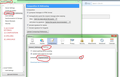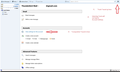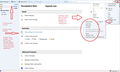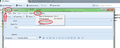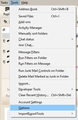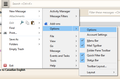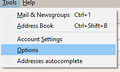Set Default T-Bird Language to Canadian English
How do I set T-bird to use the Canadian English dictionary by *default*? Currently, it's defaulting to US-English, and it's tedious to have to set each individual email language to Canadian.
I'm running T-Bird on Windows 10 (laptop) and Enterprise 7 (work/desktop). Both of those systems have Canadian English as the default. My area settings are for Canada.
FYI: Thunderbird does not have an official downloadable version of Canadian English language version here: https://www.mozilla.org/en-US/thunderbird/all/ BUT there is a Canadian English add-on here: https://addons.mozilla.org/en-US/thunderbird/language-tools/ I have the latter installed, and it works when I reset the email to Canadian English (see screenshot for the process).
Many thanks!
Valittu ratkaisu
Thanks for replying! I might have found the solution but to help any others in future, the version of Thunderbird I'm using is 45.8.0. {sorry, should have said this before}
In this version, "Composition" is NOT found under Tools/Options/Composition.
It is under Account Settings/ Composition & Addressing/ Spelling/ Language
Lue tämä vastaus kontekstissaan 👍 2Kaikki vastaukset (5)
Choose your dictionary in Tools/Options/Composition/Spelling,
Valittu ratkaisu
Thanks for replying! I might have found the solution but to help any others in future, the version of Thunderbird I'm using is 45.8.0. {sorry, should have said this before}
In this version, "Composition" is NOT found under Tools/Options/Composition.
It is under Account Settings/ Composition & Addressing/ Spelling/ Language
You have simply demonstrated that there is another route to displaying the spelling settings: Tools/Account Settings, Composition & Addressing, click Global Composing Options. This leads to the same window that you find from Tools/Options/Composition/Spelling, a path that has been in place for years of TB versions. The only relevant qualification is that Options is found under Preferences in OSX and Edit/Preferences in Linux.
Not to belabour the point, but in the interests of helping future users:
I had assumed you meant "Tools" in the Thunderbird Menu. Unfortunately, that "Tools" does not offer a subcategory called Account Settings (as the jpgs show).
The only "Tools" that leads to Account Settings is the one *within a Write pane* (ie, when writing an email), in which case "Tools" does lead to "Account Settings" (again, see jpgs).
In other words, unless you say to *start* in the Write pane, directing someone to select "Tools" does not necessarily lead to "Options or Account Settings/ Composition/ and ultimately Global Language setting.
[On reflection, it seems odd that there are two "Tools" options, with different contents, one in "Write" and the other in the "Thunderbird Menu". I'd not realized how contextual the 'Tools' menu was.]
Thanks again for helping me reset the global language. I restarted the system, and upgraded to version 52.0 and my global language is still Canadian English, for which I'm very grateful. Hooray!
When someone refers to Tools/Options or Tools/Account Settings, they mean the choices available from the Menu Bar on a Windows computer (1st picture). Press Alt if you can't see the Menu Bar. The same choices are available from the AppMenu (2nd picture) and from the Tools menu in a Write window (3rd picture).
Some users may be bothered by the inconsistency between the new AppMenu and the original Menu Bar, or ask why the Menu Bar is hidden in new installations, but that is a topic for another discussion.