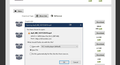How to prevent common media files from opening directly in the browser so they can be downloaded instead?
Is there a way to have an option to download common media files directly to the computer so the can be used with other programs, instead of opening them directly in the browser window?
For instance if I have a video link "http...something.../myvideo.mp4" and I click on it the video opens directly on the browser window without letting giving me an option do download it instead. I know that the "typical" way to do this is to right click and choose "Save Link As..." but sometimes this is not feasible or an actual link to click is not directly available.
I know that for PDF files there's a way to fix this in the Firefox options by choosing to download or ask instead but for files such as .mp3, .mpg, .avi, etc. I don't know how this can be done.
More and more websites / store fronts such as humblebundle.com or gog.com that offer direct links to media files for download and although normally it's easy to right click on a link to use the option "Save Link As..." sometimes a link is not directly available, or the link may be copied or sent to the browser from a different program.
There are of course workarounds to prevent these file types from opening directly in the browser window but I wish there was a less crude way of achieving this or that an external "Download Manager" wasn't necessary to get regular download links anymore.
Valittu ratkaisu
You could consider disabling the stand-alone player so that Firefox doesn't open MP3 and similar media files in their own tab. This doesn't affect "in-page" players.
(1) In a new tab, type or paste about:config in the address bar and press Enter/Return. Click the button promising to be careful or accepting the risk.
(2) In the search box above the list, type or paste ALONE and pause while the list is filtered
(3) Double-click the media.play-stand-alone preference to switch the value from true to false
Does that work on yours?
Lue tämä vastaus kontekstissaan 👍 1Kaikki vastaukset (4)
Go to the Mozilla Add-ons Web Page {web Link} (There’s a lot of good stuff here) and search for a download manager.
Some managers work separate from the browser.
FredMcD said
Go to the Mozilla Add-ons Web Page {web Link} (There’s a lot of good stuff here) and search for a download manager. Some managers work separate from the browser.
That is exactly what I am trying to avoid.
I found another work-around so so far I know 2 simple ways to prevent media files from opening in a browser window.
1. Insted of Left Click just Right Click on a link to select Save Link as. 2. Directly dragging the link to the Downloads button in the toolbar (people who try this might want to disable the auto hide in this button though).
These also work if someone wants to save .txt files quickly.
I wish there was an actual option to directly get a Save As dialog when clicking on media file links but these will do for now.
Valittu ratkaisu
You could consider disabling the stand-alone player so that Firefox doesn't open MP3 and similar media files in their own tab. This doesn't affect "in-page" players.
(1) In a new tab, type or paste about:config in the address bar and press Enter/Return. Click the button promising to be careful or accepting the risk.
(2) In the search box above the list, type or paste ALONE and pause while the list is filtered
(3) Double-click the media.play-stand-alone preference to switch the value from true to false
Does that work on yours?
jscher2000 said
You could consider disabling the stand-alone player so that Firefox doesn't open MP3 and similar media files in their own tab. This doesn't affect "in-page" players. (1) In a new tab, type or paste about:config in the address bar and press Enter/Return. Click the button promising to be careful or accepting the risk. (2) In the search box above the list, type or paste ALONE and pause while the list is filtered (3) Double-click the media.play-stand-alone preference to switch the value from true to false Does that work on yours?
Yes! This is exactly what I was looking for. This saves time and will prevent headaches when using certain websites, especially on a slow Laptop.
Thank you for the help.