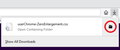The expanding URL bar is awful
Please get rid of it. And why remove the option to fix it? This is bad, real bad.
Kaikki vastaukset (4)
Hello,
Click the button accepting the risk.
(2) In the search box above the list, type or paste URLB and pause while the list is filtered
(3) Double-click the browser.urlbar.update1 preference to switch the value from true to false This preference does not exist in Firefox 71-72.
Himanshu I'm referring to the latest FFX version. None of the configs work any more.
"Click the button accepting the risk. "
What are you on about?
Muokattu
Probably means to enter the about:config and change the mentioned preference, which doesn't work.
Hi L_SM, in Firefox 77, the only method to eliminate or limit the "enlargement" effect is to apply custom style rules using a userChrome.css file. I realize if it's your first UI hack, that all sounds like a foreign language. It's a little bit involved, so please set aside 10 quiet minutes to work through it.
(For anyone who already has a userChrome.css file set up, you just need to add the rules you downloaded under (A) to your file.)
(A) Download a rules file
https://www.userchrome.org/samples/userChrome-ZeroEnlargement.css
Use the downloads list on the toolbar to open the downloads folder directly to the new userChrome.css file. (See attached screenshot)
Minimize that file browser window for later reference.
(B) Create a new chrome folder in your profile folder
The following article has the detailed steps for that (#1, #2, and I recommend #3)
https://www.userchrome.org/how-create-userchrome-css.html
I have videos for both Windows and Mac in case the text is not clear.
(C) Move the userChrome-ZeroEnlargement.css file you downloaded in Step A into the chrome folder you created in Step B
(D) If you do not already have a userChrome.css file, Rename the userChrome-ZeroEnlargement.css file
Right-click userChrome-ZeroEnlargement.css and choose Rename. Carefully remove -ZeroEnlargement and press Enter to save your change. The final file name needs to be userChrome.css or Firefox will never find it.
(E) Set Firefox to look for userChrome.css at startup -- see step #6 in the above article.
The next time you exit Firefox and start it up again, it should discover that file and apply the rules.
Success?
Once you start tweaking the interface this way, you'll probably find more and more things you want to do. I suggest bookmarking the pages where you get the code for future reference because changes to Firefox may break them and it's easier to request an update if you can find the source.