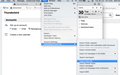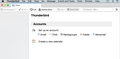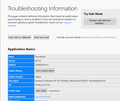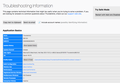unable to import mbox file
Could you help me with the upload of an mbox file?
I have Thunderbird up and running with the extension ImportExportToolsNG.
When I use the menu Tools/ImportExportToolsNG/import mbox file nothing happens. (screen shot of menu selection attached)
I have the mbox file stored on an external disk but I see no pop up screen that enables to to find and select the mbox file.
Currently I'm not using Thunderbird as an email client. For the time being I'm using it to read and search through older gmail emails as a backup.
DanZ
Valittu ratkaisu
If you add an account, the (left) Folder Pane will show the account and Local Folders. The account can be removed from Tools/Account Settings, Account Actions, but Local Folders will remain. Select Local Folders in the Folder Pane, then Tools/IET NG/... to import the mbox, if it isn't already visible under Local Folders.
Lue tämä vastaus kontekstissaan 👍 0Kaikki vastaukset (11)
When you select 'Import mbox file', usually a pop up window appears and asks what to import and from where, so this means you have already selected the folder or account name into which it will import.
There are two ways of using the addon extension ImportExportToolsNG. Either select folder and then use the Tools > ImportExportToolsNG > Import mbox file as per your image OR right click on selected folder or account name in Folder Pane and then choose ImportExportToolsNG > Import mbox file from the drop down menu.
You would have needed to have selected a folder or account name in the 'Folder Pane', so it knows where to put the imported file. The image you supplied does not indicate you have selected a folder or account name folder in the left Folder Pane. So I'm presuming, if this is the case, then the expected pop up window will not appear as that part of the process has failed; it cannot import to no where.
Where did this mbox come from? If it was exported from Apple Mail app, the actual mbox is in a folder exported from Mail. The mbox should have no extension, and be imported to Local Folders, not an IMAP account folder.
Hi folks
Many thanks for your contributions so far.
sfhowes, the .mbox file was created by Google Takeout - recommended by Google. It's a complete backup of all my email back to 2005 when I started with gmail. The idea is to use Thunderbird to read this file and search emails for words, numbers and phrases just like I normally in gmail. Once that is reliably up and running I'll delete a number of years of gmail in order to bring my gmail storage space down. At the moment I'm at their limit of 15GB.
As it happens, I did manage to get the mbox import into Thunderbird working but for the life of me I cannot remember how.
Toad-Hall, in the normal tools menu I select ImportExportToolsNG and then select import mbox file. Nothing happens and no pop-up box.
Attached is the main menu I get when I open Thunderbird. I see no reference to Folders so nothing to select there.
Do I need to set up an email account in order to get things going? I have not yet done so with Thunderbird and I haven't selected Thunderbird as my email client yet.
Valittu ratkaisu
If you add an account, the (left) Folder Pane will show the account and Local Folders. The account can be removed from Tools/Account Settings, Account Actions, but Local Folders will remain. Select Local Folders in the Folder Pane, then Tools/IET NG/... to import the mbox, if it isn't already visible under Local Folders.
Hi sfhowes.
Apologies for the late reply. Been flat out with work over the last 24 hours.
Got the picture, I think. I need to set up an account before I get Local Folders going. I did so with my gmail account but did not choose Thunderbird as my default client. At least not yet. Initially, I didn't get the Local Folders so I re-started Thunderbird and all my gmail emails went into the inbox OK.
On Toolbar I selected Go / Folder / Local Folders / Local Folders. On the LHS I saw Inbox/gmail folders and also Local Folders.
Clicked on Local Folders and then went to Tools / ImportExportToolsNG. Got the pop-up window "Choose the import way". Selected "import directly one or more mbox files". Got the next pop up window in which I selected the mbox file from my external HD. Clicked on "Open". Off it went. That was a few hours ago and as I write the mbox folder is still downloading. Bit late now so I'll leave it 'till the morning. Then I'll see if I can read and search the gmail emails. Will report progress..
Hi folks. Update.
mbox download failed because I ran out of disk space! Since cleaned the mac up and restarted Thunderbird.
On LHS, Local Folders right clicked on Local Folders / ImportExportToolsNG / Import mbox file. Selected the file on my external HD and off it went.
Thunderbird appeared to load the mbox file into a folder called "All mail including spam and trash-002.mbox (86153)" (Same title as the original mbox file but with (86153) added on.
A quick check in the file "All mail including spam and trash-002.mbox (86153)" showed that all mails back to Feb 2005 (when I started with gmail looked to be there but in addition to that there were extra files dated before I started gmail. So I can only guess that the sender's timestamps on these emails were incorrect. So far so good.
Then, Thunderbird appeared to be doing another download, taking much longer, which seemed to be filling up the inbox from gmail again. I had to stop it from doing that by disconnecting the WiFi from my mac.
What's going on here and how can I stop it?
If you have an mbox file (delete the .mbox extension if it's there), follow these simple steps: start TB, Help/Troubleshooting, click Show in Finder, close TB. Open the Mail/Local Folders subfolder and copy the mbox file into that location. Restart TB and look for a folder under Local Folders in the Folder Pane, with the same name as the mbox file.
Hi sfhowes. Thank you.
OK, re-started TB and opened the Help / Troubleshooting menu (screen shot attached). All I see is troubleshooting info and no "Show in Finder" to click on.
On the other hand, I do see both of my accounts in the troubleshooting info list - screen shot attached.
TB starts downloading all of the emails into the inbox again so I'm wondering if your earlier advice is relevant here that is, to delete the email account using Tools/Account Settings, Account Actions and leave just the local folders.
That should stop all email downloading from the Google server so that I can work on the back-up emails only.
Does that sound right?
I really don't see why Mac versions don't show the same Help/Troubleshooting tab. The attached picture shows the tab for a completely empty profile. On Windows, 'Open Folder' opens the profile folder - it's 'Show in Finder' on Mac.
You can open the profile folder directly without opening TB:
http://kb.mozillazine.org/Profile_folder_-_Thunderbird#Mac_OS_X
You can stop downloading by going offline, from File/Offline/Work Offline.
Muokattu
Hi sfhowes
Yes, I'm a bit puzzled about the Help/Troubleshooting menu.
On the other hand, with the menu opened, I can select "include account names" which brings up the complete path to the profile folder (screen shot attached). Clicking on the path gets me straight to the folder and I can see everything in it.
Sound like it's going to be easier for me to simply go offline because I'm not quite ready to start using Thunderbird as my email client. As I mentioned, I need to free up space in my gmail account by deleting large number of early files. I can keep the old files in .mbox form on my external hard disk and work on them over time with Thunderbird.
I need a bit more time with Thunderbird so that I can use it reliably for parsing and reading the old email. Will report back..
Hi folks
Final update. I started and quit TB twice and in each case all of my email came up as well as visibility of the mbox file in Local Folders. I can use ImportExportToolsNG by a right-click on Local Folders - very easy. I can avoid lengthy downloads of current gmail by simply going off-line.
I can treat the mbox file as an archive (with a back-up on external drive) and work on old mails.
The big thing for me is being able to search for words, phrases and numbers in my mbox emails - an incredibly useful function when I'm looking for information buried in very old files.
Grateful to you both sfhowes and Toad-Hall for your help and advice.
DanZ