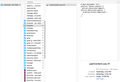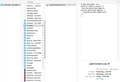In Firefox Lockwise, I cannot export my login/password datas.
Hello. I share the exact problem had by [[magicienne|https://support.mozilla.org/en-US/user/magicienne]] (posted 4/6/21, 4:08 AM)
I too, only have the choice of importing data into Firefox. Not exporting. I've version 78.9.0esr (64 bits) of Mozilla as well and work on an iMac OS X (El capitan). My desire is to import the information into Safari v15.6.1 installed on a MacMini v10.15.7.
I've read and followed the directions posted 4/6/21, 11:20 AM by moderator [[cor-el|https://support.mozilla.org/en-US/user/cor-el]] to no avail. The export function still does not show in the pull down menu.
•••••
The directions read: The export and import logins menu items aren't present in Lockwise in Firefox 78. • Firefox 79+ comes with an export to CSV feature. • Firefox 80+ comes with an import from CSV feature.
The LoginExport.jsm module is present in Firefox 78, but hasn't been enabled and you need code in userContent.css to get the export menu entry in the cogwheel menu in Lockwise. Add code to the userContent.css file.
@-moz-document url-prefix("about:logins"){
button.menuitem-import, button.menuitem-export {
display:block!important;
}
}
It is not that difficult to create userContent.css if you have never used it.
The first step is to open the "Help -> Troubleshooting Information" page and find the button to access the profile folder. • https://support.mozilla.org/en-US/kb/use-troubleshooting-information-page-fix-firefox
You can find this button under the "Application Basics" section as "Profile Folder -> Open Folder". If you click this button then you open the profile folder in the Windows File Explorer. You need to create a folder with the name chrome in this folder (name is all lowercase). In the chrome folder you need to create a plain text file with the name userContent.css (name is case sensitive). In this userContent.css text file you paste the text posted. On Mac you can use the TextEdit utility to create the userContent.css file as a plain text file.
You need to close (Quit/Exit) and restart Firefox when you create or modify the userContent.css file.
•••••
Please see attached image of my userContent.css file within the chrome folder.
I'm certain you will be able to help. Thank you for your assistance.
Valittu ratkaisu
Hi cor-el. Yes. I was able to create both userContent.css and userChrome.css as plain text files.
After setting the preference 'toolkit.legacyUserProfileCustomizations.stylesheets' to true as suggested and the poor results when restarting Firefox, I wasn't sure how to continue.
Your response to ask if I had created a userContent.css plain text file prompted me to wonder what would happen if I exchanged it with the userChrome.css file, which was the file in the Chrome folder.
Once I did this, the export option became visible.
Thank you for your guidance. Best regards
Lue tämä vastaus kontekstissaan 👍 0Kaikki vastaukset (8)
Firefox 79+ comes with an export to CSV feature (78 needs a userContent.css hack). Firefox 80+ comes with an import from CSV feature (needs a pref flip).
Firefox 79 will come with an "Export Logins..." menu item that you find in the 3-dot menu on the about:logins page to export the logins as a CSV file.
The LoginExport.jsm module is present in Firefox 78, but hasn't been enabled and you need code in userContent.css to get the export menu entry in the cogwheel menu in about:logins. Add CSS code to the userContent.css file in the chrome folder in the Firefox profile folder.
@-moz-document url-prefix("about:logins"){button.menuitem-import, button.menuitem-export {display:inline-block!important}}
It is not that difficult to create userContent.css if you have never used it.
The first step is to open the "Help -> Troubleshooting Information" page and find the button to access the profile folder with the random name (xxxxxxxx.default-release).
You can find the button to go to the profile folder under the "Application Basics" section as "Profile Folder -> Open Folder". If you click this button then you open the profile folder in the Windows File Explorer. You need to create a folder with the name chrome in the profile folder with the random name (name is all lowercase). In the chrome folder you need to create a plain text file with the name userContent.css (name is case sensitive). In this userContent.css text file you paste the text posted. On Mac you can use the TextEdit utility to create the userContent.css file as a plain text file.
In Windows saving the file is usually the only time things get more complicated because Windows can silently add a .txt file extension and you end up with a file named userContent.css.txt. To avoid this you need to make sure to select "All files" in the dialog to save the file in the text editor using "Save File as".
You need to close (Quit/Exit) and restart Firefox when you create or modify the userContent.css file.
More info about userChrome.css/userContent.css in case you are not familiar: *https://www.userchrome.org/what-is-userchrome-css.html
- https://www.userchrome.org/how-create-userchrome-css.html
- https://www.userchrome.org/firefox-changes-userchrome-css.html
In Firefox 69 and later you need to set this pref to true on the about:config page to enable userChrome.css and userContent.css in the chrome folder.
- about:config => toolkit.legacyUserProfileCustomizations.stylesheets = true
- https://support.mozilla.org/en-US/kb/about-config-editor-firefox
Thank you for your rapid response.
For some reason, your suggestion still isn't solving my problem. In repeatedly going over the steps, I'm still unable to create an export option in the pull down menu of the login & passwords page:
- a chrome folder has been created in the profile folder with the random name (*see attachment)
- a plain text file with the name userContent.css was created by using the TextEdit utility, and placed in the chrome folder (although the file extension is .rtf and not .txt
- Firefox was closed, and restarted
I'm curious, Is the file extension (.rtf) the problem? I've tried to save the file as userContent.css.txt. However, the iMac simply adds .rtf to the end which leaves, userContent.css.txt.rtf.
Apparently, there seems to be something I'm missing. Thank you for your help.
The filename should be userChrome.css without anything like .rtf or .txt appended and should contain formatting code, i.e. should be a plain text file like I wrote above. On Mac you can use the TextEdit utility to create the userContent.css file as a plain text file.
Muokattu
Thank you cor-el for your continued efforts of helping me through this. I now know how to create a .css file.
I've tried both userChrome.css & userContent.css files placed in the chrome folder (separately), restarted Firefox at each attempt and yet, I've still no export option in the pull down menu on the Login & Passwords page.
In Firefox 69 and later you need to set this pref to true on the about:config page to enable userChrome.css and userContent.css in the chrome folder.
- about:config => toolkit.legacyUserProfileCustomizations.stylesheets = true
- https://support.mozilla.org/en-US/kb/about-config-editor-firefox
Hello cor-el. I appreciate your help and trust all is well in your part of the world. I've set the preference 'toolkit.legacyUserProfileCustomizations.stylesheets' to true, as offered.
Firefox was restarted. Alas, to no avail. It's a mystery...
You did create userContent.css as a plain text file without any formatting code like RTF and with extra file extensions like .rtf or .txt appended ?
Muokattu
Valittu ratkaisu
Hi cor-el. Yes. I was able to create both userContent.css and userChrome.css as plain text files.
After setting the preference 'toolkit.legacyUserProfileCustomizations.stylesheets' to true as suggested and the poor results when restarting Firefox, I wasn't sure how to continue.
Your response to ask if I had created a userContent.css plain text file prompted me to wonder what would happen if I exchanged it with the userChrome.css file, which was the file in the Chrome folder.
Once I did this, the export option became visible.
Thank you for your guidance. Best regards