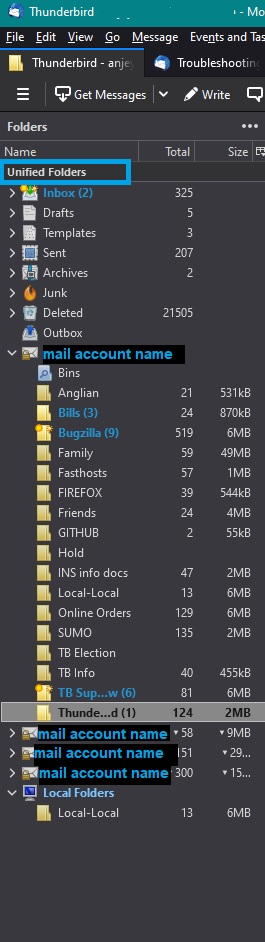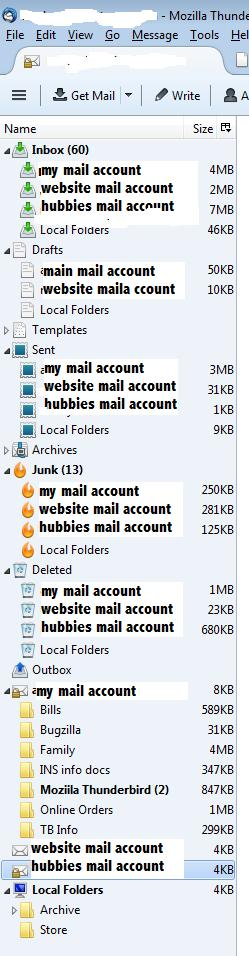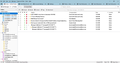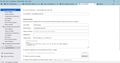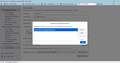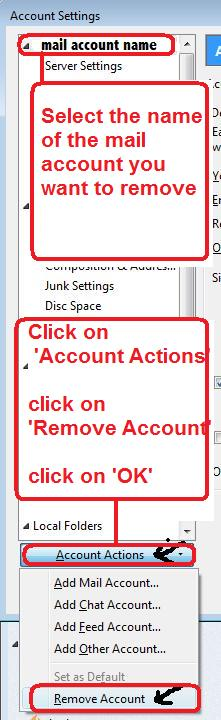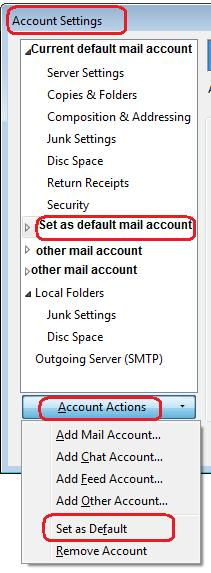Thunderbird email
Just got a new desktop computer. Now my Thunderbird account shows THREE different folders labled inbox, not including the Inbox in Local folders. (Total of 4 inboxes) Some emails arrive in each folder; No 1 folder gets them all. Is there a way to consolidate all 4? I used to be able to check 1 Inbox. I also have 3 Sent folders, and some emails I send show up in 2, none in the 3rd.
Valittu ratkaisu
So if you go to 'Account Settings' you see 3 mail accounts all with the same email address.
One has been set up as pop and a second was set up as imap, so that explains two of them. You created them.
One of the pop accounts has been given a slightly different name - in other words the Account Name is the email address plus the word pop. If you had attempted to add an account that already existed then you would have been advised to rename the account, so that would explain why one was called email address+pop and another pop account was just the email address.
I asked you if you had originally set up the first account as a deferred account which was set up specifically to use the Local Folders mail account - did you do this or not?
Lets start at the beginning. You said : "just got a new desktop computer. "
So, you installed the Thunderbird program.
But what did you do next? Did you copy the 'Thunderbird' folder from old computer and put it in new computer ? Did you just copy the profile name folder from old computer and put it in new computer? Or did you not copy anything - you just started to try and set up a new mail account for your email address?
Lue tämä vastaus kontekstissaan 👍 0Kaikki vastaukset (19)
How many different email address accounts are on that copy of Thunderbird?
Only 1 I've made a screen printout, but the browse button here won't let me access the folder where the file is.
exceldo said
Only 1 I've made a screen printout, but the browse button here won't let me access the folder where the file is.
You would need to create a jpg image and store it on your computer, then use the 'browse' button to locate that file and upload it.
You should have one Inbox per mail account. Each account would also have it's own 'Sent', 'Drafts', 'Trash' etc
If these accounts are Imap accounts then you can use the unified view to see all emails in a virtual collective Inbox. The Unified view also does this for all the set of default folders eg: 'Sent', 'Trash'
'View' > 'Folders' > 'Unified'
I did this. I saved as pdf, but Browse doesn't find it. I did the unified. Now I have three email addresses under the Inbox folder. Are they all in the Unified folder?
One email address shows total messages; one shows POP and one shows IMAP. Almost all messages have the junk icon, and many are not junk.
re : I saved as pdf, but Browse doesn't find it.
Are you trying to upload an image tothis forum? If yes, the a pdf is not an image file. You do not need to put the image into a file and save as pdf.
Just upload the actual image eg: jpg
When you use Unified you will see one unified 'Inbox' and it will have the individual Inboxes for each account as subfolders, so you can choose to display them or not. See example images below. The one in dark theme shows all the default Unified folders as collapsed. The one in light theme shows all the default Unified folders as expanded.
The 'Unified' Inbox is a virtual folder called 'Inbox' which contains all the emails you have in all the various mail account Inboxes. It is designed to allow you see all your various account Inbox emails in one folder.
I have only one email in the Thunderbird account. Now I have one email folder with three subfolders: just the email address, one with POP3, one with IMAP. I thought all emails would be in the unified folder, but I am finding others in the other folder (like this one). I used to get all emails in one folder. Is there any way to set it back to that?
Saved as jpg. Attached is the jpg
exceldo said
I have only one email in the Thunderbird account. Now I have one email folder with three subfolders: just the email address, one with POP3, one with IMAP.
There is no such thing as a 'Thunderbird account' because Thunderbird is not a server. Each email address has been set up as a mail account in Thunderbird. You appear to have three mail accounts. If you looked in 'Account Settings' you would see those accounts listed. Do you see all three mail accounts plus Local Folders ? What do you see in 'Account Settings' window in the left pane?
I thought all emails would be in the unified folder,
But they are ....All your emails from all your various account Inboxes are showing in the Unified Inbox folder.
The image shows : 'Inbox' (6910) This is the Unified Inbox folder. You have selected it, so the contents are displayed in the Message List on the right side.
It has 6910 emails in that Unified Inbox folder which is the combined total of all your accounts. 1919 + 150 + 4840 + 1 = 6910
but I am finding others in the other folder (like this one).
If you mean It has 4 subfolders - one for each account that has an Inbox.
- just the email address (1919)
- one with POP3(150)
- one with IMAP(4840)
- one Local Folders(1)
That's because you have 3 mail accounts of which at least one has been set up as an imap account plus the Local Folders account. As the Unified folder has been expanded, it means it will also show you the individual account Inboxes as well. If you do not want to see them then click on the icon on the left of Unified Inbox and it hides them.
I used to get all emails in one folder. Is there any way to set it back to that?
There is nothing wrong with the image you posted.
You do have all your incoming mail displaying in one Unified Inbox.
You do have all your 'Sent' messages displaying in one Unified Sent folder.
SAme for all the other default folders.
Maybe you are not really explaining what you deem as the problem.
Are you saying that all of those mail accounts are the same identical email address ? I can see why you could have two that are the same because you have set one up as pop and another one as Imap.
The second one in the list has 150 new mail, so that account is currently the Pop account that is downloading mail. The last one is an Imap account, so it will show everything that existing on the server.
Did you ever create a pop mail account and set it up as a deferred account to use a Global Inbox- in other words - you never saw the account in the Folder Pane - it never had it's own set of folders - you only saw 'Local Folders' ?
Muokattu
Yes - all the all the accounts are the exact same email address, the only one I've ever used Thunderbird for. It is confusing for me to see 3 folders for my one email account. I don't know how that happened or how to fix it.
Valittu ratkaisu
So if you go to 'Account Settings' you see 3 mail accounts all with the same email address.
One has been set up as pop and a second was set up as imap, so that explains two of them. You created them.
One of the pop accounts has been given a slightly different name - in other words the Account Name is the email address plus the word pop. If you had attempted to add an account that already existed then you would have been advised to rename the account, so that would explain why one was called email address+pop and another pop account was just the email address.
I asked you if you had originally set up the first account as a deferred account which was set up specifically to use the Local Folders mail account - did you do this or not?
Lets start at the beginning. You said : "just got a new desktop computer. "
So, you installed the Thunderbird program.
But what did you do next? Did you copy the 'Thunderbird' folder from old computer and put it in new computer ? Did you just copy the profile name folder from old computer and put it in new computer? Or did you not copy anything - you just started to try and set up a new mail account for your email address?
I had my computer person transfer the hard drive data to the new computer, so I didn't install the Thunderbird program, nor set up my email in both POP and IMAP. When I go to Account Settings, it shows the default identity as me with one email address. When I go to Manage Identities, it shows only one email address. POP shows only one email address. I think somehow in the transfer process the 3 different folders were created for one email. Is there any way to consolidate them? Screenshots are attached.
As I have been trying to tell you - You have three accounts set up. The images confirm this.
My best guess is one pop account was set up, but for some reason a second attempt was made which failed because account already existed, so the first account was renamed as email address (POP3). Then a second Pop account was created. Finally for good measure an imap mail account was then created.
Accounts do not get made on their own. So either you created them or your 'computer person' decided to do it and made a bit of a mess, but nothing drastic.
In order to advise which accounts to remove you need to tell us what you want. Q1 : Do you want to use a Pop account OR an Imap account?
Maybe the Pop account has emails that are no longer on the server, so..... Q2: Which Pop account has the oldest emails in it? Is it the 'just email address' account as shown at the top of the Account Settings OR is it the one called 'email address (POP3)' ?
Q3: Which Pop account is getting the New mail OR are both POP accounts getting new mail?
Do not worry about the Imap account it will show everything currently on the server - I need to know which of those three accounts you want to keep and use. A,B or C ? A: POP account called 'just email address' B: POP account called 'email address (POP3)' C: IMAP account called 'email address (IMAP)'
I agree my computer guy screwed things up. He's not familiar with Thunderbird. 1. In the past, my emails have been in an IMAP account - all emails are saved on the comcast server. I'd like to maintain that account. 2. I only see the POP3 account and just my email address. Is just my email address a POP account? That has the oldest emails in it. The POP3 has far fewer and less recent emails. 3. The one identified as only my email address is getting new emails. The POP3 account does not show new emails. It seems the IMAP account would be the one to keep. Can you tell me how to delete the other ones? I would be willing to give you remote access to my computer if it might be too difficult/confusing to me. You may not want to do that.
exceldo said
I agree my computer guy screwed things up. He's not familiar with Thunderbird. 1. In the past, my emails have been in an IMAP account - all emails are saved on the comcast server. I'd like to maintain that account.
Ok understood.
2. I only see the POP3 account and just my email address. Is just my email address a POP account? That has the oldest emails in it. The POP3 has far fewer and less recent emails.
Yes, just the email address is a pop account. I know this because in the image you supplied, you had selected that account in left pane and it does not have a synchronise & storage option. You mention it has the oldest emails - do you see those same emails in the 'email address (Imap) account ? If yes, then the account can be safely deleted. If no, those old emails only show in the 'just email account' AND you want to keep copies of those emails, then you need to get copies of those emails into the 'Local Folders' mail account before you delete the account.
3. The one identified as only my email address is getting new emails. The POP3 account does not show new emails.
re: 'just email address' account - I'm assuming those 'new' emails are also seen in the 'email address (IMAP)' account. If yes, then you only need to get copies of any emails that are Not beng displayed in the Imap account.
It seems the IMAP account would be the one to keep. Can you tell me how to delete the other ones? I would be willing to give you remote access to my computer if it might be too difficult/confusing to me. You may not want to do that.
In the 'just email address' account - if you have any emails that do not display in the 'email address (IMAP)' account then do the following to get copies into 'Local Folders' mail account.
How to get copies into 'Local Folders' mail account: Create suitably named folder(s) in the 'Local Folders' mail account to receive copies of emails. In 'just email address' account, select a folder to see emails. Right click on email in list and select 'Copy to' and choose the Local Folders folder where you want the email to go.
You can select several emails to highlight them and then use the right click on highlighted emails option to get copies. This means you can copy more than one in one go.
To select all emails in the folder:
- Select first email and then hold down 'Ctrl' key and press the 'A' key.
To select a contiguous batch of emails:
- select first email, hold down 'Shift' and clickon the last email in batch and all emails in between get highlighted.
To select various emails in list:
- Hold down 'Ctrl' key and click on each email you want to copy. This will highlight various selected emails.
Once you have copied any emails you need to keep, you can then remove the two pop mail accounts. But first make the IMAP account the default account.
How to make the 'IMAP' account the default account. In 'Account Settings'
- In left pane, select the name 'email address (Imap)' account
- Click on 'Account Actions' to see drop down options
- Select 'Set as Default'
How to remove a mail account: In Account Settings
- In left pane, select 'email address (POP)' account.
- Click on 'Account Actions' to see drop down options
- Click on 'Remove Account'
Repeat the above for the 'just email address' account.
You should have only one mail account in the left pane - email address(IMAP) account.
Exit Thunderbird Wait a few moments and then Start Thunderbird.
If 'Unified' is still selected you can disable it.
- 'View' >'Folders' > if Unified is selected then click on it to deselect.
You should only have this selected:
- 'View' > 'Folders' > 'All'
Check to see if the Outgoing Server (SMTP) is still showing. In Account Settings
- In left pane - scroll to the bottom - look below 'Local Folders' and click on 'Outgoing server (SMTP)'
If you still have an outgoing server smtp listed then it should be ok. If it is missing let me know and I'll advise on this.
Muokattu
When I go to account settings, there is no option for Account Actions. So you're suggestion for default and deletion doesn't work. Also, I am discovering that I am not getting emails from people at all - not in my incoming messages (all 4 showing) or in my junk. I think this account is really messed up.
re :When I go to account settings, there is no option for Account Actions.
It is at the bottom of the left pane - see image. Image is earlier version but nothing has changed, it is still in same location.
Looking at the 'Account Settings' image you posted earlier - it shows 'Account Actions' in left pane near the bottom.
Muokattu