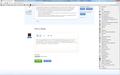How do I sort my bookmarks by name?
I'd like to sort my Firefox Bookmarks by name (alphabetically), but I can't seem to find a way to do it. What I want is to sort them by name when I open Bookmarks menu in the Bookmarks Toolbar, same way they are sorted in Internet Explorer when you use "Sort by name". I did manage to sort them in the Bookmarks Library, but that doesn't seem to translate to the Bookmarks menu in the toolbar.
Please help me with this.
Thanks, Veselin
Muokattu
Valittu ratkaisu
Sorts in the Library window (Bookmarks > Show All Bookmarks) is for temporary display in the Library window only and will revert to unsorted order after the Library window is closed.
- See --> https://support.mozilla.com/en-US/kb/Sorting%20bookmarks
- Other info and links about Bookmarks --> https://support.mozilla.com/en-US/kb/how-do-i-use-bookmarks
An Add-on to automatically sort and keep your Bookmarks sorted, including options for sorting Bookmarks Toolbar folders and files within Bookmarks Toolbar folder:
- SortPlaces --> https://addons.mozilla.org/en-US/firefox/addon/sortplaces/
- More info about SortPlaces --> http://www.andyhalford.com/sortplaces/index.html
If this reply solves your problem, please click "Solved It" next to this reply when signed-in to the forum.
Kaikki vastaukset (6)
The bookmarks in the library sort independently, open whichever library folder you are interested in and select the relevant sort from the drop-down menu, or by clicking the column of the header, in this case by the location, description or name as appropriate.
- I note that sorts do not directly affect the display in bookmarks dropdowns,
- but you can copy a sorted folder
if you sort a folder that belongs in the in the toolbar, using the library view; then copy it to the toolbar whilst sorted,
that sort is the new order of that folder and the new sort order is retained when the new toolbar folder is opened even when viewed from the toolbar.
Most of my bookmarks are in the "Other bookmarks" folder, and only a few are in separate folders. But I can't seem to copy Other bookmarks folder (after I sort it) from the Library to the Bookmarks Toolbar like you suggested. Other folders yes, but not Other bookmarks.
I attached a screenshot to show how I would like my bookmarks to be sorted (I sorted them manually here).
Valittu ratkaisu
Sorts in the Library window (Bookmarks > Show All Bookmarks) is for temporary display in the Library window only and will revert to unsorted order after the Library window is closed.
- See --> https://support.mozilla.com/en-US/kb/Sorting%20bookmarks
- Other info and links about Bookmarks --> https://support.mozilla.com/en-US/kb/how-do-i-use-bookmarks
An Add-on to automatically sort and keep your Bookmarks sorted, including options for sorting Bookmarks Toolbar folders and files within Bookmarks Toolbar folder:
- SortPlaces --> https://addons.mozilla.org/en-US/firefox/addon/sortplaces/
- More info about SortPlaces --> http://www.andyhalford.com/sortplaces/index.html
If this reply solves your problem, please click "Solved It" next to this reply when signed-in to the forum.
Muokattu
Great! The KB article you suggested helped me resolve this!
I just wonder if there's a quicker way to access Sidebar - Bookmarks menu, because in Firefox 8 the Menu bar is normally hidden, so I have to re-activate it first to access the Sidebar?
CTRL+B will open or close the Bookmarks Sidebar. If the Bookmarks Sidebar is open when you exit Firefox (Firefox button > Exit), the Sidebar should be open when you start Firefox again.
- You can temporarily display the Menu Bar when the Firefox button is displayed by tapping the ALT key or the F10 key and making selections from the Menu Bar while it is displayed
- the old Windows ALT combinations will work for menus; ALT plus the underlined letters in the menu (bar) tree. In this case ALT+V+E+B
To help other users find solutions, please return and sign-in to the forum with your user name and password:
- click on "Solved It" next to the reply ABOVE that BEST solved your question
- DO NOT click "Solved It" next to this reply
Thanks
Muokattu
Thanks! :)