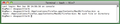How can I restore auto-saved firefox profile after a troubleshooting reset?
Tried to find a problem opening webpage; went to firefox help>troubleshooting; clicked on "reset"; determined there _is_ a problem with some add-on; tried to restore original profile saved as "Old Firefox Data"; tried to use "Profile Manager" via "Terminal," (per instructions on Mozilla webpage "...profile-manager-create-and-remove-firefox-profiles") but "Terminal" says "no such file." Re-booted system, re-tried "Terminal," no help. Profile at ~Lib>app>support>firefox>profiles remains as "xxx.default". Can't determine how to restore "Old Firefox Data" without "Profile Manager." (I have a screenshot of "Terminal" response, but can't determine how to send it to you. Firefox v. 18.0.1, Mac OS X 10.6.8, Intel Core 2 Duo.
The "educated guesses" details (below) appears to know I have "LastPass" plugin, but it's not visible on the menu bar, even with View>"Add on bar" checked.
- &^%^$ computers!!!
Kaikki vastaukset (8)
If you were running Windows, to revert the Reset, I'd suggest exiting Firefox, then copying the entire contents of the Old Settings folder into the active profile folder (usually indicated by the recency of its file timestamps). Not sure whether it works the same way on Mac. Probably a good idea to back up your active profile folder first just in case.
Thanks, jscher. The problem - I believe - is that the "profile" folder name is "xxx.default." I think if I were to simply copy/paste the old data contents into the .default folder, the next time I tried the "reset to default" button - well, who knows what would happen?! I've already tried deleting the "xxx.default" file and just leaving the "Old Firefox Date" folder in the "Profiles," but on restart, the "xxx.default" makes its appearance again, ignoring the other folder. A "pointer" has been set somewhere! I suspect that's why Terminal needs to be used, to reset/rename that "pointer." Unfortunately, Terminal seems not to be able to "find" the "profiles" memory, and I don't know enough about Terminal to bash around looking for it! Aaaarrrrrggggggghhhhhhh!
Profile folders usually are named with a random string and then .default (or whatever name you choose for them in the Profile Manager). You can discover the currently active profile folder by using this button when Firefox is running:
Help > Troubleshooting Information > "Show Folder"
There is a configuration file which contains a list of your profile folders and an indication of which one is your current default, but I don't think it's recommended to edit it by hand.
You can only make Firefox use a restored profile if it is registered properly in the profiles.ini file.
Easiest to accomplish this is to create a new profile and click the "Choose Folder" button to select this profile.
If you are using the Time Machine then you can try to restore the profiles.ini file and profile folder from there as well.
Hi, jscher. Yeah, I can determine what the current profile folder is; however, what I can't determine or accomplish is how to change it! Attempts to use Profile Manager via Terminal by typing "/Applications/Firefox.app/Contents/MacOS/firefox-bn -profilemanager " result in this return from Terminal:
"-bash: /Applications/Firefox.app/Contents/MacOS/firefox-bin: No such file or directory"
Which means I can't create/change any profiles!
Hi, cor-el; Well, I tried the procedure outlined at http://kb.mozillazine.org/Profile_Manager, but Terminal still returns "-bash: /Applications/Firefox.app/Contents/MacOS/firefox-bin: No such file or directory".
I'm pretty much lost at this point; perhaps I'll just revert to Safari.
Thanks, everyone for your help.
Did you try it without the trailing -bin?
- /Applications/Firefox.app/Contents/MacOS/firefox -profilemanager
Hi, cor el;
Just did.
Terminal responded with the same message: "-bash: /Applications/Firefox.app/Contents/MacOS/firefox: No such file or directory"