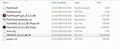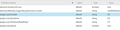Why does Firefox still tell me that Adobe plug-ins need updating, when I've just updated them
I tried 1. a normal update of flash 2. Uninstall from system uninstall program then fresh install 3. Uninstall with adobe uninstall tool and manually delete all flash files reboot, verify all flash files/content are removed, run cc cleaner, reboot again. Downloaded fresh newest version 24.0.0.186 install and try to open flash content...
firefox still says vulnerable, and download newer version, there is none, it is the newest version, please make this stop, it has been plaguing my system for months now where I am ignoring the red vulnerable and bypassing safety checks by habit now, this will make me more vulnerable.
Please Fix Heartly
Modifié le
Solution choisie
Maybe the blocklist is corrupted? You could try deleting it from disk. I've never tried this myself, so it's a bit of an experiment:
Open your current Firefox settings (AKA Firefox profile) folder using either
- "3-bar" menu button > "?" button > Troubleshooting Information
- (menu bar) Help > Troubleshooting Information
- type or paste about:support in the address bar and press Enter
In the first table on the page, click the "Show Folder" button. This should launch a new window listing various files and folders in Windows Explorer.
Leaving that window open, switch back to Firefox and Exit, either:
- "3-bar" menu button > "power" button
- (menu bar) File > Exit
Pause while Firefox finishes its cleanup, then delete blocklist.xml and blocklist-plugins.json (if you want to retain them for further study, you could rename them something different).
Start Firefox back up again. Firefox should detect the absence of the files and download a fresh copy of the blocklist. Any improvement?
Lire cette réponse dans son contexte 👍 1Toutes les réponses (7)
If you click the "More" link for Shockwave Flash, does the detail page show that Firefox detected the .186 version?
Could you:
Check for One and Only One Plugin DLL in the Usual Location
On 64-bit Windows 7 you would do that here:
C:\Windows\SysWOW64\Macromed\Flash
and the file would be named NPSWF32_24_0_0_186.dll (unless there is a newer version with something different instead of 186).
If you do not have that file: Adobe's installer was unsuccessful. You may need to re-run it, making sure Firefox is closed.
If you ALSO find one or more older versions: you could try manually deleting them if you have administrator privileges. Please take care not to delete files with other names, just the ones that match the above pattern.
If you have the correct physical files, does exiting and starting Firefox back up discover it? If not...
One possible reason for an installed plugin not to appear on the Add-ons page is if Firefox has been set NOT to scan the registry for plugins. Another is that Firefox's settings file storing plugin data has become corrupted. Here are the steps to check those possibilities:
Confirm that Firefox is scanning the registry for plugins
Firefox finds the Flash plugin from a registry entry. Some users have the scanning turned off for some reason. Here's how to check and fix that:
(1) In a new tab, type or paste about:config in the address bar and press Enter. Click the button promising to be careful.
(2) In the filter box, type or paste scan and pause while the list is filtered
(3) If plugin.scan.plid.all is not set to its default value of true, double-click it to toggle it back to the default.
If you changed this setting, exit and restart Firefox to trigger another scan.
If you check the Add-ons page, Plugins section again, can you find "Shockwave Flash" there with the current version number?
If Firefox is set to scan but still does not find Flash and list it on the Add-ons page...
Remove Firefox's plugin registry file
Sometimes the pluginreg.dat file becomes corrupted. You can remove it and have Firefox re-scan for plugins.
Open your current Firefox settings (AKA Firefox profile) folder using either
- "3-bar" menu button > "?" button > Troubleshooting Information
- Help menu > Troubleshooting Information
- type or paste about:support in the address bar and press Enter
In the first table on the page, click the "Show Folder" button to launch a new Windows Explorer window showing your settings files.
Leaving that window open, switch back to Firefox and Exit, either:
- "3-bar" menu button > "power" button
- File menu > Exit
Pause while Firefox finishes its cleanup, then rename pluginreg.dat to something like pluginreg.old
Start Firefox back up again.
When you return to the Add-ons page, is "Shockwave Flash" finally the correct version?
A short answer on why you may get the outdated message, you may still have the previous version installed along with the current.
jscher2000 said
If you click the "More" link for Shockwave Flash, does the detail page show that Firefox detected the .186 version?
Yes it does show the .186 version (screen snip attached below)
Could you: Check for One and Only One Plugin DLL in the Usual Location On 64-bit Windows 7 you would do that here: C:\Windows\SysWOW64\Macromed\Flash and the file would be named NPSWF32_24_0_0_186.dll (unless there is a newer version with something different instead of 186). If you do not have that file: Adobe's installer was unsuccessful. You may need to re-run it, making sure Firefox is closed. If you ALSO find one or more older versions: you could try manually deleting them if you have administrator privileges. Please take care not to delete files with other names, just the ones that match the above pattern.
I have checked this and there is only one file and it is the correct version. (see screen clip below)
If you have the correct physical files, does exiting and starting Firefox back up discover it? If not...
I have the correct files, I have tried exiting firefox, exiting everything, exiting computer , rebooting, running cc cleaner for exces files, and restarting firefox..... No Joy...
One possible reason for an installed plugin not to appear on the Add-ons page is if Firefox has been set NOT to scan the registry for plugins. Another is that Firefox's settings file storing plugin data has become corrupted. Here are the steps to check those possibilities: Confirm that Firefox is scanning the registry for plugins Firefox finds the Flash plugin from a registry entry. Some users have the scanning turned off for some reason. Here's how to check and fix that: (1) In a new tab, type or paste about:config in the address bar and press Enter. Click the button promising to be careful. (2) In the filter box, type or paste scan and pause while the list is filtered (3) If plugin.scan.plid.all is not set to its default value of true, double-click it to toggle it back to the default. If you changed this setting, exit and restart Firefox to trigger another scan.
I checked and it is set to default and true I saved, changed andrestarted firefox after this, still no joy.
If you check the Add-ons page, Plugins section again, can you find "Shockwave Flash" there with the current version number?
It is still there, the same version number as in the beginning. (see screenclip 1 below)
If Firefox is set to scan but still does not find Flash and list it on the Add-ons page... Remove Firefox's plugin registry file Sometimes the pluginreg.dat file becomes corrupted. You can remove it and have Firefox re-scan for plugins. Open your current Firefox settings (AKA Firefox profile) folder using eitherIn the first table on the page, click the "Show Folder" button to launch a new Windows Explorer window showing your settings files. Leaving that window open, switch back to Firefox and Exit, either:
- "3-bar" menu button > "?" button > Troubleshooting Information
- Help menu > Troubleshooting Information
- type or paste about:support in the address bar and press Enter
Pause while Firefox finishes its cleanup, then rename pluginreg.dat to something like pluginreg.old Start Firefox back up again.
- "3-bar" menu button > "power" button
- File menu > Exit
Tried this, and still no joy....
When you return to the Add-ons page, is "Shockwave Flash" finally the correct version?
It has always shown the correct version, it just still says it is vulnerable and I have to over-ride with each and every occurrence of flash. thanks for all of the troubleshooting help, as I said before, I clean my computer of all flash files with a cleaner and manually cleaned the reg entries, and deleted all files including folders that were empty, downloaded the new flash, rebooted, and installed fresh.... still no joy .
James said
A short answer on why you may get the outdated message, you may still have the previous version installed along with the current.
Thank you for your reply, I uninstalled all flash, and manually cleaned all flash files and folders, rebooted, and installed fresh, there are no other instances of flash on this computer anywhere.
Solution choisie
Maybe the blocklist is corrupted? You could try deleting it from disk. I've never tried this myself, so it's a bit of an experiment:
Open your current Firefox settings (AKA Firefox profile) folder using either
- "3-bar" menu button > "?" button > Troubleshooting Information
- (menu bar) Help > Troubleshooting Information
- type or paste about:support in the address bar and press Enter
In the first table on the page, click the "Show Folder" button. This should launch a new window listing various files and folders in Windows Explorer.
Leaving that window open, switch back to Firefox and Exit, either:
- "3-bar" menu button > "power" button
- (menu bar) File > Exit
Pause while Firefox finishes its cleanup, then delete blocklist.xml and blocklist-plugins.json (if you want to retain them for further study, you could rename them something different).
Start Firefox back up again. Firefox should detect the absence of the files and download a fresh copy of the blocklist. Any improvement?
You can paste this code in the command line in the Browser Console (Firefox/Tools > Web Developer) to immediately update the blocklist.xml file.
Components.classes['@mozilla.org/extensions/blocklist;1'].getService(Components.interfaces.nsITimerCallback).notify(null);
You can open the Browser Console ("3-bar" menu button or Tools -> Web Developer). Set devtools.chrome.enabled to true on the about:config page to enable the command line.
Paste the JavaScript code in the command line. Press the Enter key to evaluate the JavaScript code.
jscher2000 said
Maybe the blocklist is corrupted? You could try deleting it from disk. I've never tried this myself, so it's a bit of an experiment: Open your current Firefox settings (AKA Firefox profile) folder using eitherIn the first table on the page, click the "Show Folder" button. This should launch a new window listing various files and folders in Windows Explorer. Leaving that window open, switch back to Firefox and Exit, either:
- "3-bar" menu button > "?" button > Troubleshooting Information
- (menu bar) Help > Troubleshooting Information
- type or paste about:support in the address bar and press Enter
Pause while Firefox finishes its cleanup, then delete blocklist.xml and blocklist-plugins.json (if you want to retain them for further study, you could rename them something different). Start Firefox back up again. Firefox should detect the absence of the files and download a fresh copy of the blocklist. Any improvement?
- "3-bar" menu button > "power" button
- (menu bar) File > Exit
Tried, and this worked!!!! Thank you!!!!