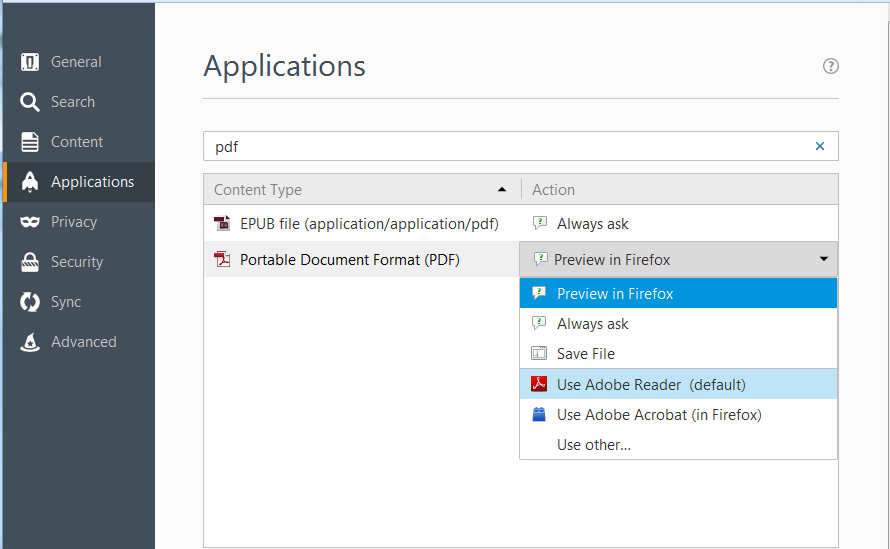don't download pdf, open the page
Firefox downloads pdf automatically - this is maddening! It needs to open the page where the pdf is, leaving me the choice to download or not. Can I change setting so that Firefox either opens the page of opens the pdf? Many thanks
Solution choisie
- Click the menu button
 and click Options.
and click Options.
- In the Options tab, select the Applications panel.
- In the Search field, type PDF to find the Portable Document Format (PDF) entry.
- Use the drop-down menu for that entry under the Action column, to select your preferred action, such as "Always ask".
For more information, see these articles: View PDF files using Firefox’s built-in viewer View PDF files using Firefox’s built-in viewer
Lire cette réponse dans son contexte 👍 6Toutes les réponses (2)
Solution choisie
- Click the menu button
 and click Options.
and click Options.
- In the Options tab, select the Applications panel.
- In the Search field, type PDF to find the Portable Document Format (PDF) entry.
- Use the drop-down menu for that entry under the Action column, to select your preferred action, such as "Always ask".
For more information, see these articles: View PDF files using Firefox’s built-in viewer View PDF files using Firefox’s built-in viewer
Many thanks for a pro answer.
Firefox should really by default present you with a dialog giving you the options in the first place instead of burying them...