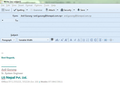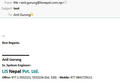I have edited the html signature on thunderbird 52.9.1 (32-bit),but the signature font is not as same to the receiver end.please suggest what might be the issue
I have edited the html signature on thunderbird 52.9.1 (32-bit),but the signature font is not as same to the receiver end.please suggest what might be the issue.
Toutes les réponses (1)
I'm not sure whether the 'Grey' colour in the first image is intended - actually selected to be grey or whether it is grey by default as no formatting was included. When you created the signature, you need to choose all the formatting.
This is how I create signature where I want to determine all the formatting. Click on 'Write' Remove all the current signature. I usually click on Enter to leave a spare free line. It is important to ignore whatever is set by default and currently displayed in the 'Formatting Bar', if you use this then the text will be grey by default. Then select the font you want to use. Select the font colour, whether you want to use Bold etc. then type the content. If you go to a new line and need a different colour orsize then select it first and then type what you require. This selecting of all formatting will put it hardcoded into the email. then save file as html and attach to use it in Account Settings.
I strongly suggest you use a font that is likely to be available on most computers with different OS. Otherwise, the recipients computer will be forced to use the nearest compatible one available.
Please note that if the recipient chooses to read email in 'plain text' mode then all formatting is automatically stripped.
It is also possible to override formatting. This is usually used by people with eyesight issues to ensure they can read the text.
For example: I have created a signature which uses a blue colour. However, I can change all font colour to red by doing the following: 'Menu icon' > 'Options' > 'Options' > 'Display' > 'Formatting' tab click on 'Colours' button Text and Background - set 'Text' to red. Override the colours specified by the content with my selections above and select 'Always' from the drop down options.
So check to see what you have in this location. Ideally you should use a text colour of black or blue and choose 'Only with high contrast' or 'Never'. click on 'OK'
'Menu icon' > 'Options' > 'Options' > 'Composition' > 'General' tab HTML section The colour you choose here determines the colour you see when creating an email. AS this is hardcoded in an email, the recipient would see the same colour unless they had used a means of overriding it.