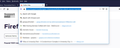what are these URLs and how do I remove them?
Whenever I click in the FF address bar, these items appear in a drop-down, as shown in attached screenshot. These aren't bookmarks, so what are they and how do I remove them? Thanks!
Steve
Solution choisie
Hi Steve, starting in Firefox 75, when you click in the address bar -- before typing any text for Firefox to match -- Firefox automatically lists your first 8 top sites from the Firefox Home / new tab page.
You can unpin, dismiss, add, and rearrange top sites on those built-in pages. This article has more info:
Customize your Firefox New Tab page
- If you normally use a blank page or a custom page instead, try typing the address about:home in the address bar and press Enter to load it.
- If your Firefox Home / new tab page doesn't have the Top Sites section displayed, you can turn that back on using the Options page: Customize your New Tab page to hide or display content
- If you want to show more top sites, add another row on the Options page
----
Some users have reported it is difficult to get rid of the search shortcuts. Here is an additional option for suppressing those:
(1) In a new tab, type or paste about:config in the address bar and press Enter/Return. Click the button accepting the risk.
(2) In the search box in the page, type or paste topsite and pause while the list is filtered
(3) Double-click the browser.newtabpage.activity-stream.improvesearch.topSiteSearchShortcuts preference to switch the value from true to false
More info on about:config: Configuration Editor for Firefox.
Lire cette réponse dans son contexte 👍 0Toutes les réponses (3)
Solution choisie
Hi Steve, starting in Firefox 75, when you click in the address bar -- before typing any text for Firefox to match -- Firefox automatically lists your first 8 top sites from the Firefox Home / new tab page.
You can unpin, dismiss, add, and rearrange top sites on those built-in pages. This article has more info:
Customize your Firefox New Tab page
- If you normally use a blank page or a custom page instead, try typing the address about:home in the address bar and press Enter to load it.
- If your Firefox Home / new tab page doesn't have the Top Sites section displayed, you can turn that back on using the Options page: Customize your New Tab page to hide or display content
- If you want to show more top sites, add another row on the Options page
----
Some users have reported it is difficult to get rid of the search shortcuts. Here is an additional option for suppressing those:
(1) In a new tab, type or paste about:config in the address bar and press Enter/Return. Click the button accepting the risk.
(2) In the search box in the page, type or paste topsite and pause while the list is filtered
(3) Double-click the browser.newtabpage.activity-stream.improvesearch.topSiteSearchShortcuts preference to switch the value from true to false
More info on about:config: Configuration Editor for Firefox.
Note that the Amazon link has a 'pinned' badge attached indicating this is a search engine pinned on the Firefox Home page and needs to be unpinned there.
The top Google search entry is automatically added to reflect what action is taken by default if you do not change it by selecting another entry in the drop-down list.
Thank you all who responded! It's all good now. I never see that "home" page because I load a default website.