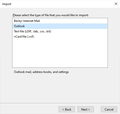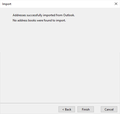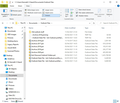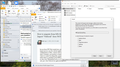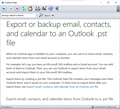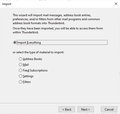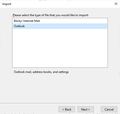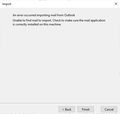How to migrate from MS-Outlook 2010 to TB? Import "Outlook" does NOT work
How to migrate 'Contacts' and 'Addresses from MS-Outlook 2010 to TB? the Thunderbird so-called 'Import' does NOT work.
Attempting to do so merely produces a 'window' that states
"Addresses successfully imported from Outlook
"No address books were found to import
And, surprise, surprise NO data is made available in TB !!! What is WRONG?
Toutes les réponses (12)
do you have an address book in outlook to import, or are you using the people in windows 10 as your address book, so they are not in outlook, but stored in the cloud.
Matt - Thank you very much for your prompt response.
Yes, I do have an Outlook 'address book', (and 'Calendar', of course) stored locally in my PC, as a '.pst' file. Actually, I have several "archived" sets of MS-Outlook derived Email, Caledar & Contacts data '.pst' files.
In fact, I have the 'original, MS Outlook generated' .pst file (in /Users/ksh/Documents/Outlook Files ) - see attached screenshot - and a copy which I have made recently in a 'local' "Holding" directory which I generated specifically for the purpose of 'migrating'
BUT, BUT the TB 'migration' system did NOT even ask where my "to be migrated" Outlook data (in a 'pst' file) might be found!!!
Does TB just make an assumption? and simply made the wrong 'guess'? IF so, how can I persuade TB to look in the RIGHT PLACE?
The Import process only work if Outlook is installed on the same computer. Having just the pst files won't work, so you need some kind of pst converter, or for mail, something like MailStore Home to act as an intermediary.
BUT my MS-Outlook IS installed (and currently operational) "on the same computer"! So I do NOT understand your comment about having "just the pst files".
I shall await further, informed, comment & suggestions from "Matt" who responded earlier ...
but are those PST files loaded into outlook when it opens? The import process uses the outlook application with it's default configurations of files, contacts and calendars. When the import starts a dynamic conversation is started with the outlook application where it is asked for things like contacts and you get (supposedly unless there is a problem in the DDE) the contacts Outlook has. AT no time does Thunderbird look at or consider PST or OST files it only gets what Outlook the application gives it.
I would suggest you try importing each item separately, like addressbook, mail, calendar as the import all has had some issues over the years,
Matt - Thank you again fror attempting to help me.
Yes, my Outlook is 'open' - and my Outlook 'Contacts', 'Calendar' & 'Mail' are all "loaded" (as you ask). See the attached 'screenshot', which shows my Outlook Email 'sources' as well as my Outlook 'Calendar' & 'Contacts'. That screenshot *also* shows your recent incoming Email *and* my attempt to Import into Thunderbird *whilst* Outlook is running *concurrently*.
Incidentally, why does TB NOT try to import from an Outlook pst file?
That is the *obvious* way to export/import to/from MS Outlook. See the screenshot showing that MS expects/intends to "export email, contacts and calendar" via pst files.
I am beginning to lose confidence that Thunderbird is - as advertised - *actually* capable of importing *anything* from MS Outlook 2010 - whether 'Contacts' (Addresses in TB speak), 'Calendar' or anything else.
Are you able to give me any further guidance? I shall try your latest suggestion of "try importing each item separately" BUT I do note your CAVEAT that "the TB import has had some (many?) issues over the years"
Oh dear!!!
Yours Sincerely ksh
Matt -
PS. Attempting to import addresses, calendar separately into TB from my MS Outlook 2010 produces EXACTLY THE SAME NULL result!!!
So that "try importing {them} separately" idea also does NOT work.
Oh dear. Oh dear.
Do I just give up?
Is 'Outlook' currently set up as the default email client on your computer? If no, then set it as default.
If 'Outlook' is currently open and working - Exit/Close 'Outlook' because it will be using those pst files, so they may be locked for that purpose.
Start Thunderbird 'Menu app icon' > 'Tools' > 'Import' Select Outlook and click on 'Next' Then try the 'Everything' option and click on 'Next' It will be looking for the pst files that Outlook is currently using and not any pst file you have put elsewhere.
Report back on results.
Toad Hall
Yes, MS-Outlook IS currently my 'default' Email client - and, the way things are going with TB, may well have to remain so!
I then closed MS-Outlook, as per your suggestion.
I then followed the "customary" TB import procedure, viz. Tools, Import, select Outlook, then Everything.
Result: Nix, nul, nothing - as previously. With TB reporting "Addresses etc. successfully imported from Outlook" {yes, really!}
and then, in the next line "No address books were found to import" {yes, really}
Pretty hopeless, still, I fear ...
Outlook closed.
In Thunderbird Select 'Local Folders' folder
Tools > Import Select OutLook and click on Next Select 'Mail' and click on Next
Does this get the emails currently in Outlook into the 'Local Folders' mail account ?
Modifié le
Toad Hall - Thank you for your further suggestion. But ..
But, no it did NOT work. See the attached three (3) screenshots.
At your step 3 (above), attempting to import Outlook Email gave "an error occurred ... from Outlook. Unable to find ..." (see screenshot 15).
As you had suggested (above) my Outlook is 'closed' (although, of course, still 'installed', with*it's* associated files, etc). BUT TB can NOT find what it's looking for!
Why doesn't TB simply ASK where the data to be imported is filed?
It seems DAFT to me that it does not <smile>
re :Toad Hall - Thank you for your further suggestion. But .. But, no it did NOT work. See the attached three (3) screenshots.
I said:
- Outlook closed.
In Thunderbird
- Select 'Local Folders' folder - so importing mail into the 'Local Folder' folder
- Tools > Import
- Select OutLook and click on Next
- Select 'Mail' and click on Next
This was an attempt to only get the emails. But the image you posted does not show that you selected 'Mail' - it shows you selected 'Everything'.
Let's backup a bit.
You say you are using Oulook 2010. By default, Outlook 2007 and 2010 store PST files in your AppData folder at the following location:
- C:\users\username\AppData\Local\Microsoft\Outlook
This is where Thunderbird would look.
Have you changed that default location? The .pst file needs to be in the default location. Can you confirm that the pst file is in the default location.
You can also find out exactly where the PST file for an email account is stored from within Outlook. In Outlook 2010, 2013, and 2016, click the “File” menu, choose the “Account Settings” dropdown menu, and then click “Account Settings.” In the “Account Settings” window, on the “Data Files” tab it should list information.
Modifié le