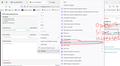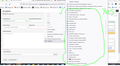The Options size has increased alot with your new upgrade.
The Options size has increased a lot with your new upgrade.
Please tell me how to decrease the size of the options so that I can see more options in lesser space.
Manu John
Solution choisie
Yesssss its fixed!!!
In my first attempt I wrongly put the Chrome Folder in the "Update Folder" where-as you just now explained to put it in the active folder so I went back & checked your video & then I saw my mistake.
I should have put the Chrome folder in the "Profile Folder" but not in the "Update Folder".
I cut the Chrome folder & pasted it in the "Profile Folder" & then closed Firefox browser & opened it again & then I got back my regular older sized options.
I am back with my older sized options YEAHHHH, now I can work faster because of this smaller sized options.
I attached a screenshot showing many options are being shown in lesser space
WONDERFUL & THANK YOUUUUUUUU
Lire cette réponse dans son contexte 👍 0Toutes les réponses (4)
Hi, I think you are referring to a menu, but I'm not sure which menu you are referring to.
I don't know whether there is any built-in way to adjust menu spacing in Firefox 91 ESR.
Unofficial Community-Supported Workaround
Firefox users can modify the user interface of the browser using custom style rules. This involves setting up a userChrome.css file. If this is your first time, make sure to set aside 10 quiet minutes to work through it.
The full instructions are in the following reply: https://support.mozilla.org/en-US/questions/1346577#answer-1435049
DISCLAIMER: modifications made through a userChrome.css file often stop working as Firefox evolves in new releases, and occasionally "breaks" the interface in serious ways. You can (re)start Firefox in its Troubleshoot Mode to bypass the userChrome.css file so you can get Firefox running, and then edit or remove the file as needed.
/*** Tighten up drop-down/context/popup menu spacing (updated 9/8/2021) ***/
menupopup:not(.in-menulist) > menuitem, menupopup:not(.in-menulist) > menu {
padding-block: 2px !important; min-height: unset !important; /* v92.0 - for padding below 4px */
}
- root {
--arrowpanel-menuitem-padding: 4px 8px !important;
}
I DID ALL THE THINGS EXACTLY AS YOU SAID BUT THIS CODE DID NOT WORK. THE OPTIONS ARE STILL OF THE SAME SIZE
I ATTACHED A SCREENSHOT FOR YOU TO SEE THE SIZE OF THE OPTIONS IS BIG. IN THE OLDER VERSION THE OPTION SIZE WERE SMALLER
PLEASE HELP
Yes, it doesn't look like it worked in your screenshot. Did you switch the toolkit.legacyUserProfileCustomizations.stylesheets preference to true in about:config and do a regular exit/restart of Firefox?
The most common reason for userChrome.css rules to be ignored would be as follows:
(1) chrome folder is not in the correct place
It should be in your currently active profile folder, in between the bookmarkbackups and crashes folders (there might be some others in between as well).
(2) userChrome.css file is actually named userChrome.css.txt because your text editor added that on
In the "HOW" page I suggest setting Windows to show all file extensions to reveal this problem if it occurs.
Solution choisie
Yesssss its fixed!!!
In my first attempt I wrongly put the Chrome Folder in the "Update Folder" where-as you just now explained to put it in the active folder so I went back & checked your video & then I saw my mistake.
I should have put the Chrome folder in the "Profile Folder" but not in the "Update Folder".
I cut the Chrome folder & pasted it in the "Profile Folder" & then closed Firefox browser & opened it again & then I got back my regular older sized options.
I am back with my older sized options YEAHHHH, now I can work faster because of this smaller sized options.
I attached a screenshot showing many options are being shown in lesser space
WONDERFUL & THANK YOUUUUUUUU